Keyboard shortcuts for the Tag Browser and the Data Type Browser
Tag Browser
and the Data Type Browser
Use keyboard shortcuts to work with the and and the items within them using the HMI device keypad or an external keyboard. Keyboard shortcuts vary depending on the task.
Tag Browser
Data Type Browser
Keyboard shortcuts for and the include:
Tag Browser
Data Type Browser
To do this: | Use this shortcut: |
Cycle clockwise between controls. | Tab |
Cycle counterclockwise between controls. | Shift+Tab |
Open the menu. | Alt+Space |
Cycle counterclockwise between different browser sizes. | Win+Left Arrow |
Cycle clockwise between different browser sizes. | Win+Right Arrow |
Maximize the browser. | Win+Up Arrow |
Restore the browser size. | Win+Down Arrow |
Shortcuts in breadcrumbs include:
To do this: | Use this shortcut: |
Cycle clockwise to next breadcrumb. | Tab or Right Arrow |
Cycle counterclockwise to previous breadcrumb. | Shift+Tab or Left Arrow |
Clear current search and return to the selected breadcrumb. | Enter |
Open selected breadcrumb. | Enter |
Close breadcrumbs when no breadcrumb is selected. | Enter |
Select previous item in breadcrumbs. | Up Arrow |
Select next item in breadcrumbs. | Down Arrow |
Close breadcrumbs without selecting an item. | Esc |
Select next control in breadcrumbs. | Tab |
From Home  in breadcrumbs, expand next category in the tree and select first item in category. in breadcrumbs, expand next category in the tree and select first item in category. | Alt+Right Arrow |
From Home  in breadcrumbs, collapse category in the tree. in breadcrumbs, collapse category in the tree. | Alt+Left Arrow |
From Home  in breadcrumbs, select but do not open next category in the tree. in breadcrumbs, select but do not open next category in the tree. | Right Arrow |
From Home  in breadcrumbs, select previous category and then collapse current category in the tree. in breadcrumbs, select previous category and then collapse current category in the tree. | Left Arrow |
Shortcuts in the
Search
box include:To do this: | Use this shortcut: |
Execute search when focus is in the Search box. | Enter |
Clear search when focus is on Clear Search  . . | Enter |
Access the Recent Search list. | Tab to down arrow |
Scroll Recent Search list. | Up Arrow or Down Arrow |
Open the Breadcrumbs list when Home | Enter |
Open the Breadcrumbs list by placing focus on double-arrow 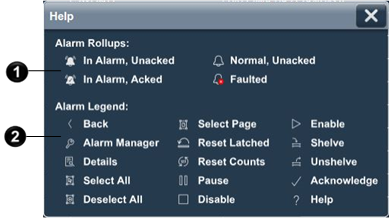 . . | Tab to double-arrow 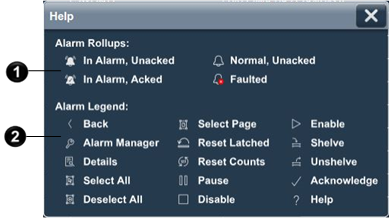 |
Close the Breadcrumbs list when no item is selected. | Enter |
Close the Breadcrumbs list without selecting an item. | Esc |
Provide Feedback
