Smart Guides
Smart Guides are green lines that appear when drawing, moving, or resizing a graphic element. Smart Guides indicate where a graphic element snaps relative to the edge of the screen or adjacent graphic elements. Use Smart Guides to help position graphic elements on the screen.
Turn off Smart Guides by pressing the
Ctrl
key while you moving graphic elements. Release the Ctrl
key to display the Smart Guides again.To indicate the placement of a graphic element relative to the screen, Smart Guides appear:
- As a double line when a graphic element is 10 pixels from the top, bottom, left, or right edges of the screen:
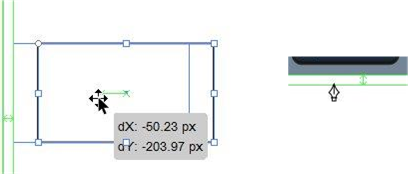
- As a large X when the center point of a graphic element is at the center point of the screen:

- As a large X when the drawing tool is at the center point of the screen:

- As a single line when a graphic element is on the edge of the screen. Placing an element beyond this line crops the element on the HMI device screen.
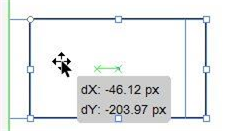
To indicate the placement of graphic elements relative to each other, Smart Guides appear:
- As a double line when the edge of a graphic element is 10 pixels from the top, bottom, left, or right of the edge of another graphic element.
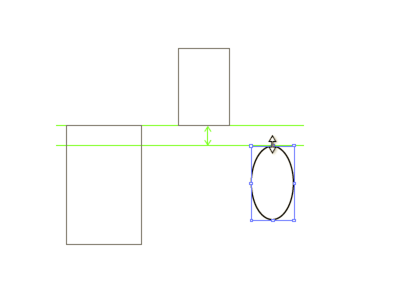
- As a small x to indicate the center point of a graphic element and as an x and a single line from center point to center point of graphic elements that are aligned with each other.
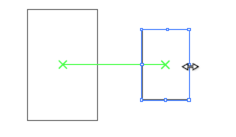
- As a large X when the center point of a graphic element is at the center point of an overlapping graphic element.
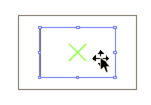
- As a single line when the edges of graphic elements are on the same vertical or horizontal plane.
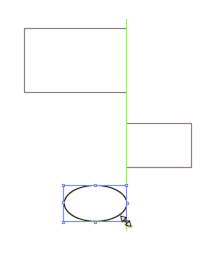
- As an x and a single line when the center point of a graphic element is aligned with the edge of another graphic element.
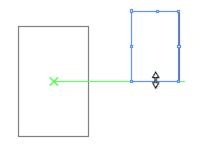
When moving a graphic element, measurement guides show the position of the element relative to its starting point.
Provide Feedback
