Align graphic elements
Align selected graphic elements and Add-On Graphics vertically and horizontally based on the edges or the center points of the elements.
To align graphic elements:
- Select the graphic elements:
- To select all of the graphic elements on the screen, pressCtrl+A.
- To select multiple graphic elements, press and holdCtrlwhile selecting the graphic elements.
- Right-click, selectAlign, and select one of the following options:
- Left Edges. Align the left edges of the graphic elements.
- Right Edges. Align the right edges of the graphic elements.
- Horizontal Centers. Align the center points of the graphic elements vertically.
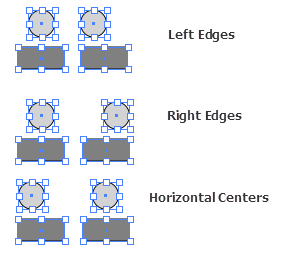
- Top Edges. Align the top edges of the graphic elements.
- Bottom Edges. Align the bottom edges of the graphic elements.
- Vertical Centers. Align the center points of the graphic elements horizontally.
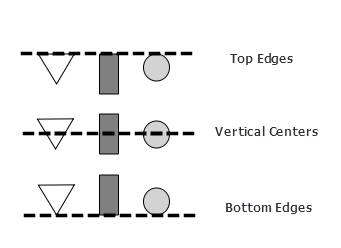 TIP:
TIP:- To arrange graphic elements in a column, right-click the graphic elements and selectAlign > Horizontal Centers.Right-click the graphic elements again and selectDistribute > Vertical.
- To arrange graphic elements in a horizontal line, right-click the graphic elements and selectAlign > Vertical Centers. Right-click the graphic elements again and selectDistribute > Horizontal.
Green lines called Smart Guides appear to help move a graphic element with precision.- When aligning graphic elements within the definition of an Add-On Graphic, the background of the Add-On Graphic may resize to fit the aligned graphic elements.
Provide Feedback
