Configure the ValuePanel (type)
Create labels, a text box, and a dialog context object.
- Create a panel title label:
- InProject view, right-clickSavePanel (type)and select .
- Hover-over the label, select, and enter
 EditPanelTitleLabel.
EditPanelTitleLabel. - InProperties, setTexttoValue Panel.
- InProject view, right-clickSavePanel (type)and select .
- Create a value text box:
- InProject view, right-clickSavePanel (type)and select .
- Hover-over the text box, select, and enter
 EditValueTextBox.
EditValueTextBox. - InEvents, next toModified text, selectand select .
 Add
Add - UnderInput arguments, create a dynamic link betweenDialogand .
- UnderInput arguments, create a dynamic link betweenAliasNodeand .TIP: You can select thevalues from the@AttributeAttributedrop-down menu at the bottom of the dialog.
- Create a blank value label:
- InProject view, right-clickValuePanel (type)and select .
- Hover-over the label, select, and enter
 EditValueLabel.
EditValueLabel. - InProperties, remove theTextproperty value.
- Configure the confirmation dialog context object:
- InProject view, selectConfirmationDialogContext1.
- InProperties, create a complex dynamic link between theMessageproperty and theTextproperty ofValueTextBoxwith the use of a string formatter.
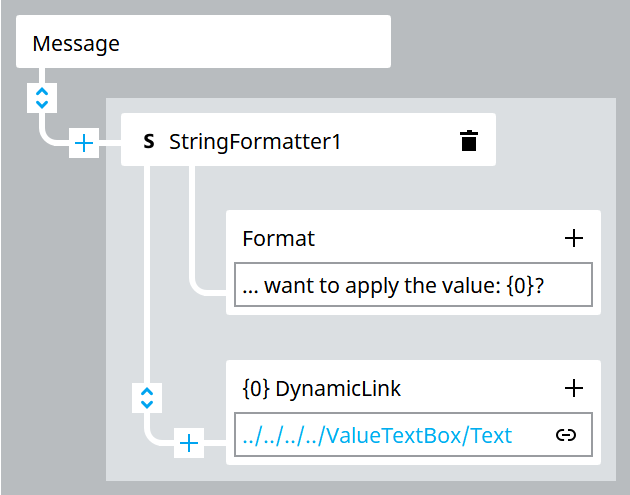
- Format
- Do you really want to apply the value: {0}?
- {0} DynamicLink
- .
- InProject view, expandConfirmationDialogContext1and selectOnConfirm.
- InProperties, create a dynamic link betweenOnConfirmand .
- UnderInput arguments, create a dynamic link betweenVariableToModifyand .TIP: You can select thevalues from the@AttributeAttributedrop-down menu at the bottom of the dialog.
- UnderInput arguments, create a dynamic link betweenValueand .
Provide Feedback
