Configure Virtual Meter and Tag Mapping
Perform the following steps to configure
Virtual meter
formula and tag mapping:- Under theConfigurationtab, clickEditand then click onVariable.TheVariable Configurationdialog is displayed.Virtual Meter Dashboard
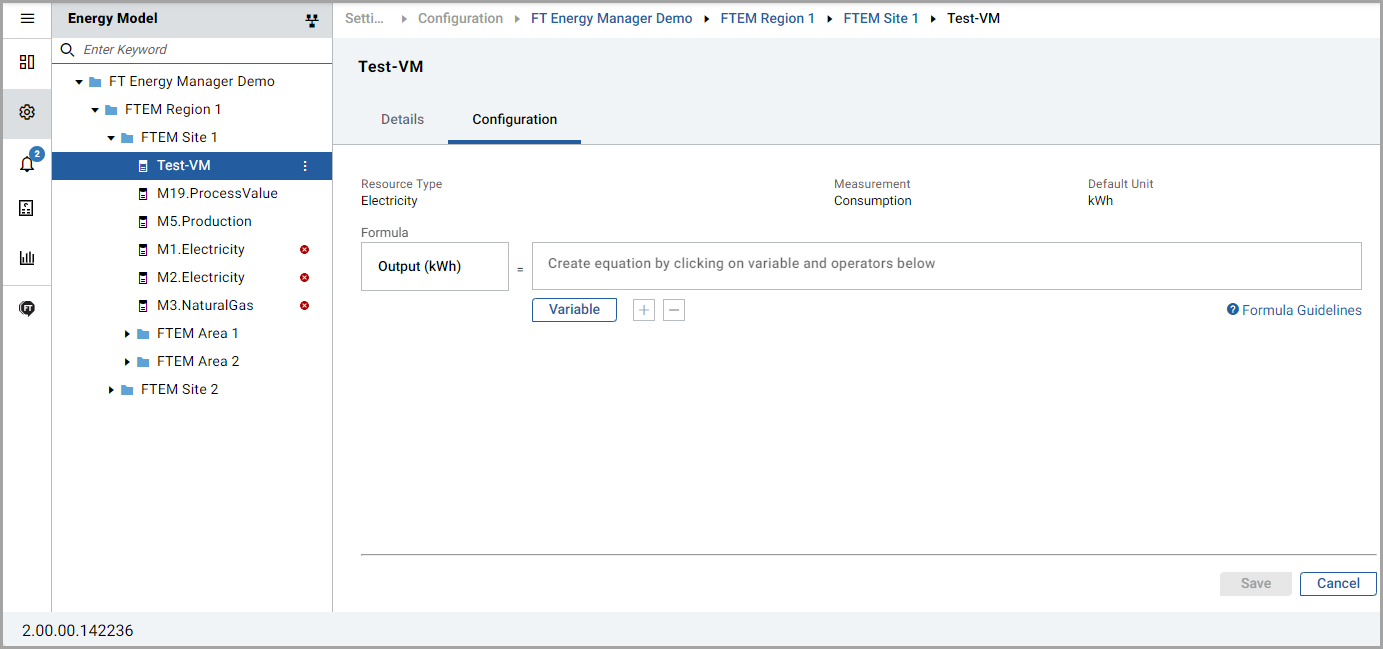
- Provide theVariable Name.
- UnderSelect Metersection, select theResource meterwith sameResource Type,Measurement (Consumption/Demand), and under the sameSite/Area/Work Center.Variable Configuration Dialog
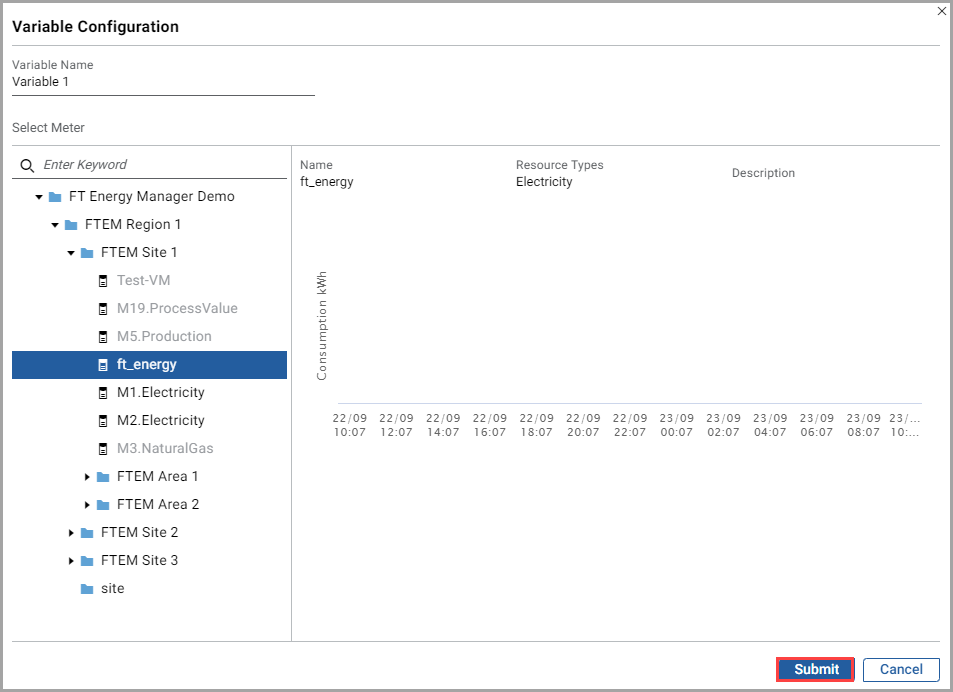
- ClickSubmit.
- Click the [
 ] icon to add another variable. NOTE:
] icon to add another variable. NOTE:- If another variable is not added after the
 icon, Invalid Formulais displayed.
icon, Invalid Formulais displayed. - SameResource metercannot be added twice for the sameVirtual meter.
- When more than two variables are added,Valid Formulais displayed.Virtual Meter Configuration (Continued)
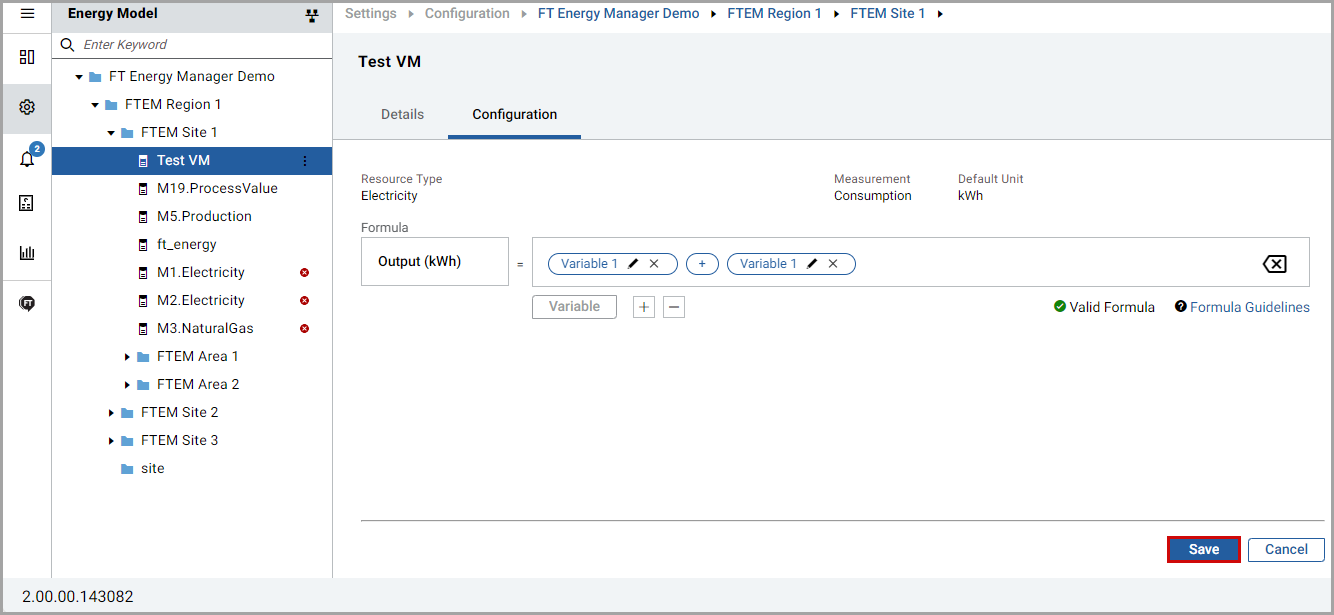
- ClickSave.
- The User can edit/delete any variable and add a new variable.
IMPORTANT:
- Maximum of five variables can be added while configuring the formula for theVirtual meter.
- Maximum of five virtual meters can be added under anySite/Area/Work Center.
Provide Feedback
