Add Resource Meter
Perform the following steps to add the Resource Meter to the hierarchy list:
NOTE:
The following point is required to view data on
Resource meter dashboard
:- Default unit should be configured for demand and consumption measurement with correct tag mapping.
- Select theSiteorAreaorWork center, orWork unitsfrom the hierarchy list.
- Click the [
] icon and click
Add.TheAdd Componentdialog box is displayed. - UnderMeterfrom the left pane, selectResourceand set these parameters:
- Resource Type: Select a type of resource from the drop-down list.Resource Meter Types
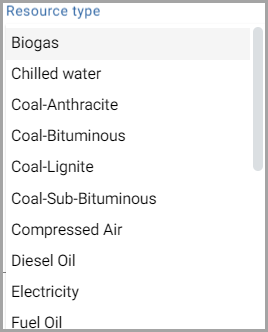 NOTE:
NOTE:- The resource types that are configured under the default units are displayed in all resource type drop-down.
- The units drop-down to display only valid resource type units associated with the selected resource type.
- Name: Provide a Resource meter name.
- Description: Provide a description of the Resource meter.
- ClickAdd.Add Resource Meter
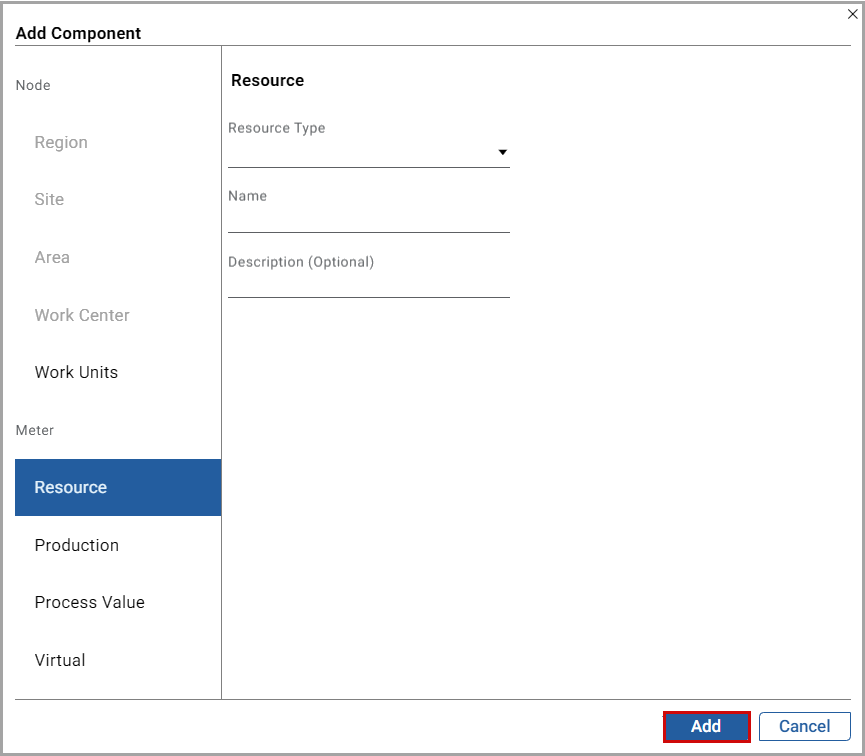
The "
Resource meter added under Site or Area or Work center or Work units successfully
" message is displayed.Related Information
:Provide Feedback
