Configure SSRS to connect to a Virtual PostgreSQL Data Interface
Perform the following steps to configure SSRS to connect to a virtual PostgreSQL data interface:
- Click here to navigate to theMicrosoftReport Builder download page.Alternatively, you can paste the following URL in your browser's address bar and pressEnter.https://www.microsoft.com/en-us/download/details.aspx?id=53613
- ClickDownload.Click Download
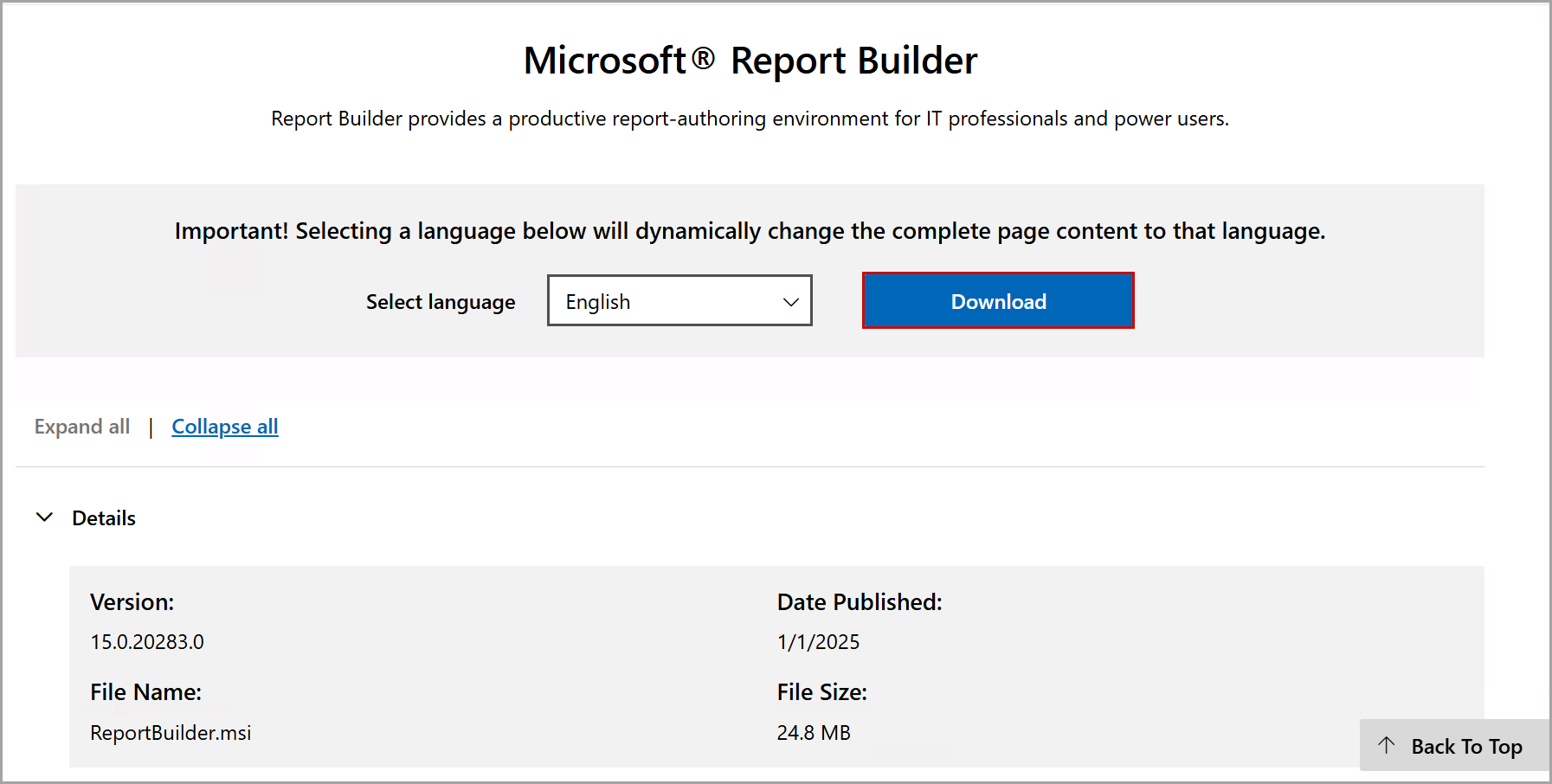 TheReportBuilder.msifile will be downloaded in the Downloads folder of your local machine.
TheReportBuilder.msifile will be downloaded in the Downloads folder of your local machine. - Double-click theReportBuilder.msifile.TheMicrosoft Report Builderdialog box is displayed.
- ClickNext.Microsoft Report Builder Dialog
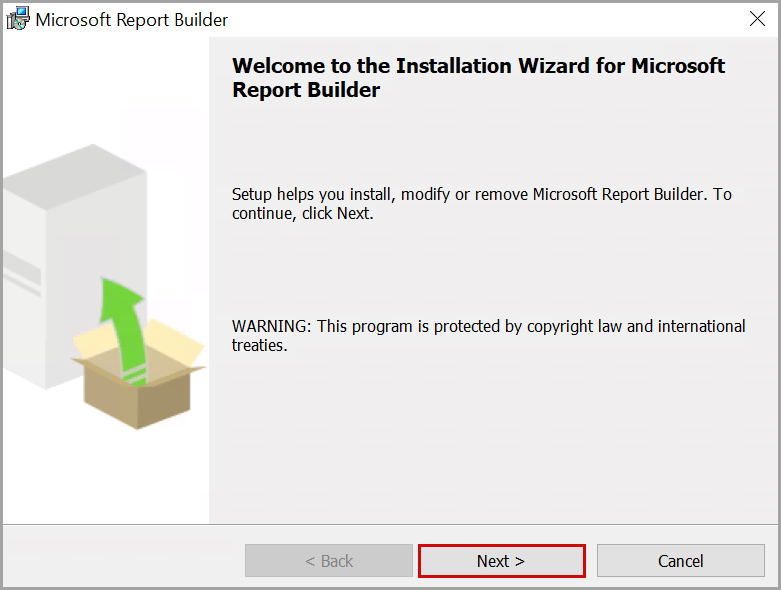
- Select theI accept the terms in the license agreementoption.
- ClickNext.License Agreement
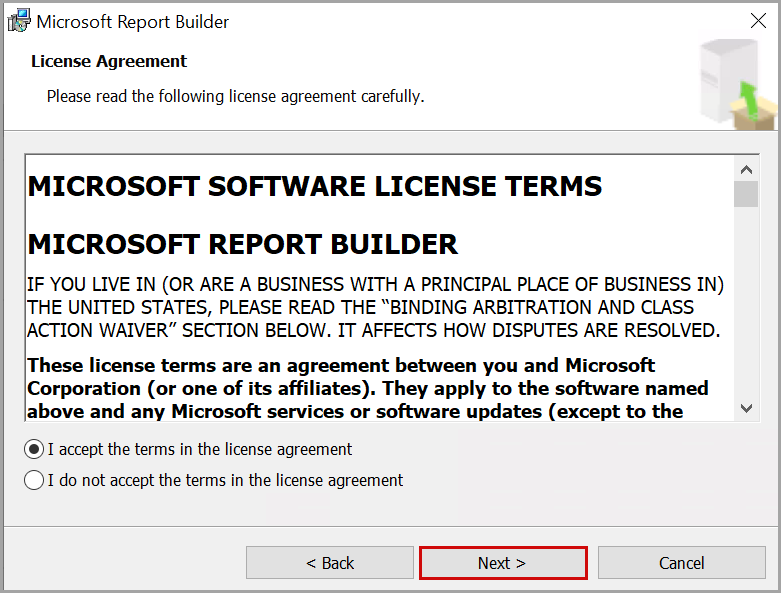
- In theFeature Selection, clickNext.Feature Selection
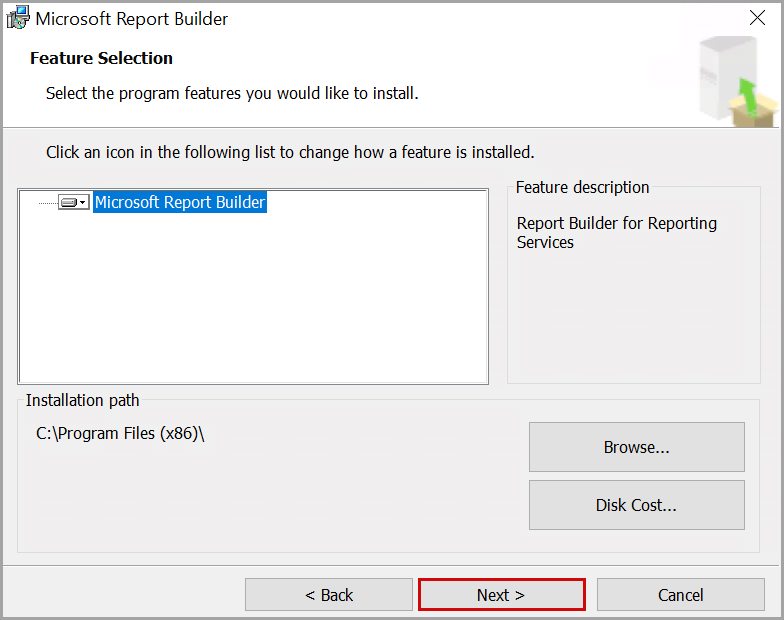
- In theDefault Target Server, clickNext.NOTE:If the target server URL differs from the default, provide the new URL in theDefault target server URL (Optional)box.Default Target Server
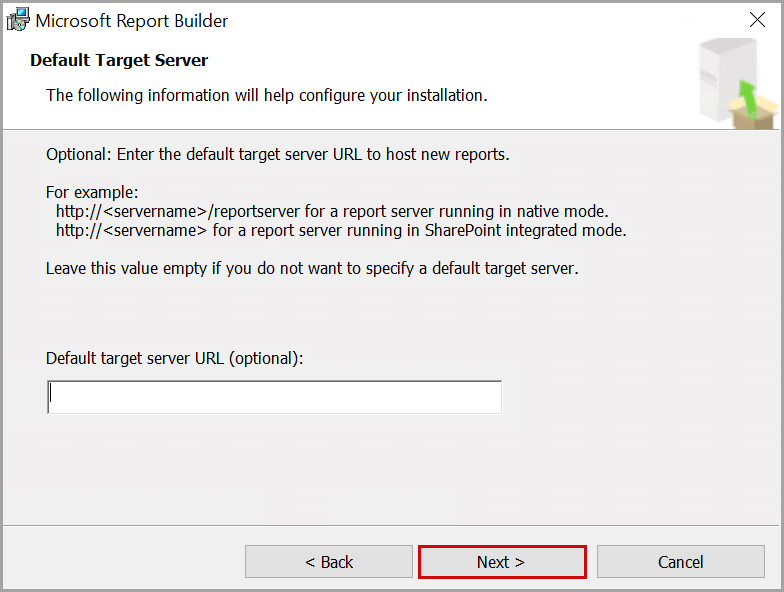
- ClickInstall.Click Install
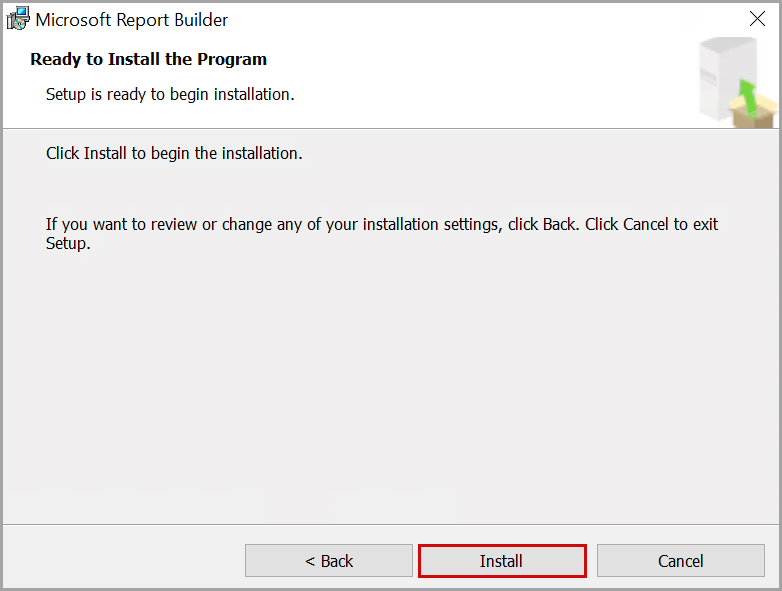
- Once the installation is completed, clickFinish.Click Finish
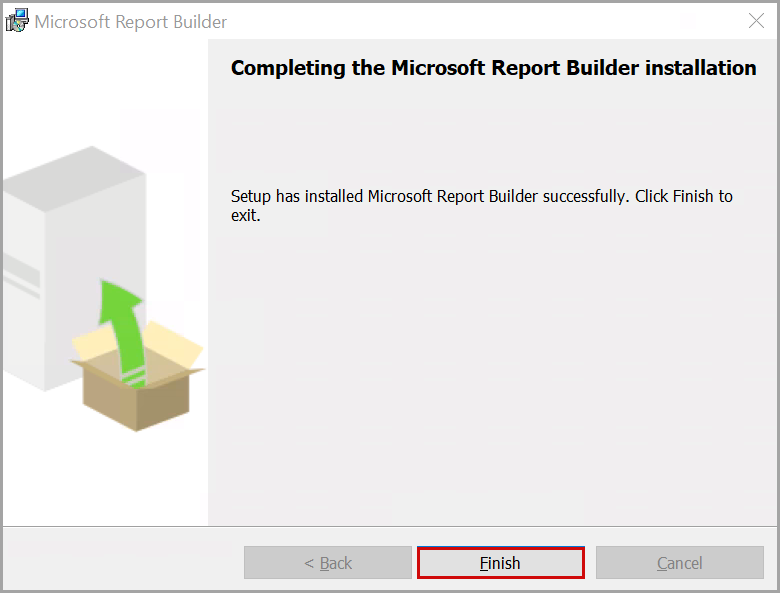
- Click here to navigate to the ODBC driver download page.Alternatively, you can paste the following URL in your browser's address bar and pressEnter.https://www.postgresql.org/ftp/odbc/releases/REL-17_00_0004-mimalloc/
- Clickpsqlodbc-setup.exe.Click Setup File
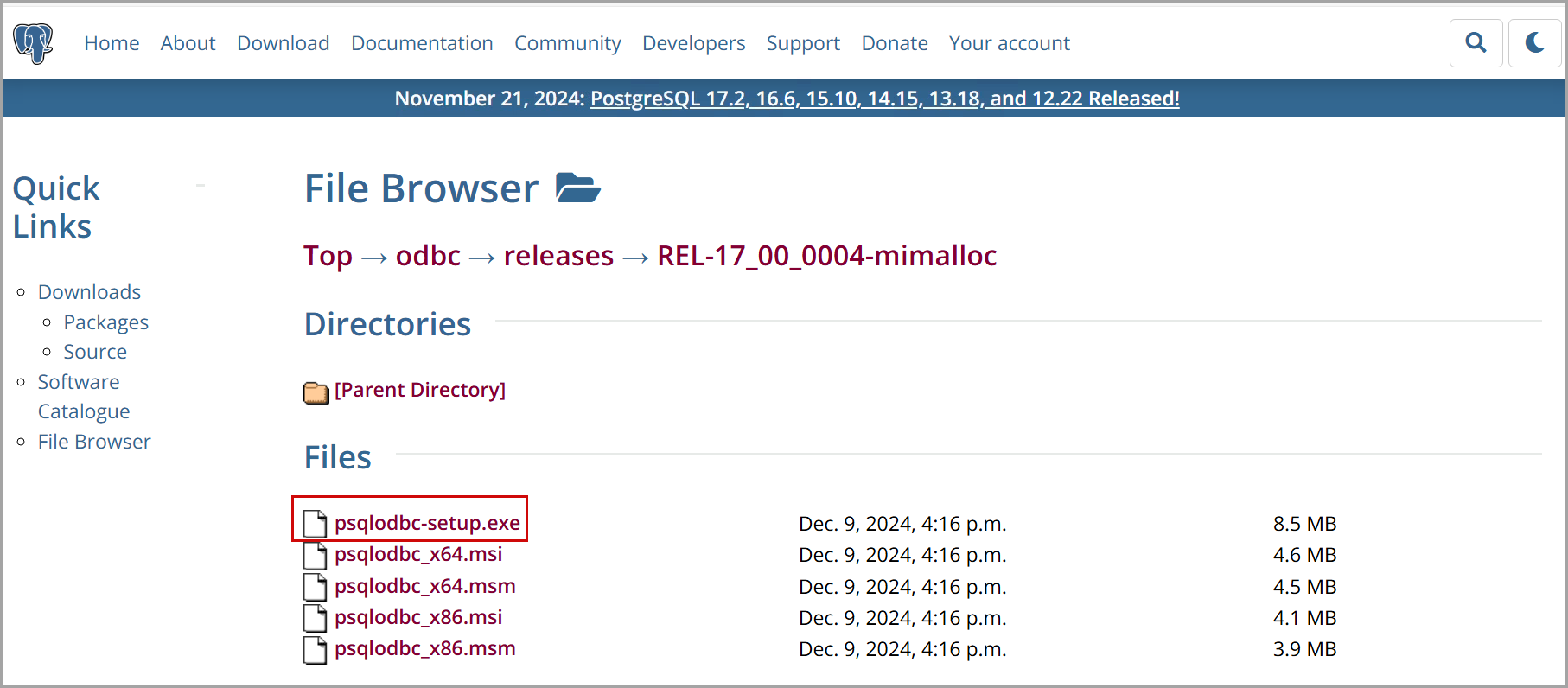 Thepsqlodbc-setup.exefile will be downloaded in the Downloads folder of your local machine.
Thepsqlodbc-setup.exefile will be downloaded in the Downloads folder of your local machine. - Double-click thepsqlodbc-setup.exefile.Thepsqlodbc Setupdialog box is displayed.
- Select theI agree to the license terms and conditionscheckbox.
- ClickInstall.Psqlodbc Setup Dialog
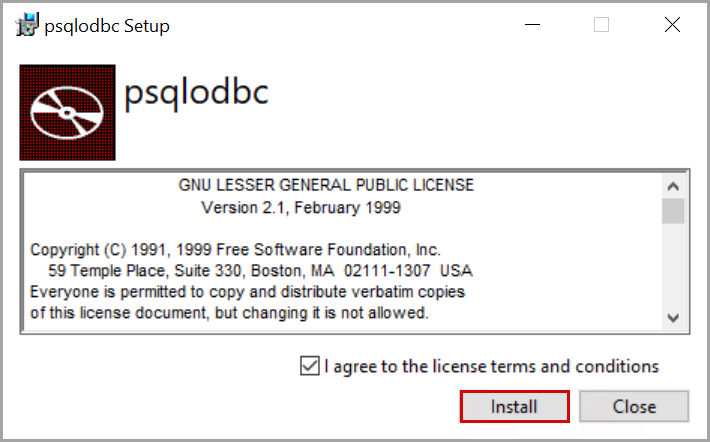
- Once the installation is completed, clickClose.Click Close
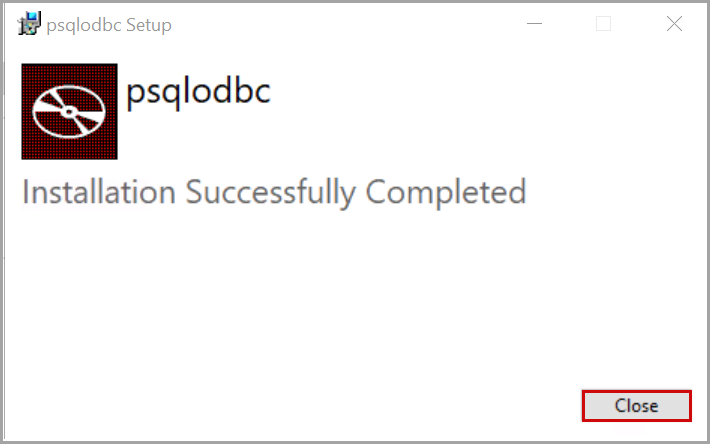
- Open theODBC Data Source Administratorfrom your local machine.
- In theODBC Data Source Administratordialog box, underUser DSNtab, clickAdd.NOTE:Users can also select theSystem DSNtab to create a new data source.ODBC Data Source Administrator Dialog
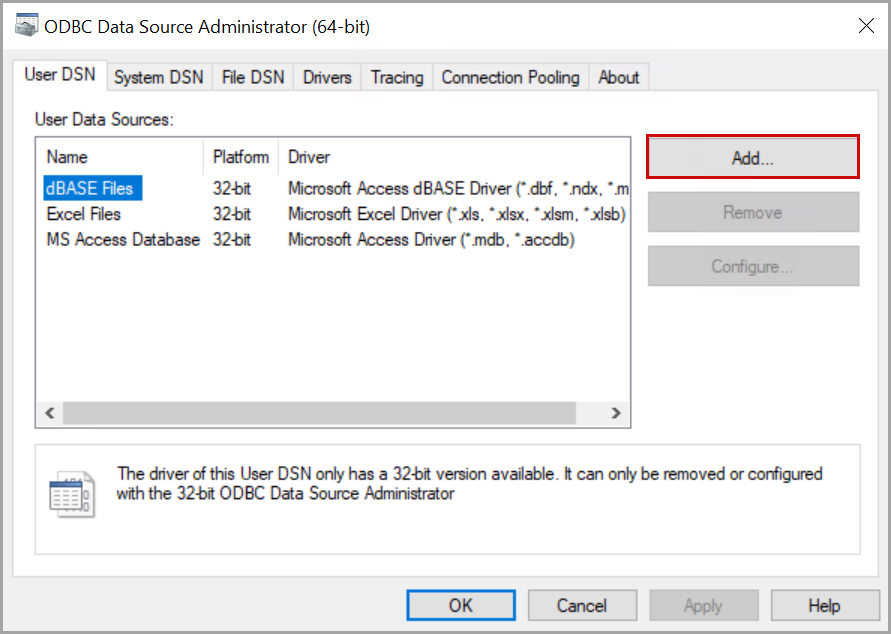
- In theCreate New Data Sourcedialog box, clickPostgreSQL ANSI.
- ClickFinish.Create New Data Source Dialog
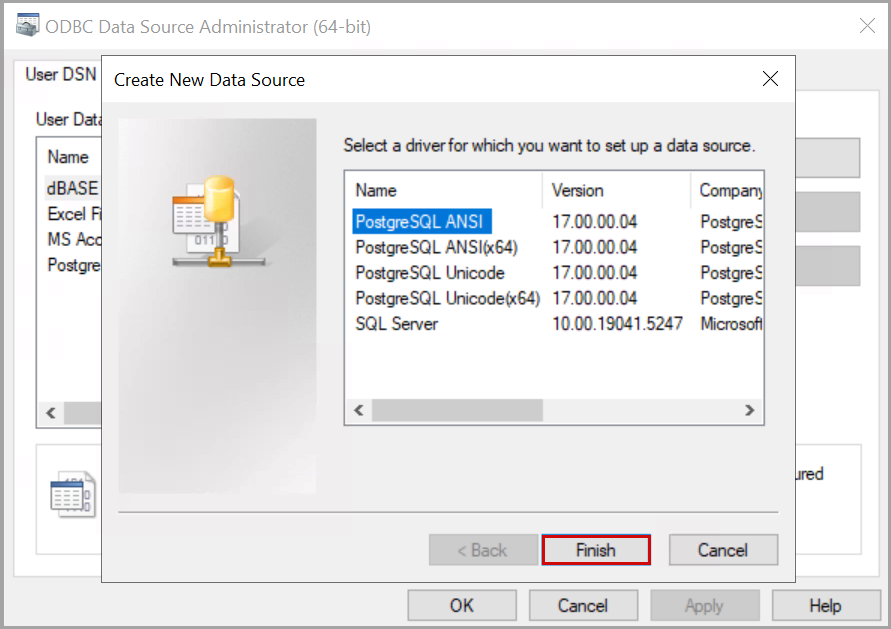
- In thePostgreSQL ANSI ODBC Driver (psqlODBC) Setupdialog, perform the following actions:
- Data Source: By default, the data source name is displayed. The user can also provide the unique name for the data source.
- Description (Optional): Provide a description for the data source.
- Database: The name of the project inFactoryTalk DataMosaix SaaS. For example, Check-46
- SSL Mode: Select therequiremode from the drop-down list.
- Server:dm-virtualpostgres.cloud.rockwellautomation.com(Production URL).
- Port: Provide the port number as5432.
- Username: Refer to the Client ID generated while registering the application.
- Password: Refer to the Client Secret generated while registering the application.
- ClickTest.PostgreSQL ANSI ODBC Driver (psqlODBC) Setup Dialog
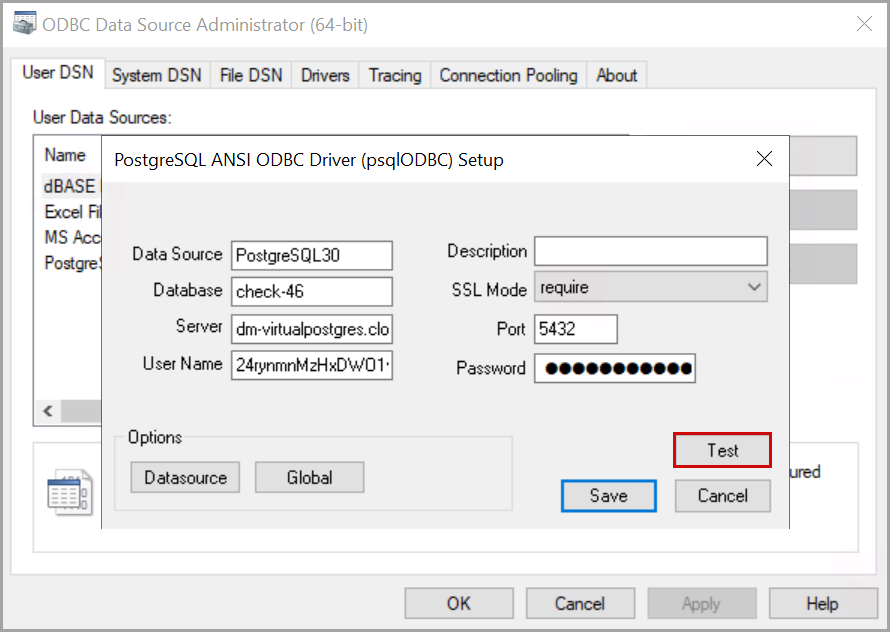
- Once the test connection is successful, theConnection Testdialog box is displayed and clickOK.Connection Test Dialog
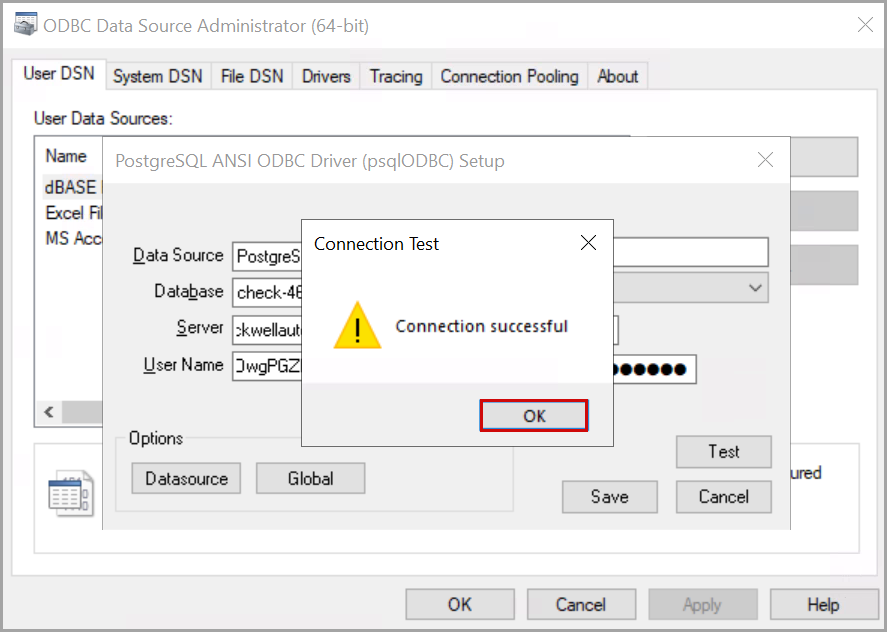
- In thePostgreSQL ANSI ODBC Driver (psqlODBC) Setupdialog box, clickSave.Click Save
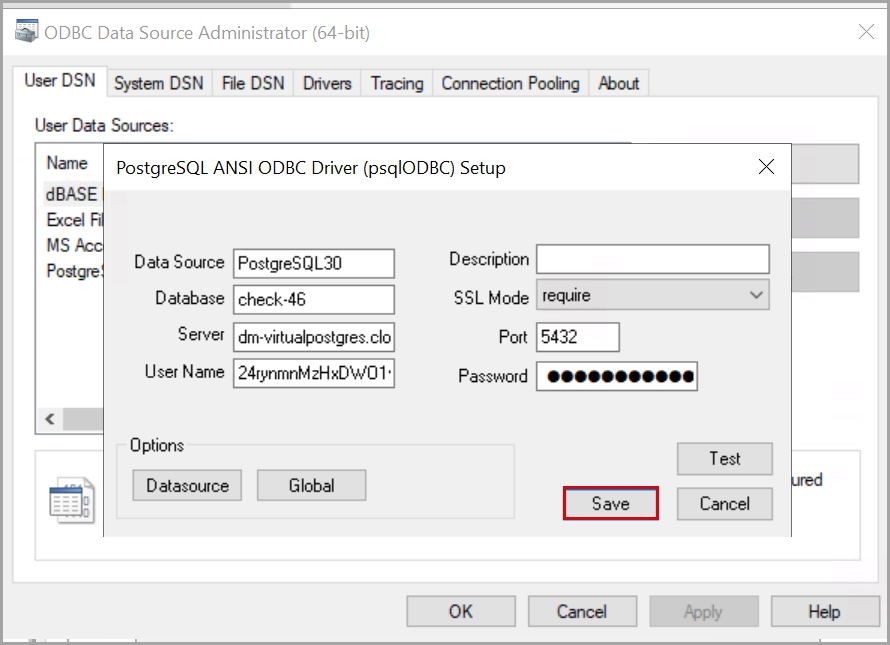 In theODBC Data Source Administratordialog box, the user can view the PostgreSQL data source name.
In theODBC Data Source Administratordialog box, the user can view the PostgreSQL data source name. - ClickOK.ODBC Data Source Administrator Dialog
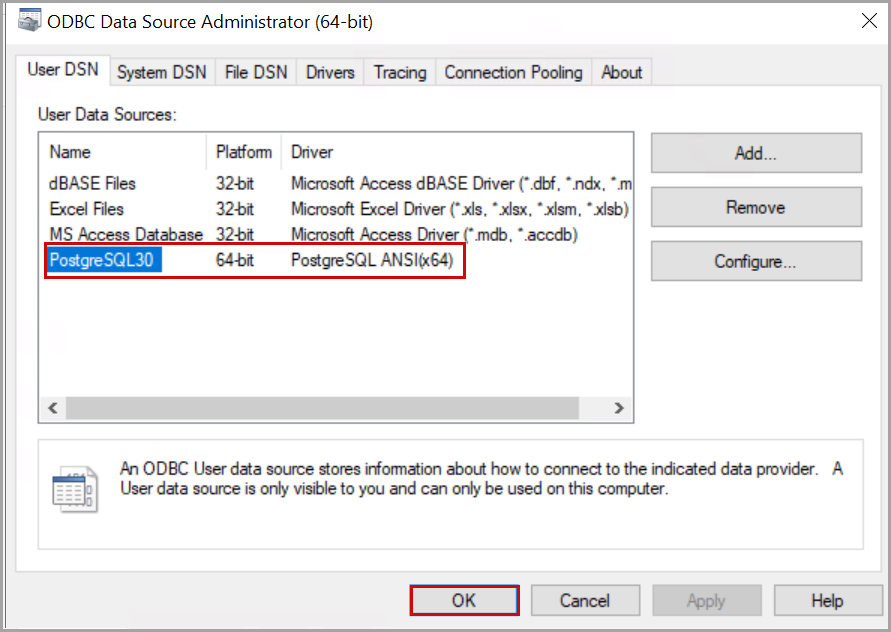
- Open theMicrosoft Report Builderfrom your local machine.
- Right-click theDatasetsfrom the left pane and clickAdd Dataset….Click Add Dataset
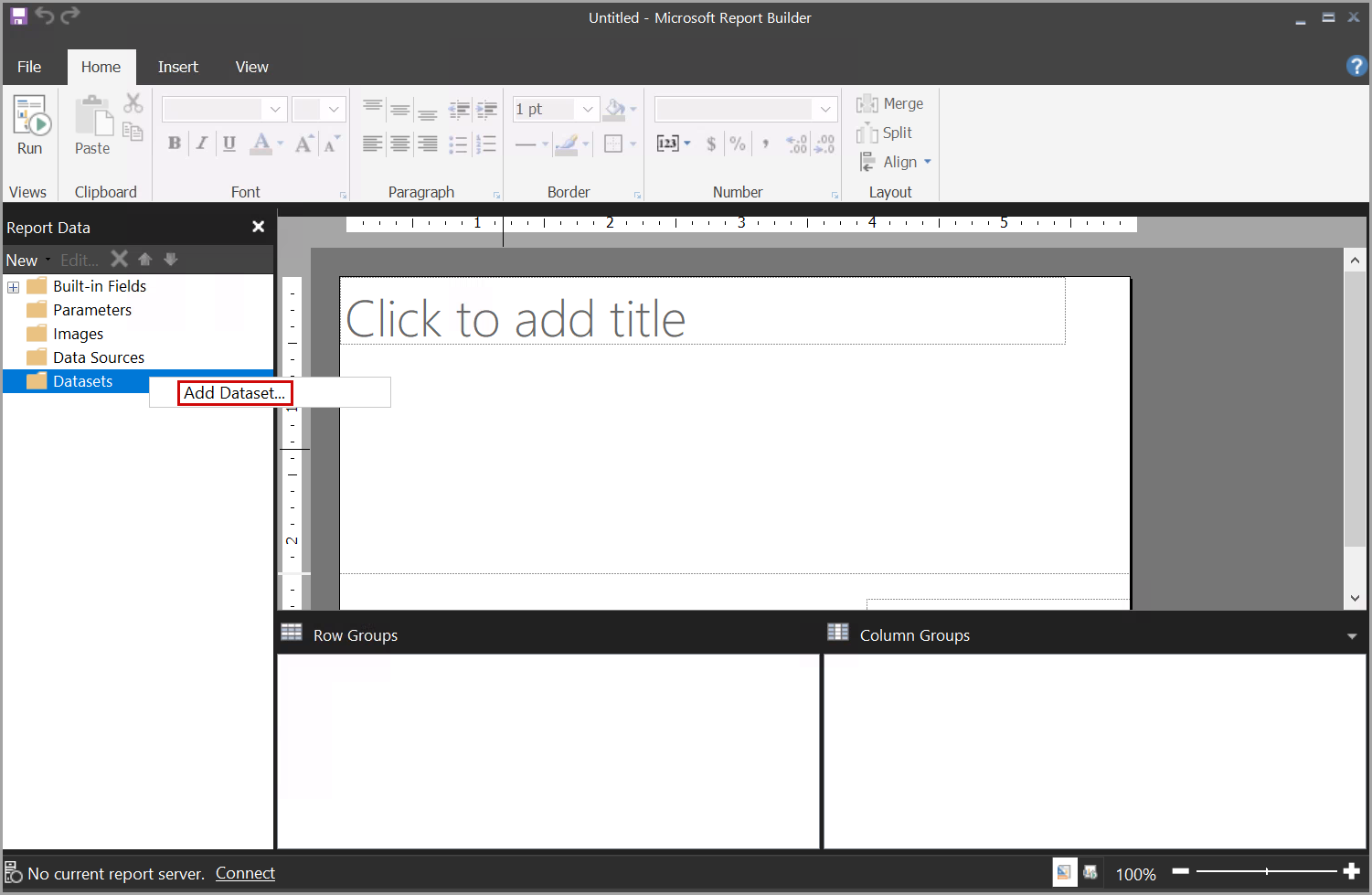
- In theDataset Propertiesdialog box, select theUse a dataset embedded in my reportoption.
- ClickNew.Dataset Properties
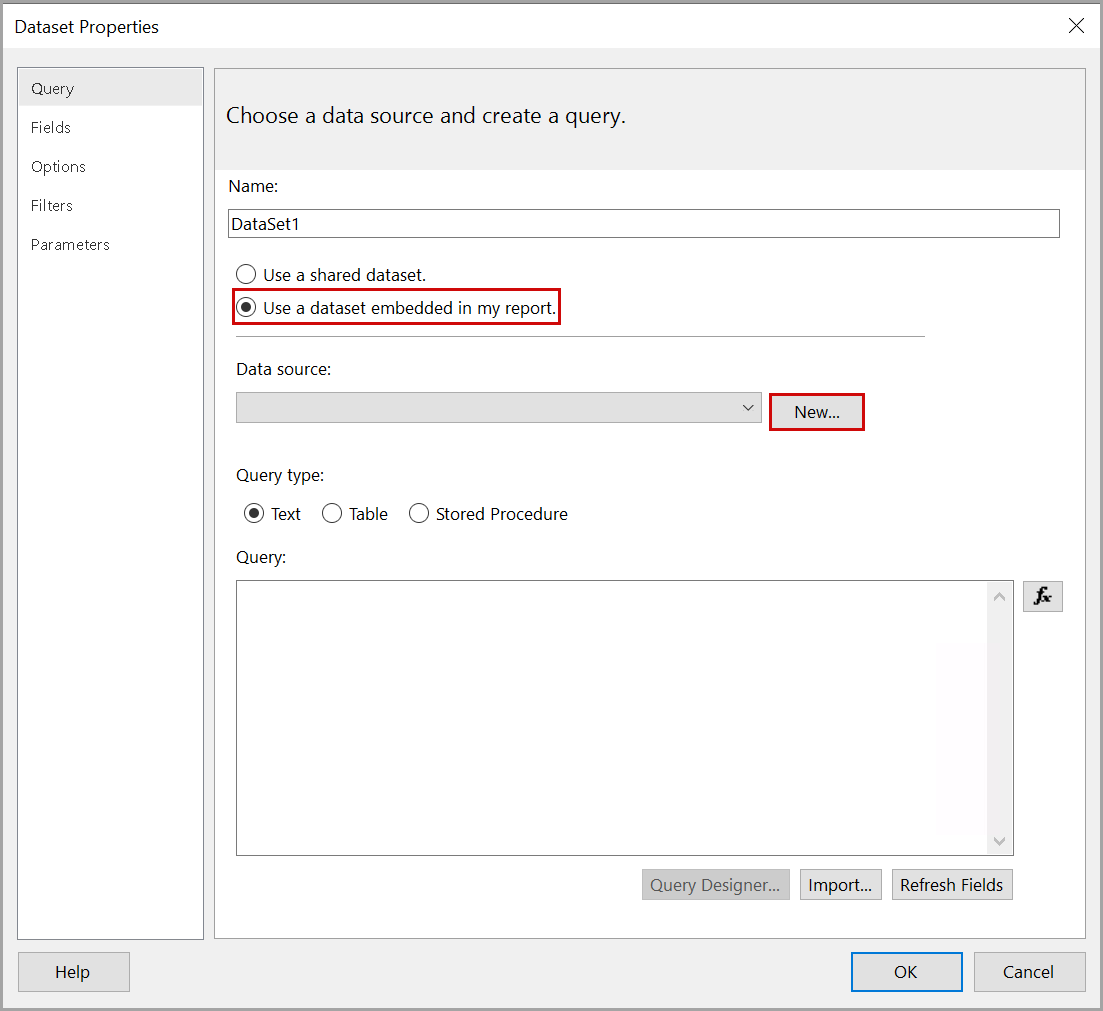 TheData Source Propertiesdialog box is displayed.
TheData Source Propertiesdialog box is displayed. - Select theUse a connection embedded in my reportoption.
- SelectODBCfrom theSelect connection typedrop-down list.
- ClickBuild.Data Source Properties Dialog
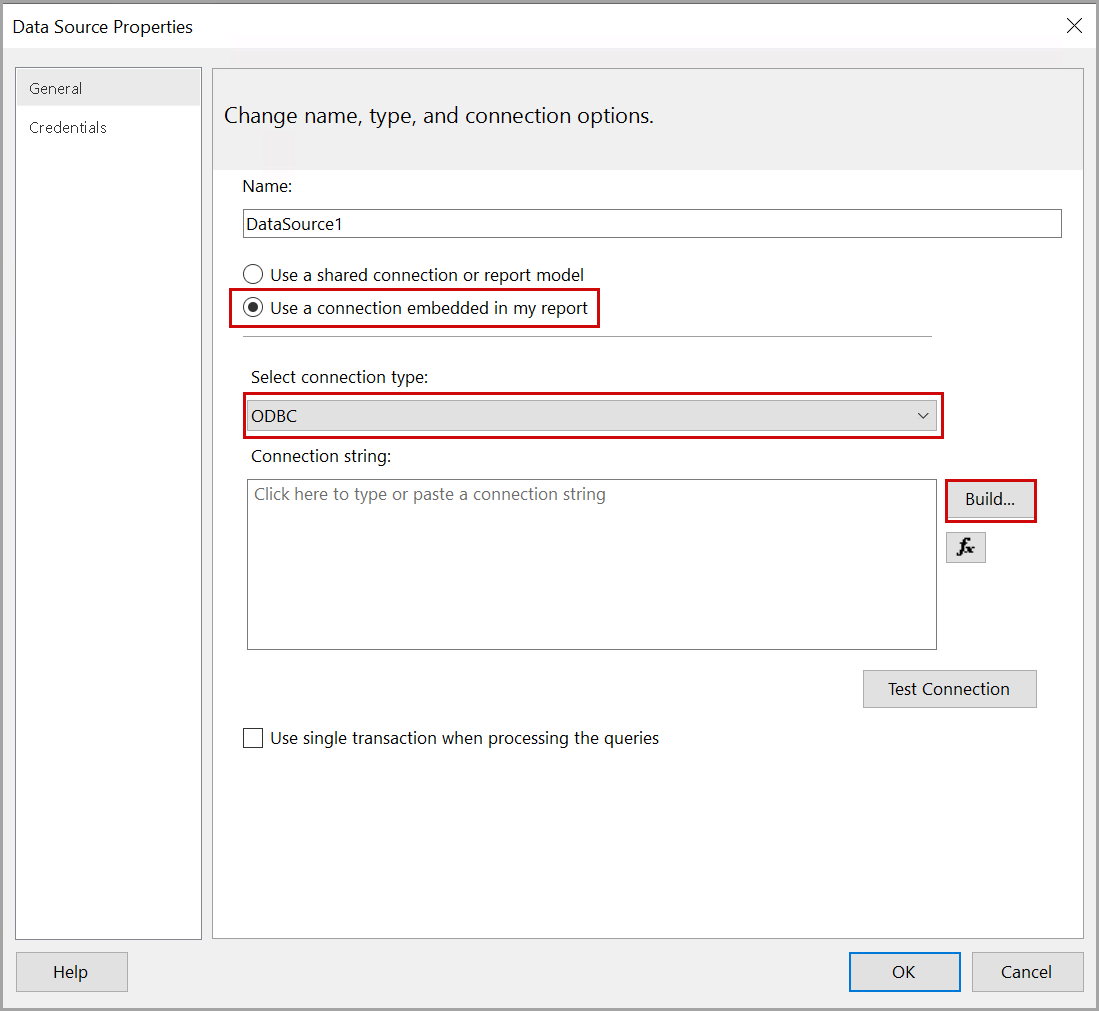
- In theConnection Propertiesdialog box, select theUse user or system data source nameoption and select thePostgreSQL30from the drop-down list.
- ClickTest Connection.Connection Properties Dialog
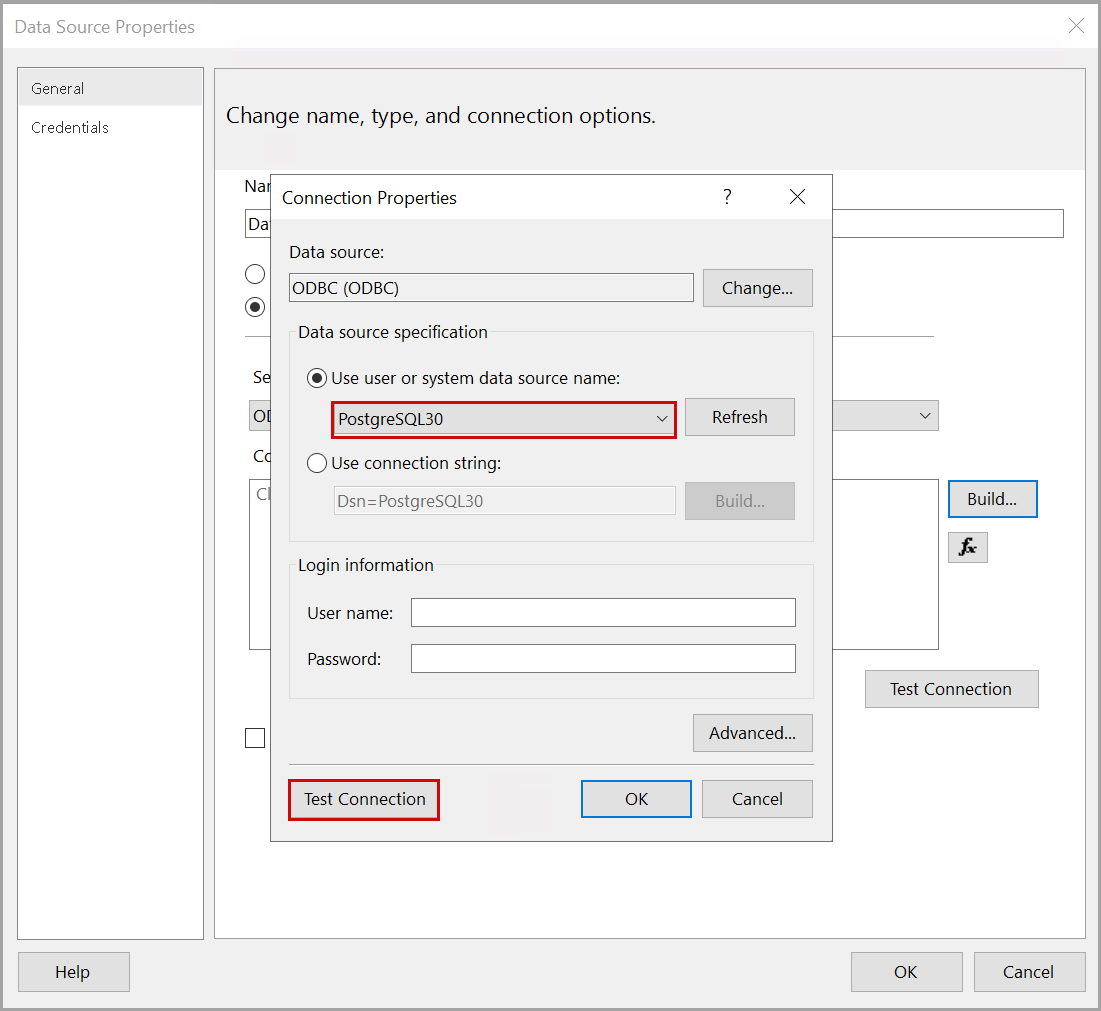
- Once the test connection is successful, theTest resultsdialog box is displayed and clickOK.Test Results
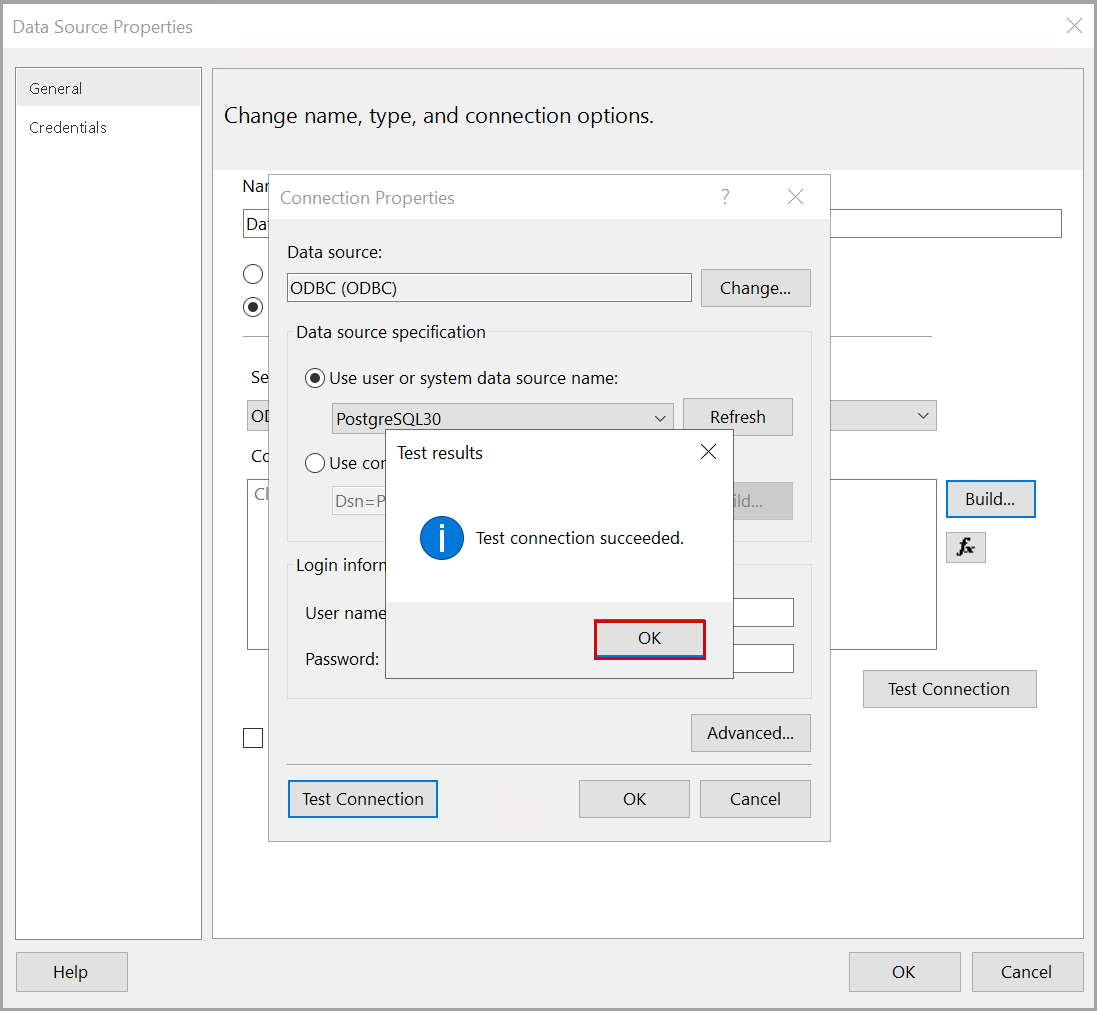
- In theConnection Propertiesdialog box, clickOK.Connection Properties
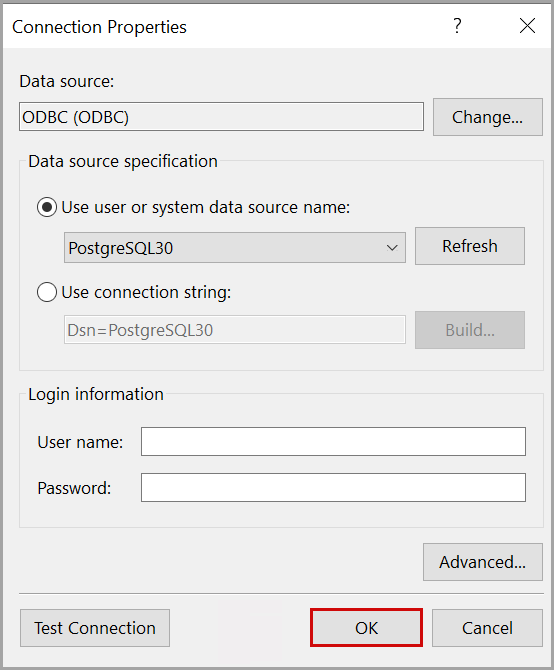
- In theData Source Propertiesdialog box, clickOK.Data Source Properties
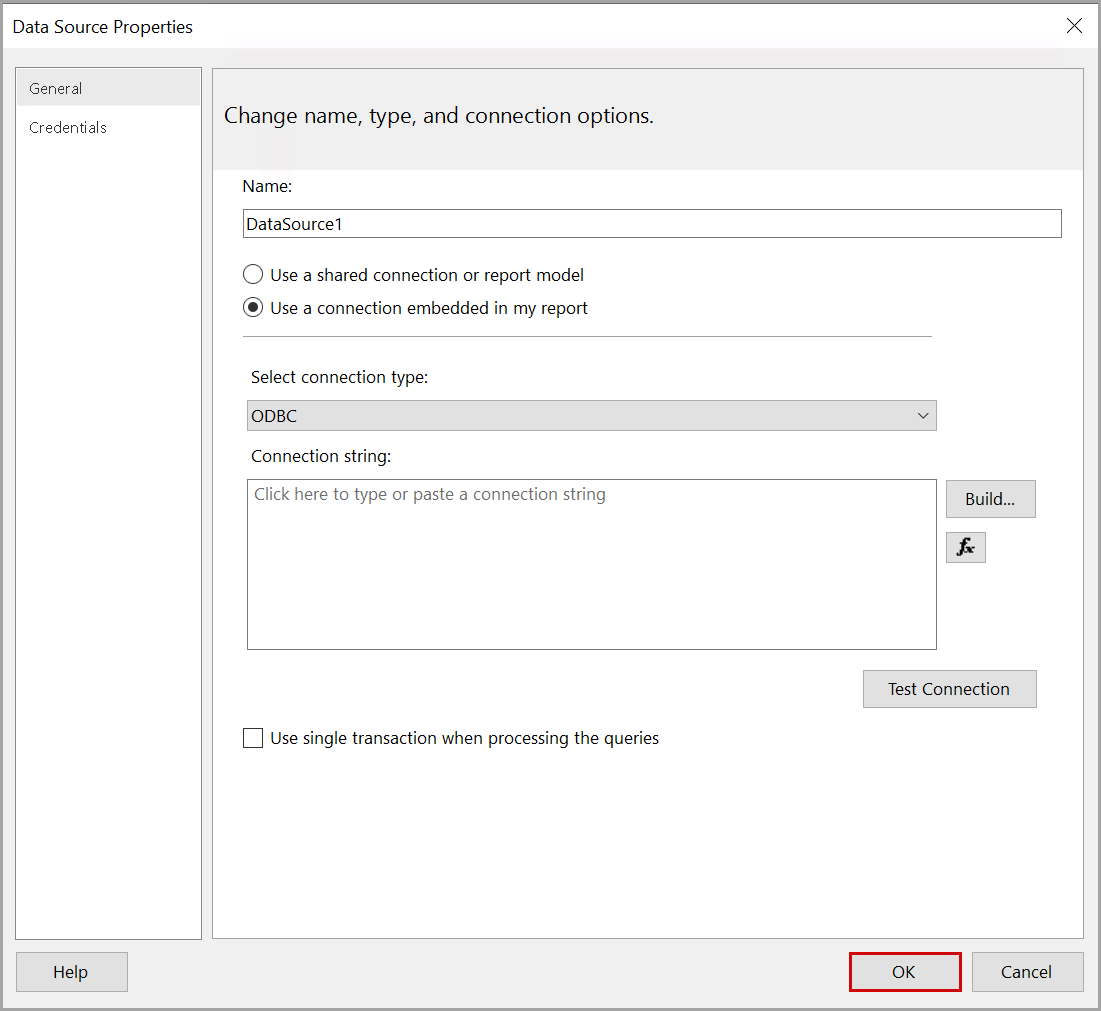
- Right-click the newly created datasets and clickQuery.Click Query
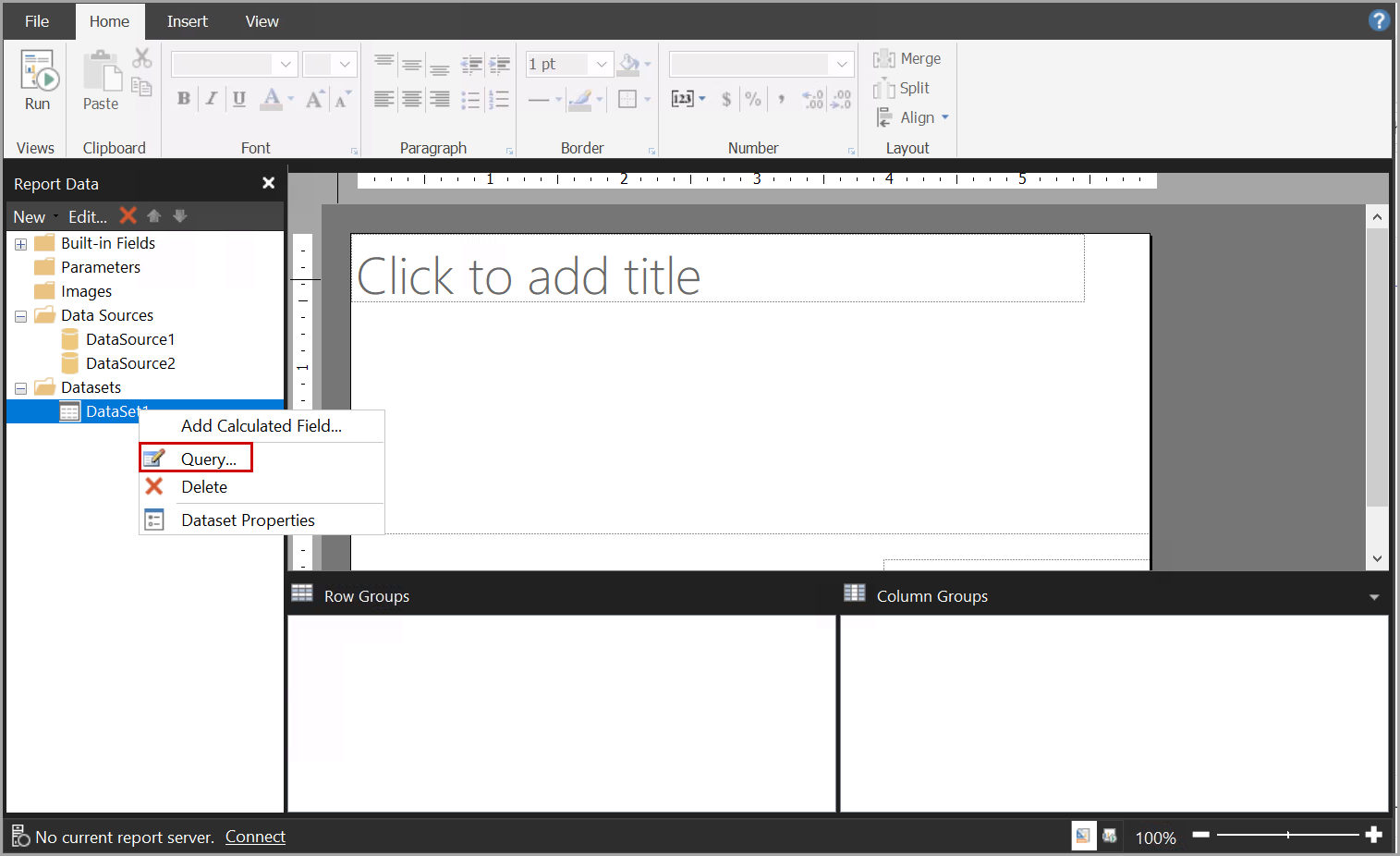
- In theQuery Designerdialog box, provide the sample query and click the [
 ] icon to run the query.Run Query
] icon to run the query.Run Query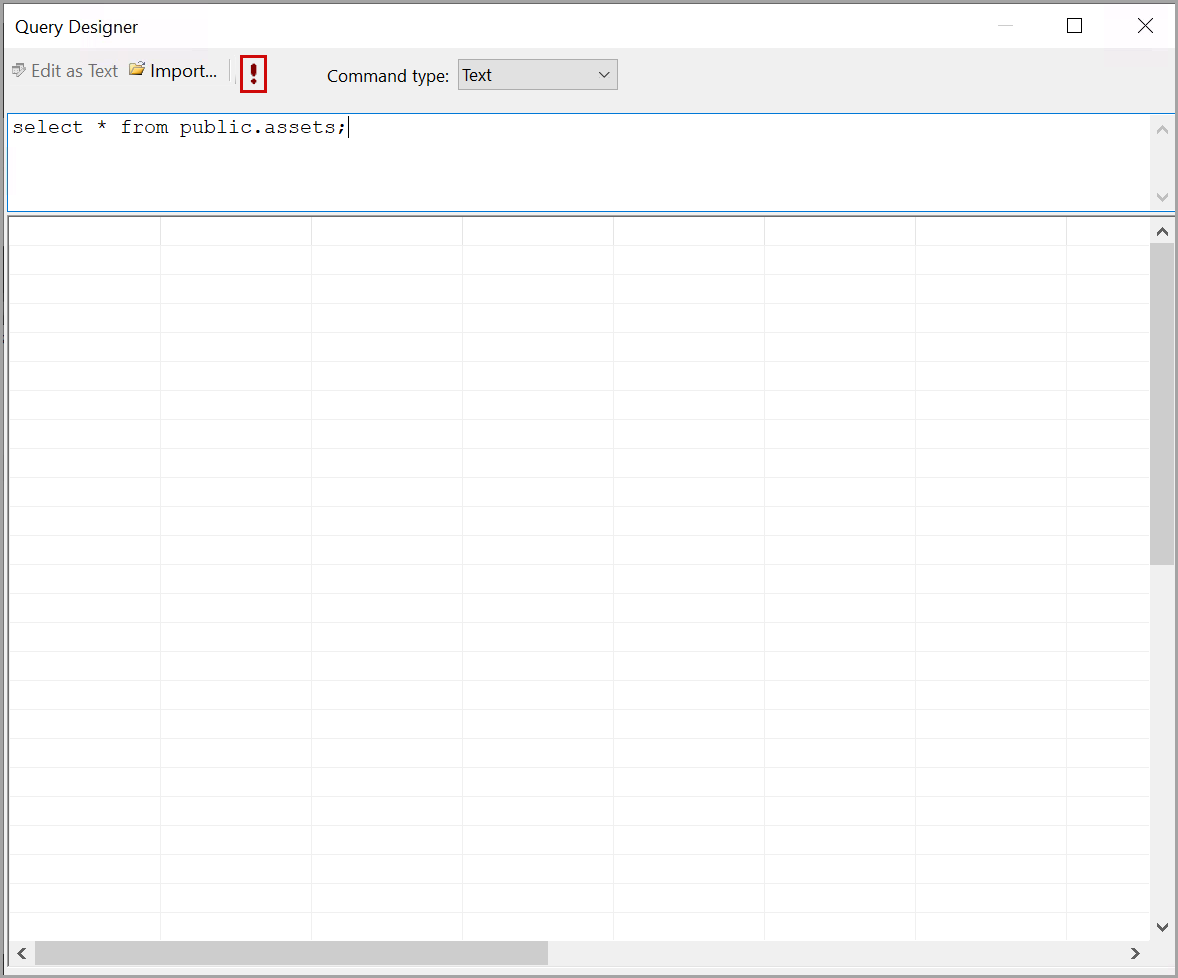 Based on the query, the final data will be populated.Final Output
Based on the query, the final data will be populated.Final Output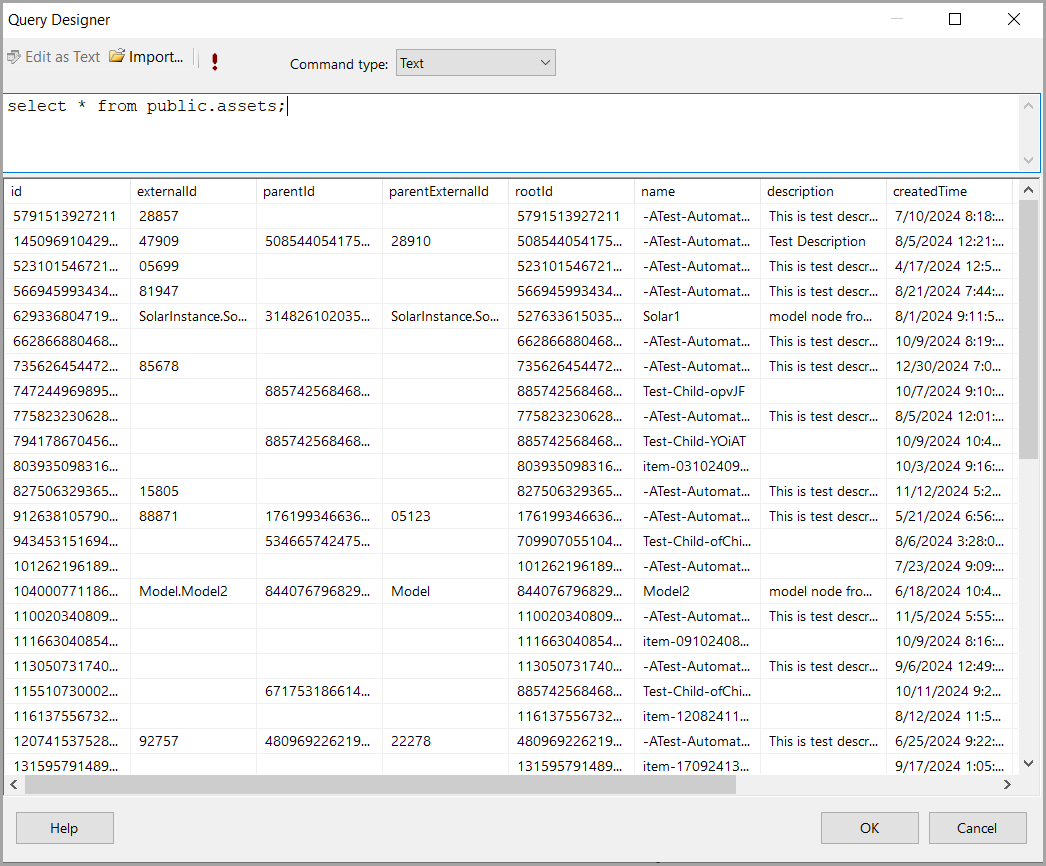
Provide Feedback
