Remove Role
If you are a project administrator, you can remove any assigned roles or all of them.
Perform the following steps to remove the roles:
- On the Management Console, select theManage Accesstab.
- In theActionscolumn, click the [
 ] icon of the desired users.Member Listing
] icon of the desired users.Member Listing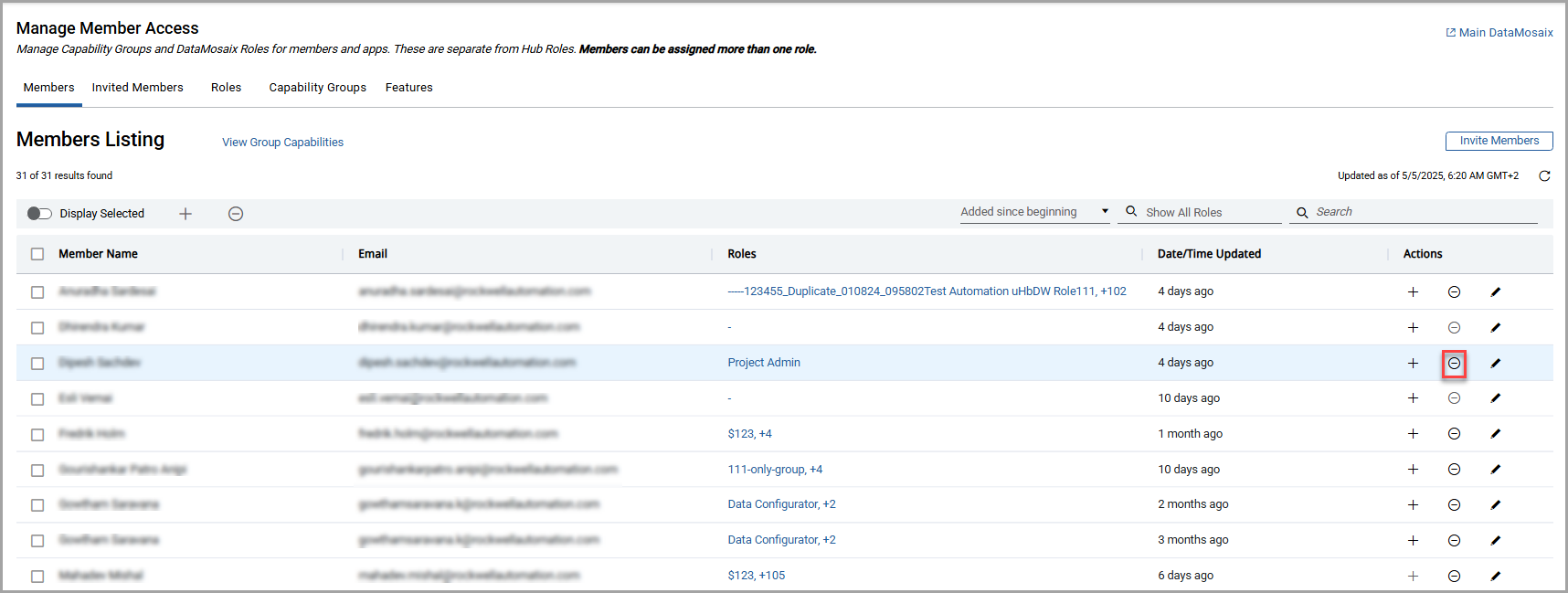 NOTE:If any or all roles are assigned to the member, the [
NOTE:If any or all roles are assigned to the member, the [ ] icon is enabled. If no roles are assigned to the member, the [
] icon is enabled. If no roles are assigned to the member, the [ ] icon is disabled.TheRemove Rolespage displays the assigned roles.NOTE:Click the [
] icon is disabled.TheRemove Rolespage displays the assigned roles.NOTE:Click the [ ] icon to expand the role and view its capabilities. Click the icon again to collapse it.Role Capabilities
] icon to expand the role and view its capabilities. Click the icon again to collapse it.Role Capabilities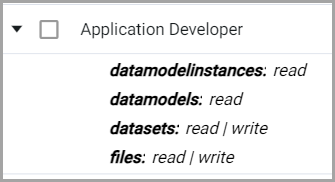
- Select the checkbox adjacent to a role.NOTE: The user can use the search bar to find a specific role.You can select multiple roles by selecting the required checkboxes. To remove all the assigned roles, select theRolesheader checkbox.
- ClickRemove.The "Roles updated" message is displayed.Remove Roles
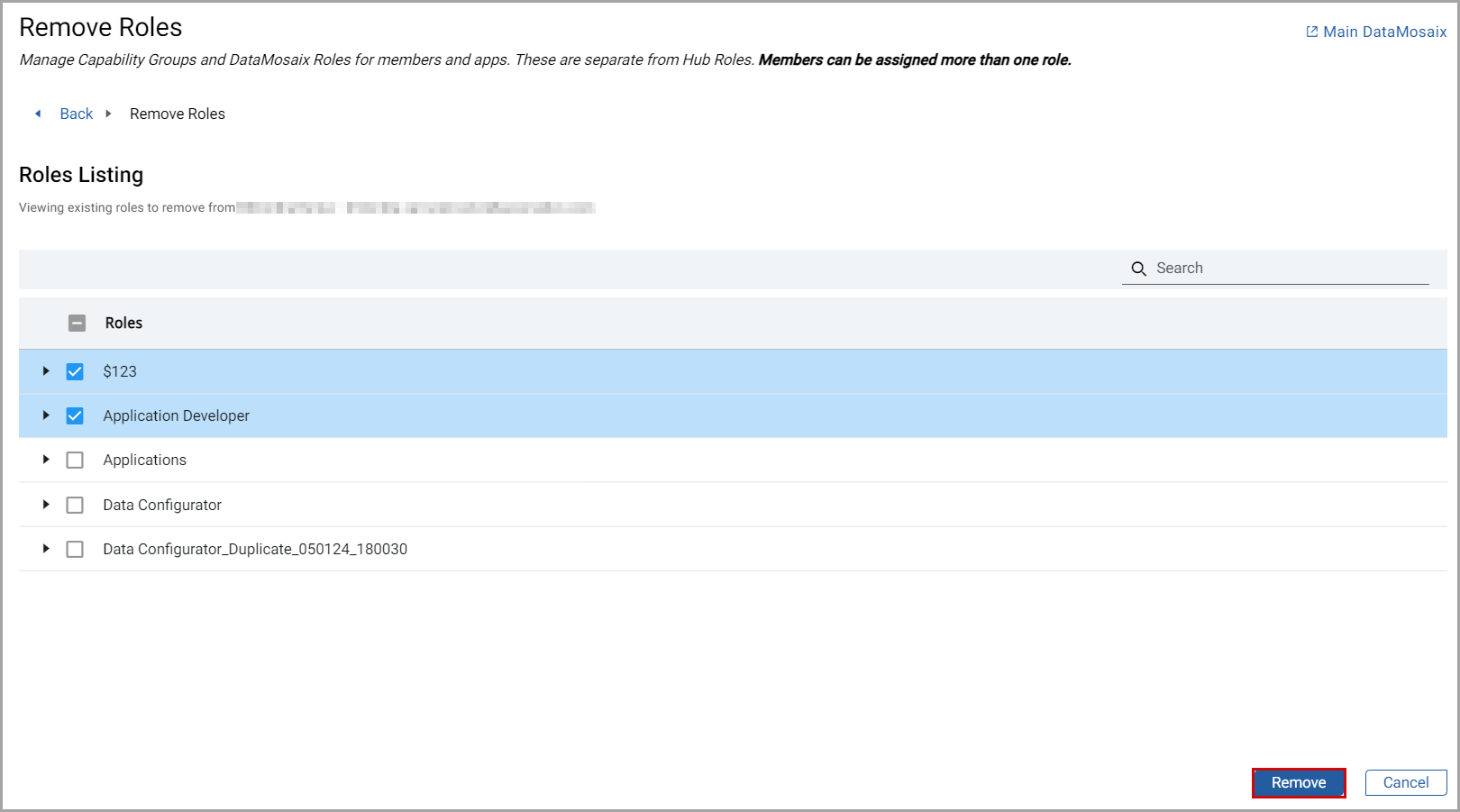 NOTE:
NOTE:- If the Project Admin role is selected, then theConfirm Role Removal?dialog box is displayed.
- The Project Admin role cannot be removed from a member who is either an owner/ Project Admin inFactoryTalk Hubor is the only member in the organization with the Project Admin role.
Provide Feedback
