Edit Role
If you are a project administrator, you can modify the assignment of roles. You can either assign a role or remove an existing role for a member.
Perform the following steps to edit the roles:
- On the Management Console, select theManage Accesstab.
- In theActionscolumn, click the [
 ] icon next to the member.Member Listing
] icon next to the member.Member Listing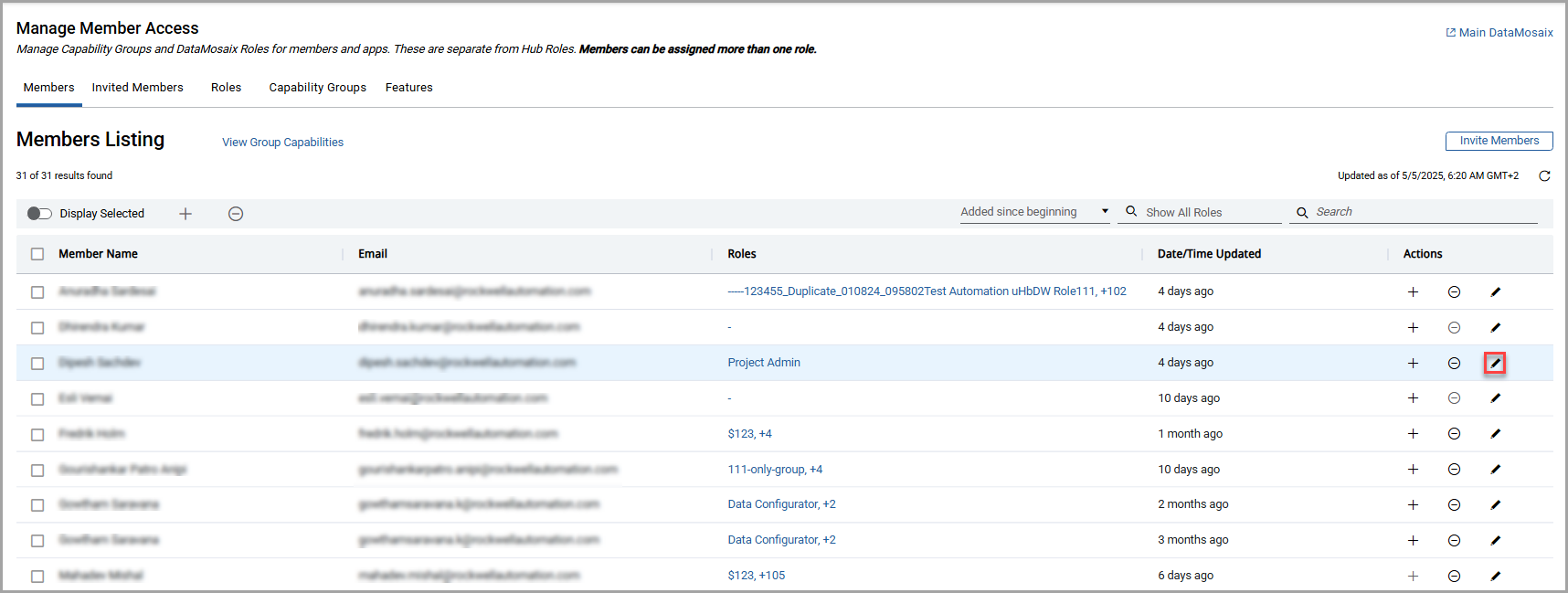 NOTE:
NOTE:- If no roles are assigned, the [+] icon is enabled
- If all roles are assigned, the [+] icon is disabled.
- If there are some roles unassigned, then both, [+] and [
 ] icons are enabled.
] icons are enabled.
TheEdit all Rolespage is displayed, and it displays the assigned and unassigned roles.NOTE:Click the [ ] icon to expand the role and view its capabilities. Click the icon again to collapse it.Role Capabilities
] icon to expand the role and view its capabilities. Click the icon again to collapse it.Role Capabilities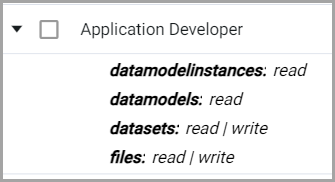
- Select or clear the checkbox adjacent to a role to assign or remove the role.NOTE:The user can use the search bar to find a specific role.
- After you make all the changes, clickApply.The "Roles updated" message is displayed.Edit Roles
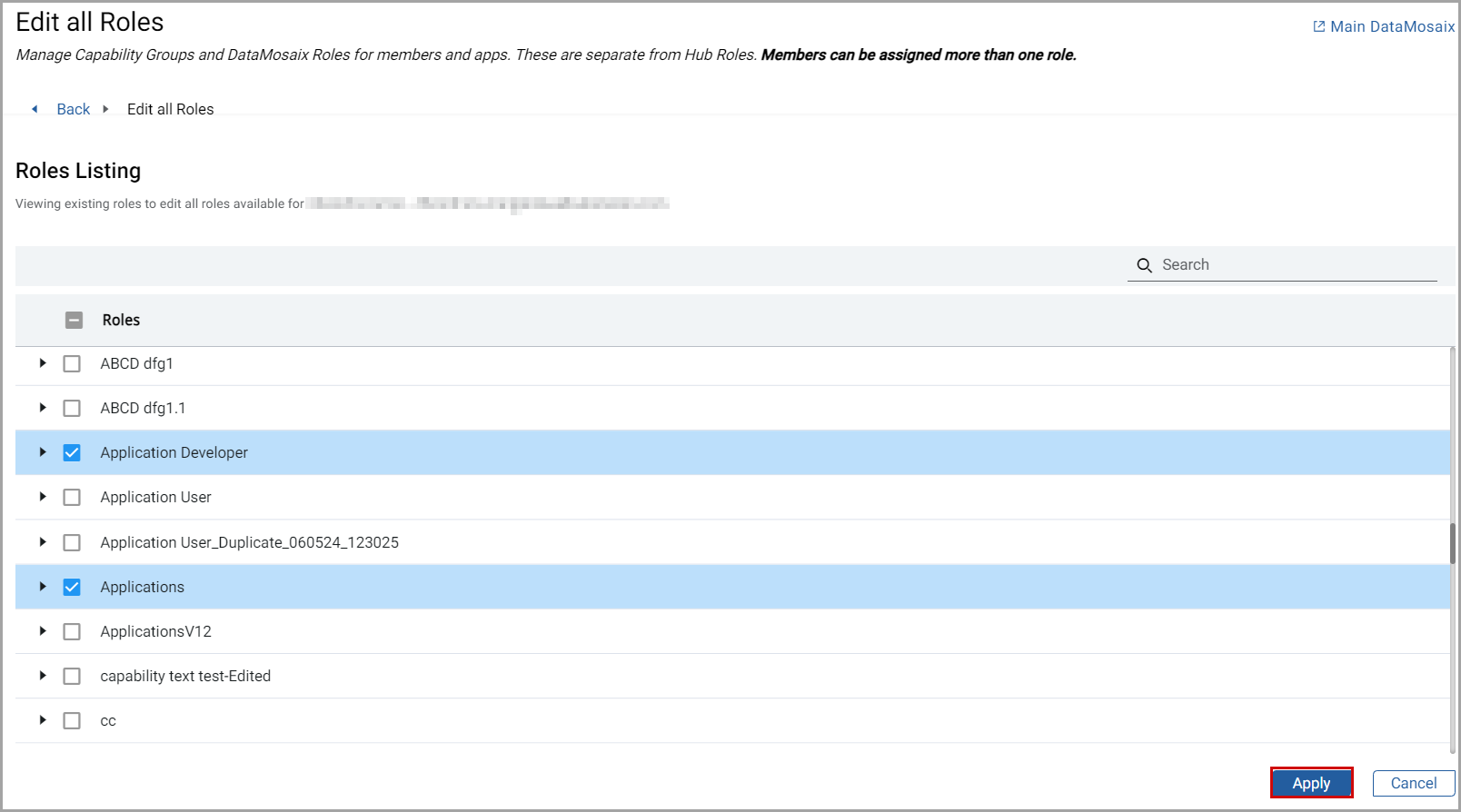 TheMember Listingpage displays the modified roles in theRolescolumn.NOTE:
TheMember Listingpage displays the modified roles in theRolescolumn.NOTE:- If the Project Admin role checkbox is selected, then theConfirm Role Removal?dialog box is displayed.
- The Project Admin role cannot be removed from a member who is either an owner/ Project Admin inFactoryTalk Hubor is the only member in the organization with the Project Admin role.
Provide Feedback
