Set the report fonts and colors
There are four areas in a report for which you can edit the fonts and colors:
- Heading– Prints across the top of each page, generally in a larger, bolder font than the rest of the report.
- Sub Heading– Refers to the field names on the report, such as Server. In formatted reports, subheadings print to the left of the actual report data.
- Body– Refers to the actual report data. Body text is usually smaller and lighter than the headings.
- Footing– Prints the page number, date and time that the report is printed across the bottom of each page, generally in a smaller font than the rest of the report.
To set the report fonts and colors:
- To change the font type, style, and size of each section in the report template (heading, subheading, body, or footer), select theFontstab.
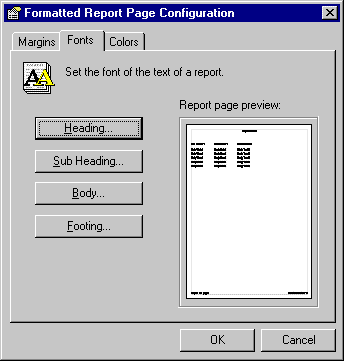
- Click the button for the report section you want to edit. TheFontdialog box opens.
.gif/_jcr_content/renditions/original)
- Select the desired font, font style/size, and then clickOK.
- If your printer supports color printing, you can add color to the report. Select theColorstab.

- Click the color selection button corresponding to the report section to which you want to add color. TheColordialog box opens.
- Select a color from theColordialog box, and then clickOK. You will see a visual representation of each color change in the Report page preview area of the dialog box.
- Repeat for the other sections of the report, as desired. When you are finished changing fonts and colors, clickOKto close theReport Page Configurationdialog box.
- ClickApply.
Provide Feedback
