Editing information tips
Information tips appear when you move the cursor over a button or field. You can change the font and colors of tips, and set tip timing, which determines how soon a tip displays.
- On theGeneraltab of theUser Preferencesdialog box, selectInformation tipsto enable tips.
- Select theTipstab.
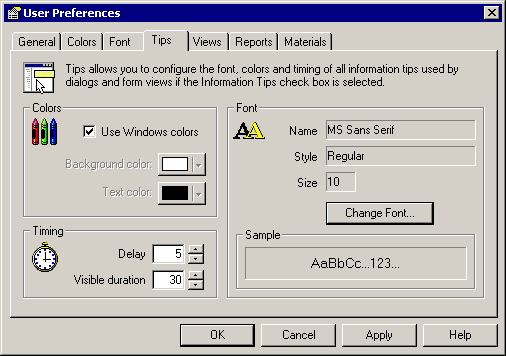
- To enable theBackground colorandText colorlists, disableUse Windows colors.
- To change the tip color, select the text and background colors from the appropriate lists, and then clickOK.
- To change the tip font, click theChange Fontbutton. TheFontdialog box opens. Select the desired font, style, and size from the appropriate list, and then clickOK.
- To change the timing of information tips, use theUpandDownarrows to change the settings in the Timing area.
- Delaydetermines how soon a tip displays when the cursor stops on an area with a tip.
- Visible durationdetermines how long the tip stays visible before closing.
- ClickApply.
Provide Feedback
