Prepare the SignatureList control for Internet Explorer
For the SignatureList control to work in any client application that does not call
CoInitializeSecurity
(this includes Internet Explorer, Visual Basic, and possibly HMI applications), the following steps must be completed on the client computer:- If theFactoryTalk BatchServer runs under a local machine account (workgroup), create an account with the same user name and password on the client machine.
- Navigate to Administrative Tools and select Component Services. The Component Services window opens.
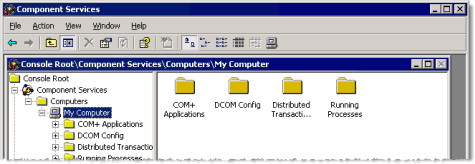
- ExpandComponent ServicesandComputers, right-clickMy Computer, and then selectProperties. TheMy Computer Propertiesdialog box opens.
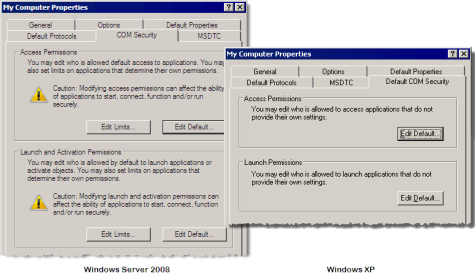
- Click the [Default] COM Securitytab, and then click theEdit Defaultbutton in the Access Permissions area. TheAccess Permissiondialog box opens.
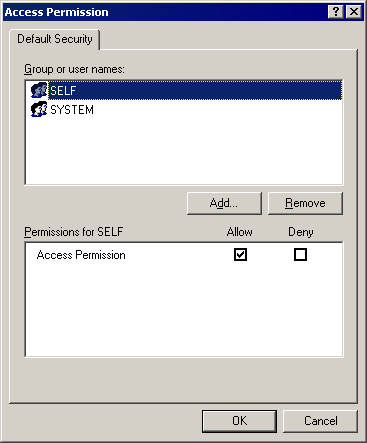
- Click theAddbutton. TheSelect Users, Computers, or Groupsdialog box opens.
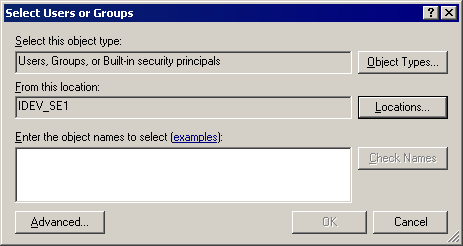
- Select the correct location in theFrom this locationbox:
- If theFactoryTalk BatchServer is running on a domain, select the Server domain name.
- If theFactoryTalk BatchServer is running on a local user account (workgroup), select the Client computer name.
- In theEnter the object names to selectbox, add the account theFactoryTalk BatchServer runs as to the list and clickCheck Names. This verifies that the account exists.
- If theFactoryTalk BatchServer is running on a domain, choose the Server’s domain account (for example,batchsvr).
- If theFactoryTalk BatchServer is running on a local user account (workgroup), select the name of the local account under which the Server runs.
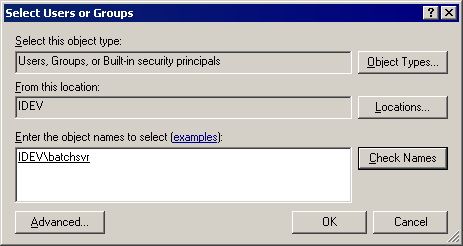
- Select the new user or group in theGroup or user namearea and, in thePermissionsarea, setAccess PermissiontoAllow(Windows Server 2008) orLocal AccessandRemote AccesstoAllow(Windows 7 or XP).
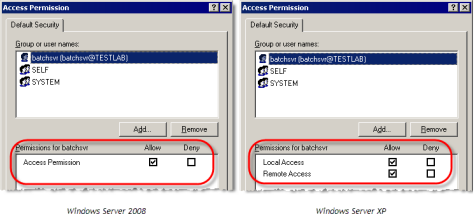
- ClickOKto close theAccess PermissionandMy Computer Propertiesdialog boxes.
- Close theComponent Serviceswindow.
- Log off and then log back on.
Provide Feedback
