Configure Login Settings
- In the Login menu, the Admin can change the settings options for User login using toggle switches.
The following features can be made available during login:
- Forgot Password- If enabled, a link appears on the login page in case the User has forgotten their credentials.
- Remember Me- If enabled, a checkbox on the login page will allow the User to remain logged in between browser restarts until the session expires.
- Verify Email- If enabled, this feature requires the User to verify their email address the first time they login. An email will be sent to the User's email asking for confirmation.
- Login with Email- If enabled, user can login with Email.
- Require SSL- SSL ensures that all communication between the web server and browser remains encrypted. Use the drop-down list to select one of the following options:
- None: HTTPS is not required for any client IP address.
- External Requests: localhost and private IP addresses can access the application without HTTPS.
- All Requests: HTTPS is required for all IP addresses.Configure Login Settings
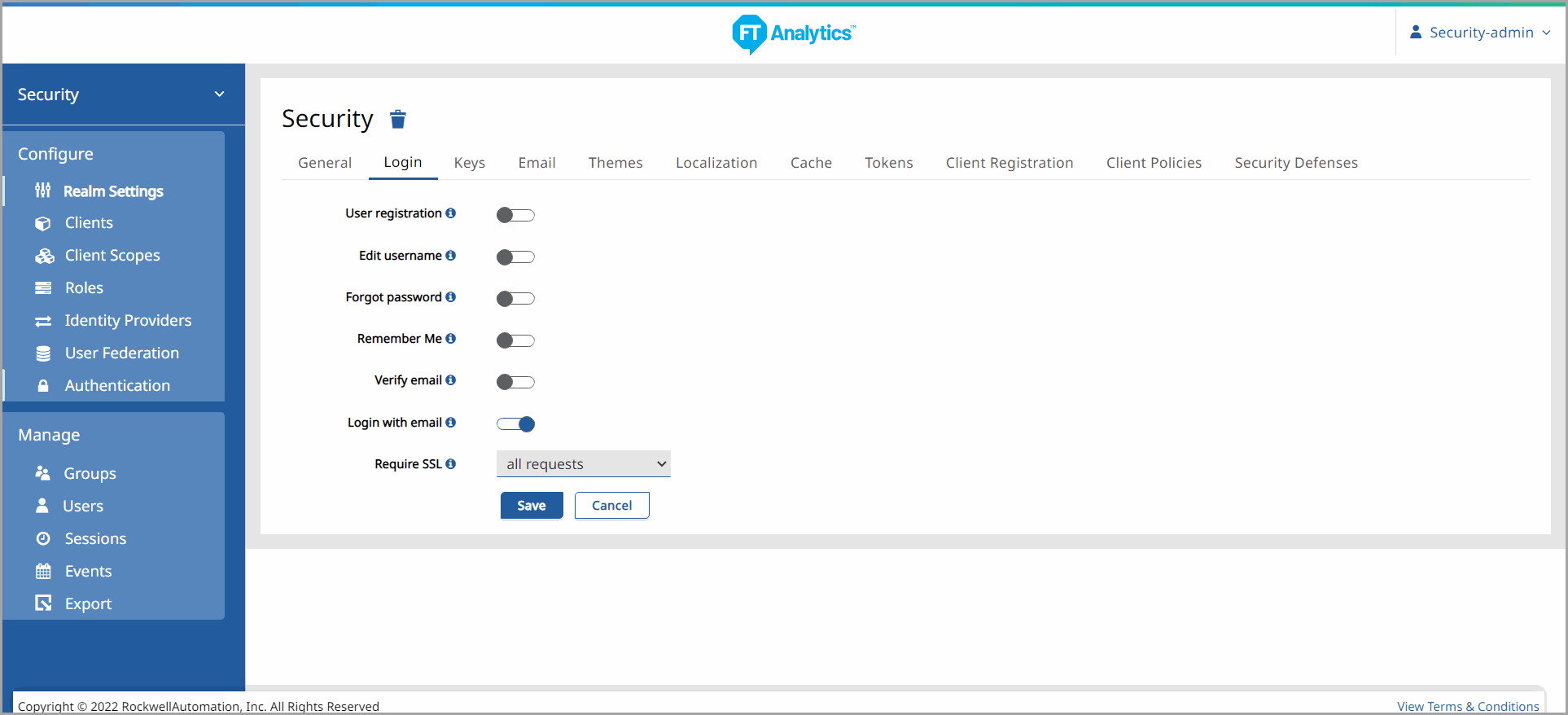
- Once all the changes are made to the settings using the toggle switches, click [Save] and a success message displays in the top center of the web browser.
- Click [Cancel] to discard any changes made.
- Once the Forgot Password link is enabled, the login page displays the [Forgot Password] link.
- Click [Forgot Password] to reset password.Forgot Password Option
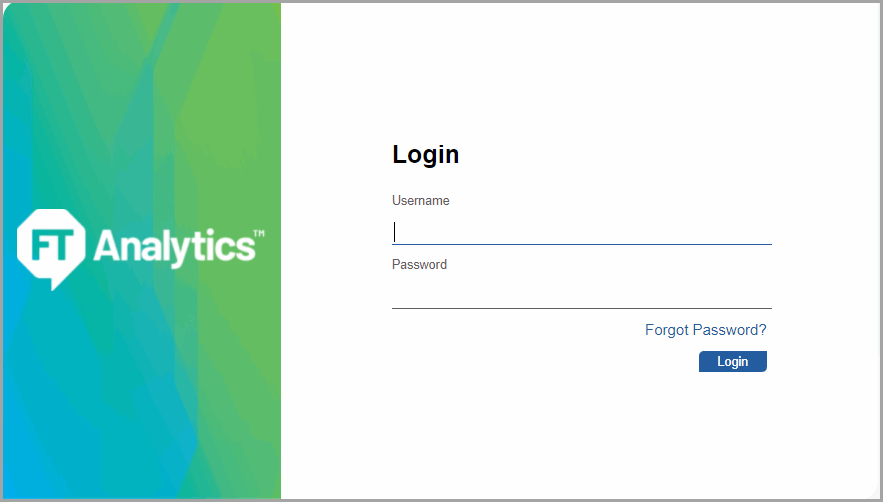
- Enter Username or email and click [Submit].Password Reset
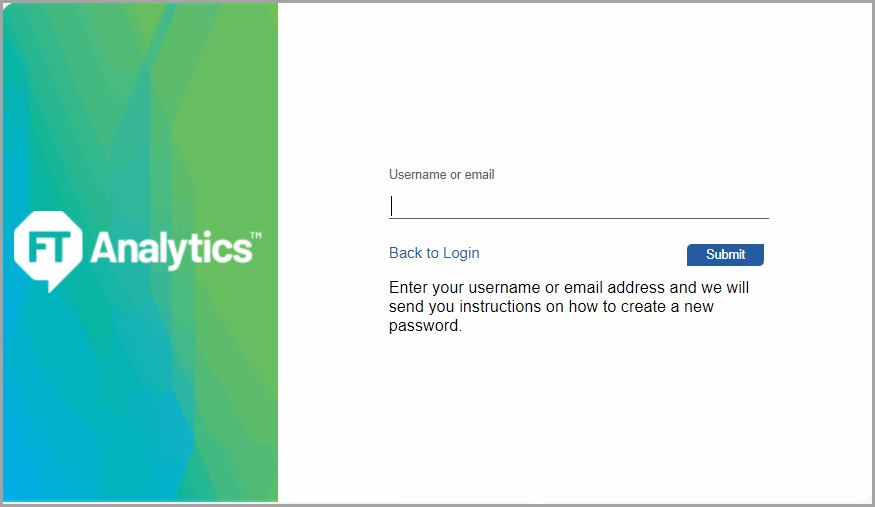
Provide Feedback
