Getting Started
During the installation, a master realm Admin account will be created. The Analytics Security Provider does not have a default configured Admin account. This account will allow you to create a separate Admin account that can log into the Analytics Security Provider Admin console which allows you to create users and allows the registering of applications. After the Admin account is created for the Analytics Security Provider, the initial realm Admin account will be deleted and no longer accessible.
Perform the following steps to login to Security Provider application:
- In the browser, use the provided URL:https://<FQDN-hostname>:<Port>/auth/admin/Security/console
- FQDN-hostname (Fully Qualified Domain Name):Hostname of the Server where the application is deployed.
- Port:The port is 9043 by default.NOTE:The URL is case-sensitive. The port number may vary based on installation and configuration.
- The Analytics Security Provider Login page displays. Click [View Terms & Conditions] link available on the lower-right side, to view the Rockwell Automation End-User License Agreement ("EULA") and click [Accept].
- Enter provided username and password and then click [Login].Login Page
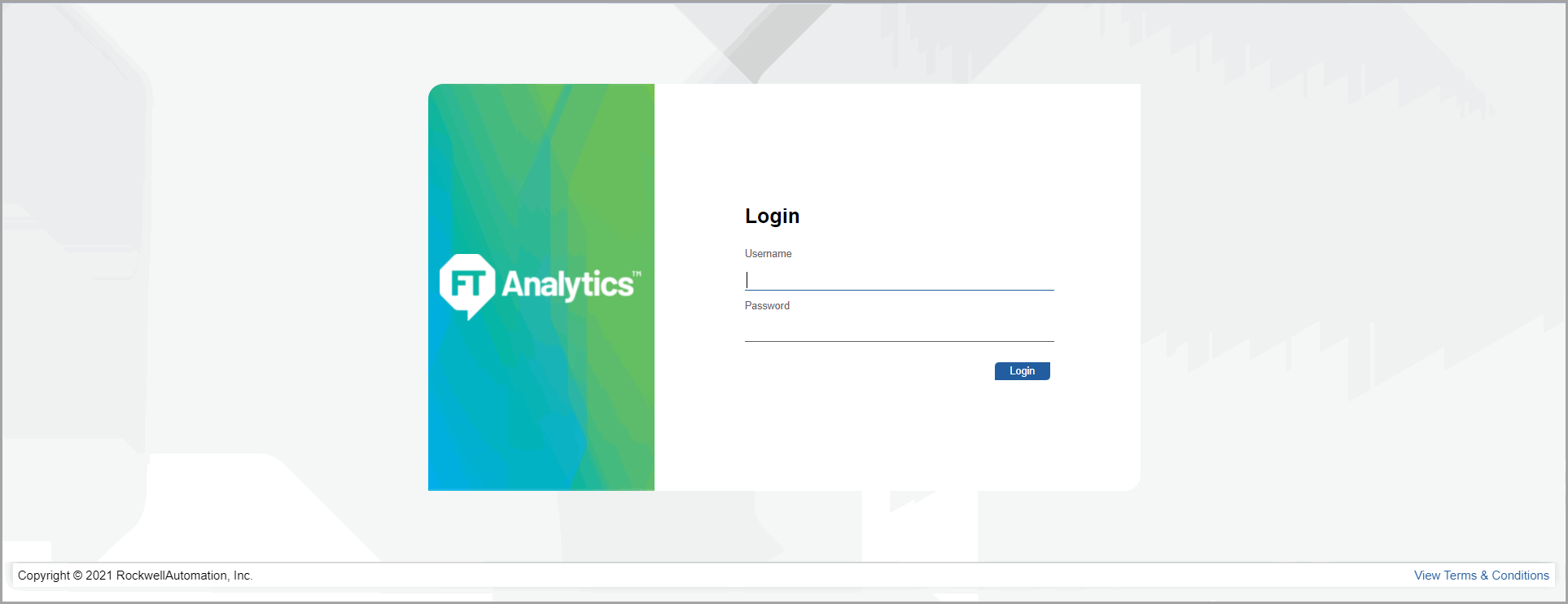
Provide Feedback
