Create Users
To create a User, follow these steps:
- Click Users in the left hand panel.
- The User Menu displays. Click [Add User] on the right side of the empty User list.
- Enter the username of the User you want to create. The username and email are required fields. Fill out the other fields as desired.IMPORTANT:If the [User Enabled] field is not set to ON, the User will not be able to access the application.Add User
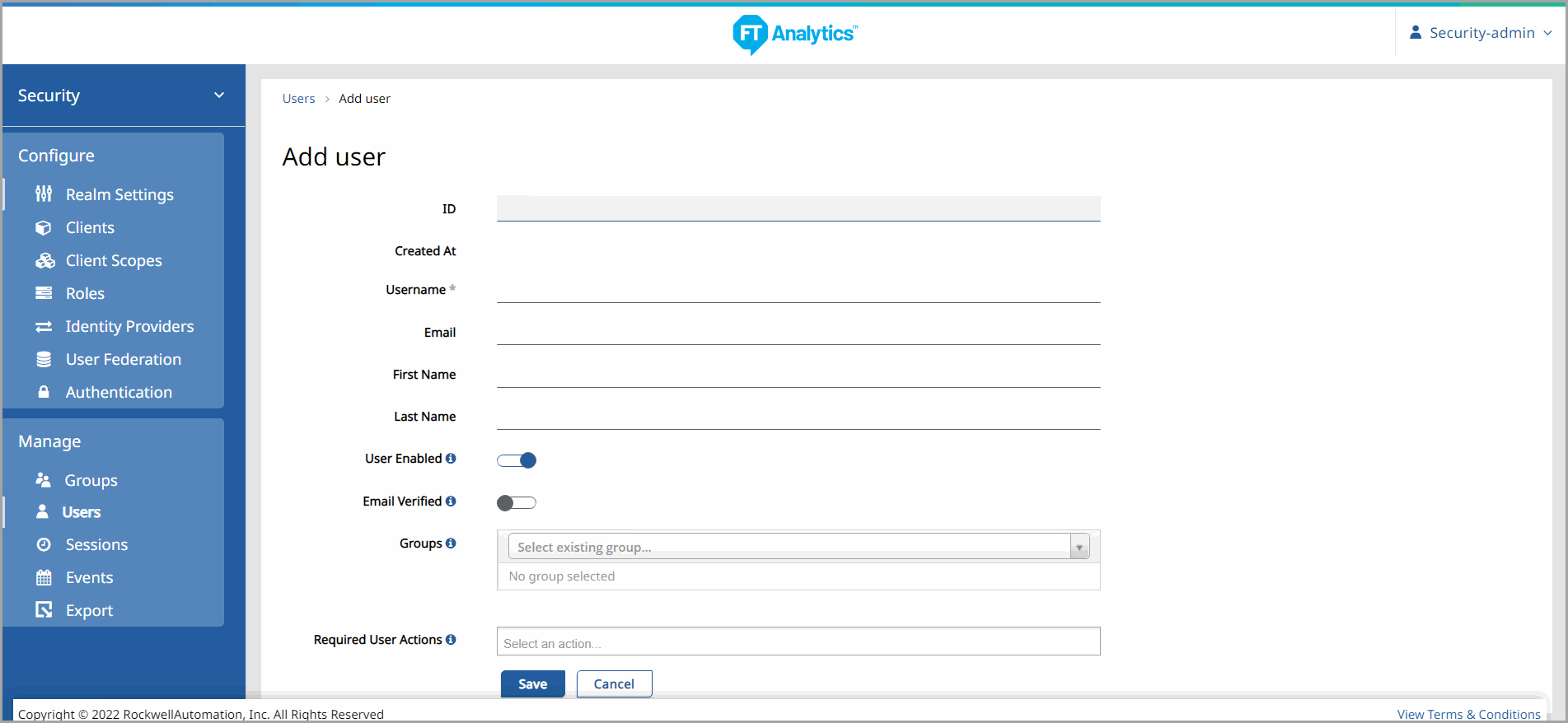
- Click [Save] to create the User. You will then be directed to the User Management page for the User you have created.
Provide Feedback
