Record
The FactoryTalk Analytics GuardianAI allows the user to record the raw data for a specified duration and download it to analyze the data of the particular state of the component. Users can record the data for a maximum of 60 minutes.
Follow the below steps to record and download the training data:
- On the training page, clickRecord.NOTE: The record option is available when the component is in a training or monitoring state.Record
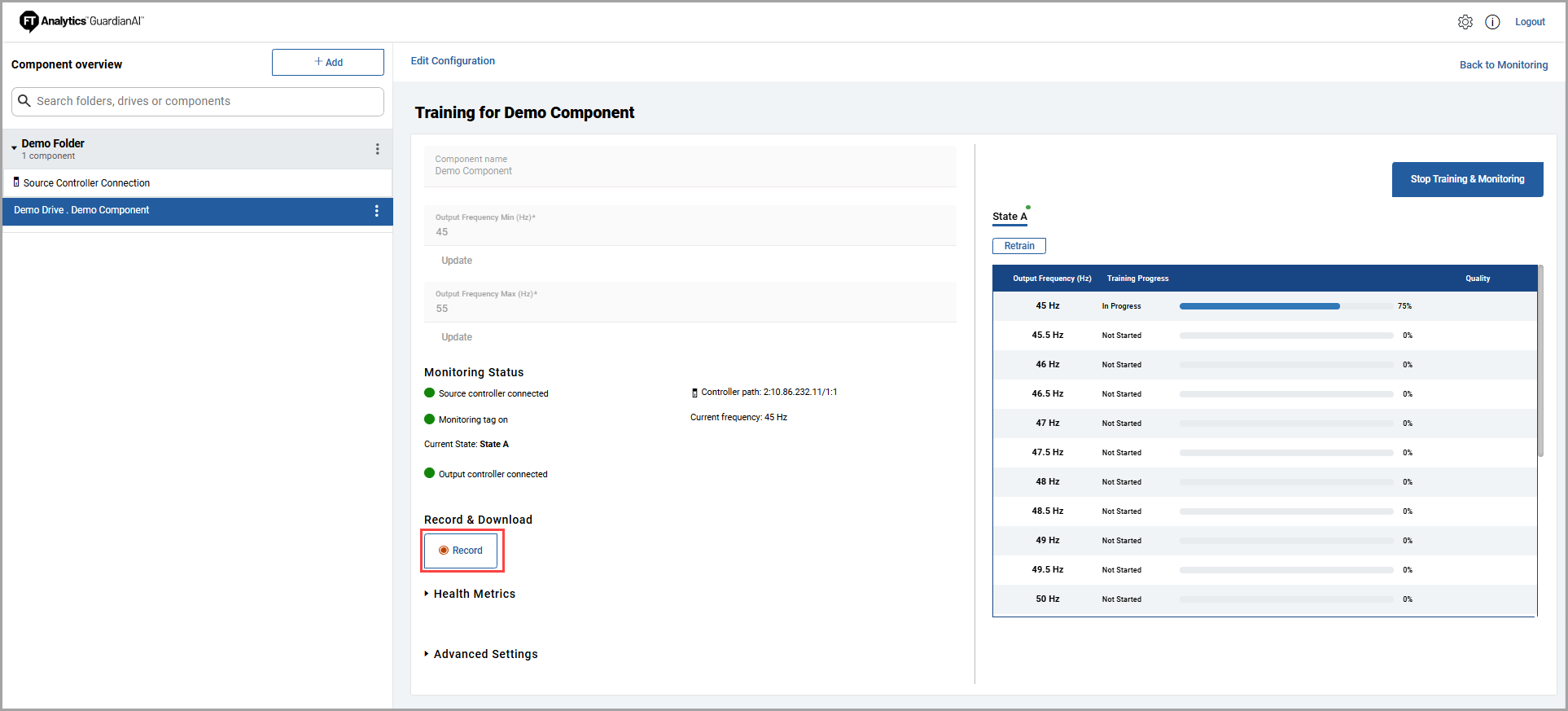 The Record pop-up window is displayed.
The Record pop-up window is displayed. - Provide the duration you want to record. The minimum allowed value is 1 minute, and the maximum allowed value is 60 minutes. ClickRecord.Record Time
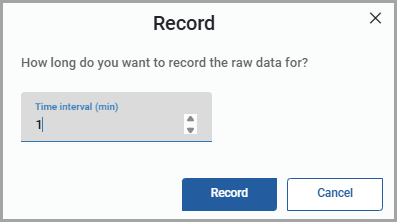 The record progress bar with a countdown timer is displayed.Record in Progress
The record progress bar with a countdown timer is displayed.Record in Progress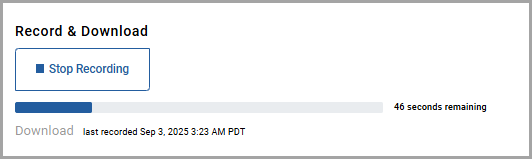
- After the recording is completed, clickDownloadto download the training data.NOTE: The download option is available only after the recording is completed or when the recording is stopped before completion.Download
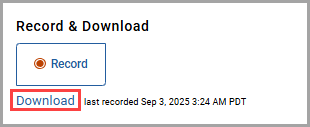 A zip file will be downloaded. Following is the naming convention for the downloaded zip file.<Drive Name>_RecordedData_<Time stamp>.zip
A zip file will be downloaded. Following is the naming convention for the downloaded zip file.<Drive Name>_RecordedData_<Time stamp>.zip- Drive Name: Name of the drive given during configuration.
Extract the zip file to view the training data in CSV format namedRecordedData.csv.
While recording is in progress, if the user can click
Stop Recording
to stop the process, partially recorded data can be downloaded.If any existing recording is available when a user clicks on
Record
,
it will be replaced with the newer one.Provide Feedback
