Distributed Mode
Perform the following steps to install DataView application in a distributed mode. At the Component Selection screen, select specific components to be installed to the local machine.
NOTE:
Do not use “Generate Self-Signed Certificate” option while installing DataView application in distributed mode.
- Right-click theFactoryTalkAnalytics_DataView_Installer_Windows-<version>. <build>.exefile and select [Run as administrator] to begin the installation.Preparing To Install
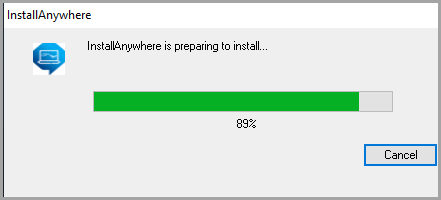
- The Introduction screen displays. Click [Next].Introduction Screen
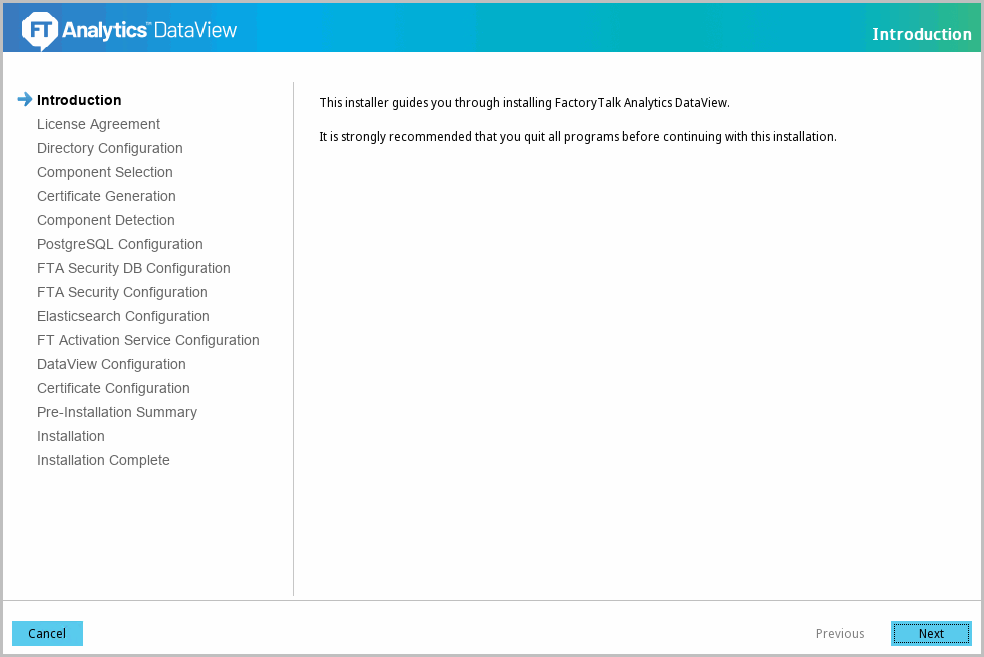
- After the wizard initializes the setup, the 'License Agreement' screen displays. Scroll down, accept the license agreement, and then click [Next].NOTE:The option to accept the license agreement will become available once the entire text is scrolled through.License Agreement
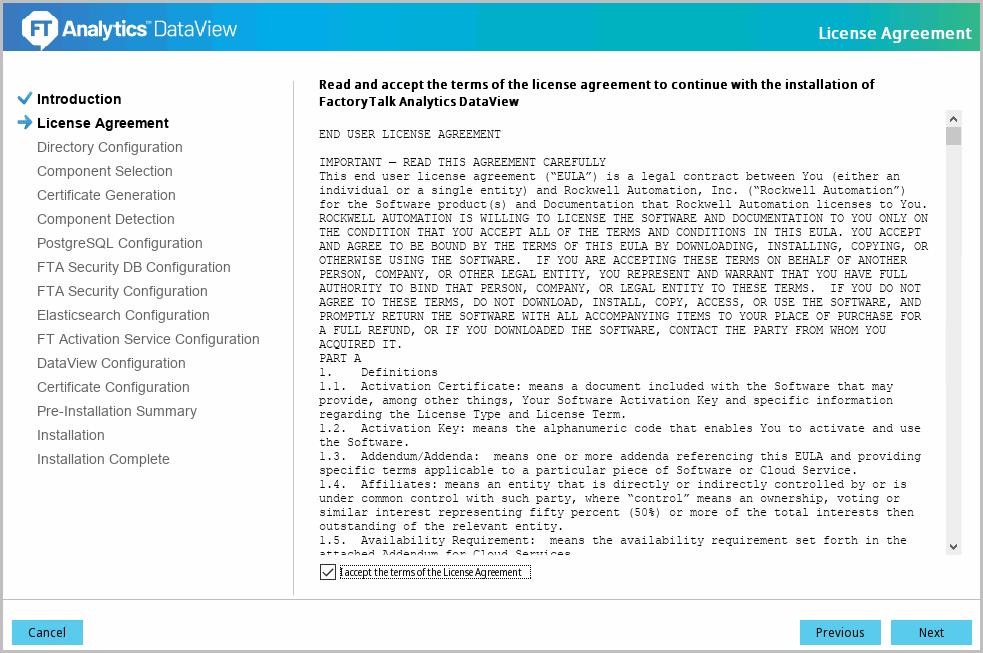
- The 'Installation Directory Configuration' screen displays. Specify the file location where the DataView files to be extracted and click [Next].The default directory is:C:\RockwellSoftware\FactoryTalkAnalyticsDataViewSelect Installation Directory
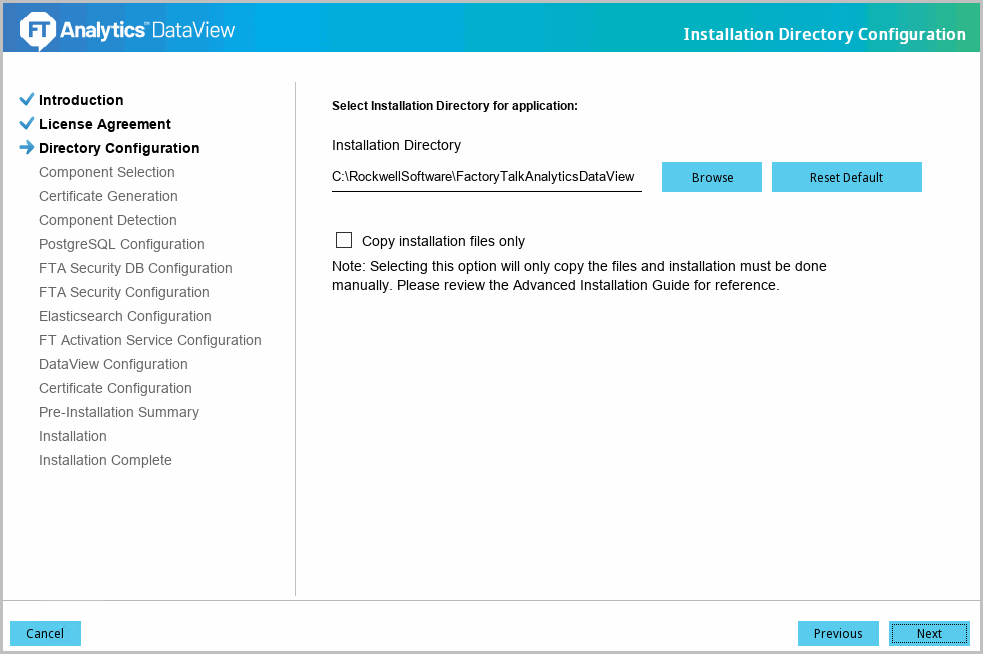
Use this installer on different machines to install the desired components in the install components screen.
The following install components may be selected for installation their respective machines. Select the components to be installed.
Install components are listed in a specific order. Some components have pre-requisites as described in each section below:
The associated steps for each component are explained in each section.
- Elasticsearch - Refer to “Elasticsearch”.
- PostgreSQL - Refer to “PostgreSQL”.
- FTA Security - Refer to “FTASecurity”.
- FT Activation Service - Refer to “FT Activation Service”.
- DataView - Refer to “DataView”.
Provide Feedback
