Usage Info
This section describes the details of Licensing Info page.
Click [Usage Info] on the toolbar to view the Licensing information.
Licensing Info

The Licensing Info page displays the following details:
- Displays the License information:
- License Type:Displays the type of License (for example: Design Users/View Users/Content).
- License Allocated:Displays the total number of available Licenses.
- License in use:Displays the number of Licenses in use.
- Further, it displays the details of each License:
- License:Displays the type of License (for example: Design User).
- License Key:Displays the unique key that is assigned to the particular License.
- Licensed:Displays the number of available Licenses.
- Activated:Displays the status of the License.
- Expiry:Displays the License expiration date.
Color Management:
- If the License expiry date is within 20 days or less, the row displays in Yellow color.
- If the License is expired, the row is deleted from the license table.Example:If the License expiry date is 25-June-2022, then from 5-June-2022 to 25-June-2022 the row color will be Yellow and after 25-June-2022 the row is deleted from the table and User will not be able to access the application based on the type of license.
License Model:
FT Activation Client in DataView maintains a Model of Activation and maintain the following Model State.
- Grace Period:Due to any reason, the Activation Model can have an anomaly and in this case the Model is moved into Grace Period. The Model can be moved to grace period due the following reasons:
- Connectivity Issue-If connection to FTActivation Websocket Service is down, then Activation Model will be moved to Grace Period.
- If FTActivation Manager Allocated License is less, then the actual features available in Storyboard.
When the Model goes to grace period, DataView will do the following:- A Red banner displays on the footer in each screen showing the time when grace period started with Error message and cause of entering into Grace Period.Grace Period

- All other operations like creation of Storyboard and Users will be allowed as per the last available state from FTActivation Manager.
- During Grace Period, User will get a Warning message while logging in the application.
- If Grace Period continues for more than 7 days, then Model will move to Grace Period Expired Mode and the same message will be displayed in the banner.
- Grace Period Expired:
- If the Model is in Grace Period for more than 7 days, then the Model will move to Expiry state.
- When the Model goes to Grace Period Expired, DataView will do the following:
- A red banner will be displayed on DataView footer for showing the time when grace period started with Error message and cause of entering into Grace Period Expired.
- During Grace Period Expired, Design User and View User will not be allowed to login the Application and a window with warning message will appear.
- During Grace Period Expired, Design User will not be allowed to create any Content or Users.Grace Period Expired

NOTE:If the system is in grace due to multiple reasons, messages related to all the reasons will be shown on banner at once.After updating the license, it is recommended to restart the FactoryTalk Activation Websocket and FactoryTalkAnalytics DataView services.
- Model Sync:
- Based on the actual count for Storyboards and Users, request for license set to FT Activation Manager will be sent in real time.
- First ModelSync will be requested during the Application startup and from there request will be sent in real time.
- After any system is restarted, DataView updates the License information from FT Activation Manager in real time.
- License Snapshot will be taken in following instances.
- Application Restart:Following actions will be performed during the Application Start and Restart:
- During Application Start, DataView will check the connectivity with FTActivation Service and if the connectivity is not good, Application will not start and the user will be able to see the message for failure in Catalina Log.
- If the Connection is good, DataView will request license based on current list of features as mentioned in previous section.
- Login Application:During Login of Application, following checks will be implemented for all types of Users:
- During Grace Period, user will get a warning message while logging in the Application.
- After the Grace Period Expires, only Admin User can login into the application.
- Design User or View User cannot login into the application and Grace Period Expired message is shown.
- If remaining Storyboard Count <5 compared to allocated license available then User will be given a warning message during login.
- License Item Count:
DataView is licensed as a base bundle which includes the core items to get started - one DataView server, a Design User and 100 Content items. With this bundle, a customer can download and install the software, connect to data sources and begin building Storyboards.
One important criteria to consider is License item count. 1 license can support 1 or more count of features of the same kind thus before checking In and checking Out of License from activation manager, system will consider if the feature deletion and addition will account a CheckIn and CheckOut of the license or not.
- FTA.DVIEW.SVR: This license activates 100 Storyboard/Views/Mashup/Custom StoryboardContent license provide an additional 100 content items, where the count is based on Storyboards, Reports, Views and Mashups that are individually saved in the system.
- FTA.DVIEW.DU: This license activates one DataView Design User.Design User licenses are required for anyone who wants to connect to data sources or create and edit Storyboards.
- FTA.DVIEW.NU: This license activates one DataView Named User or View User.Named Users licenses allow the user to access existing content and interact with it by drilling down into the data, however they can not add data sources or create new content.
- Import User:During Import of Design/View User, system will perform the following:
- System will check the used and remaining license available from the Model and if there is no license available to create user, then system will throw a warning message with “yes” or “no” while import operation. If user clicks on “yes” button, then user will be imported successfully, which will change the model of license to grace period. If user clicks on “no” button, import user operation is canceled.
- All roles inherited from Design User will be considered for Design User License and all roles inherited from View Only User will be considered for View Only User License.
- Import of the User will be done one after another, system will throw an error message and the import operation will stop, already created Users will not be rolled back.
- In next Model sync request, newly imported license will be checked out from FTActivation Manager.Import User
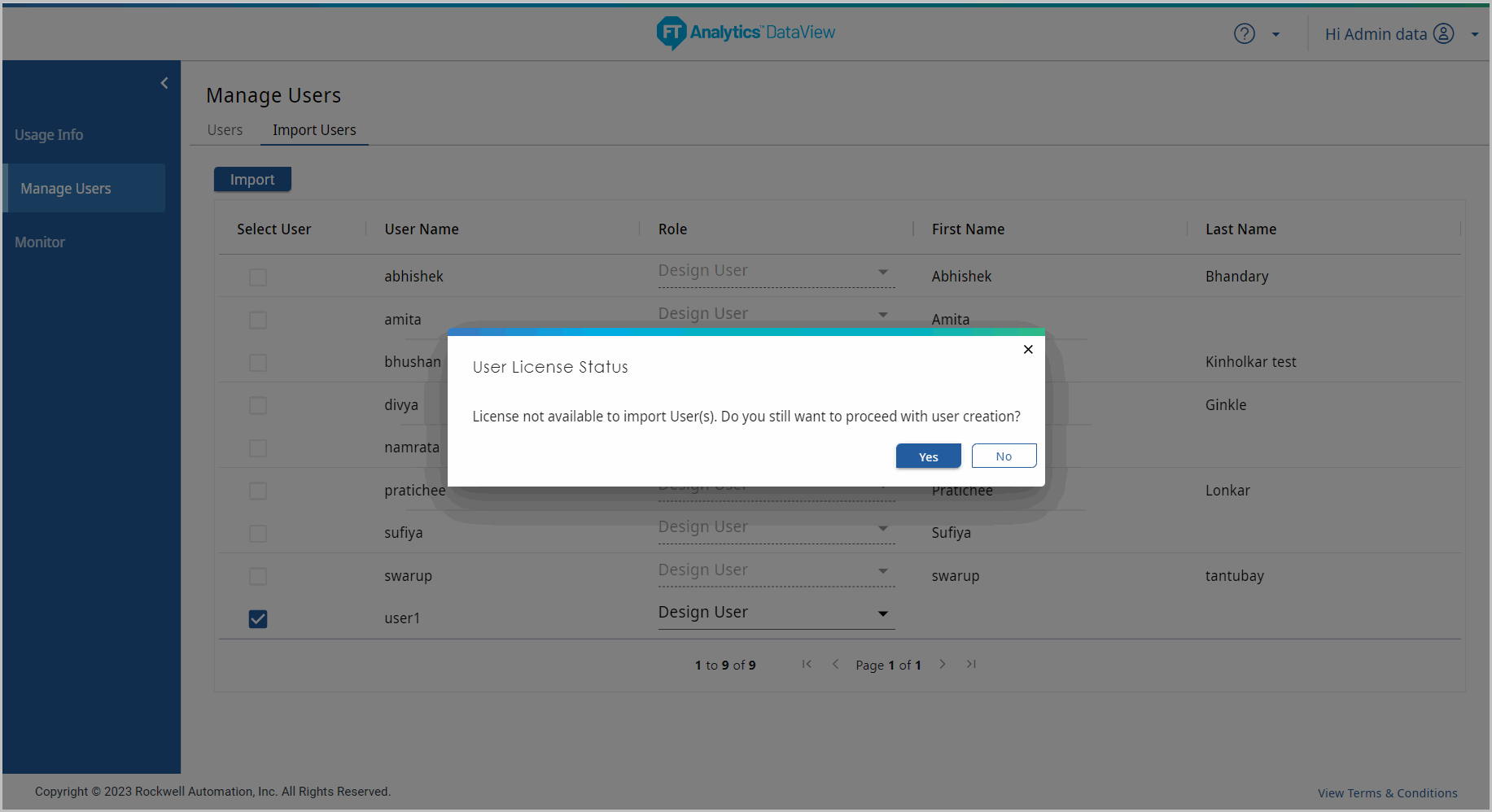
- Delete User:During Deletion of User, system will perform the following:
- There is no check performed during the deletion of User.
- In the next ModelSync request, deleted User will be checked into FTActivation Manager.NOTE:All roles inherited from Design User will be considered for Design User License and all roles inherited from View Only User will be considered for View Only User License.
- Edit User:Enables to Edit User’s active or inactive status.
- Storyboard Creation:When User saves or clones a Storyboard, the following actions/checks will be done:
- System will check the used and remaining license available from the Model and if there is no license available to create Storyboard then system will throw a warning message with “yes” or “no”. If user clicks on “yes” button then storyboard will be saved successfully, which will change the model of license to grace period. If user clicks on “no” button, save storyboard operation is canceled.
- In the next ModelSync request, newly created Storyboard will be checked out from FTActivation Manager.
- Storyboard Deletion:When User deletes a Storyboard, the system will perform the following:
- There is no check performed during deletion of Storyboard.
- In the next ModelSync request, deleted Story license will be checked into FTActivation Manager.
Provide Feedback
