Install New Release of FT Activation
- Follow the steps in the Install FT Activation Manager section to install new release of FT Activation Manager.
- Follow the steps in the Install FT Activation Websocket Service section to install new release of FT Activation WebSocket service.
- Go to FTActivationWebSocket folder: C:\Program Files (x86)\Rockwell Automation\FactoryTalk Activation Websocket Service
- Go to <BackupFolder> directory and copy the WebsocketService.dll.config file and go to FTActivationWebSocket folder and replace the existing WebsocketService.dll.config file with the copied folder.(OR)Open the WebsocketService.dll.config file and update the following information:
- Certification.file: Provide the <FQDN-hostname>.p12 file directory path.NOTE:Go to the <BackupFolder> and copy the file path from the WebsocketService.dll.config file.NOTE:Ensure to copy the <FQDN-hostname>.p12 file to the provided path.
- Certification.password: Provide the keystore password.
- Certification.passwordEncryption: The default value is false. Upon stop and start of the service, the private key will be encrypted.
- Port: Port number where Websocket Service is running.
- Open the Windows Service management console. Stop the FactoryTalk Activation WebSocket service.FactoryTalk Activation Websocket Service
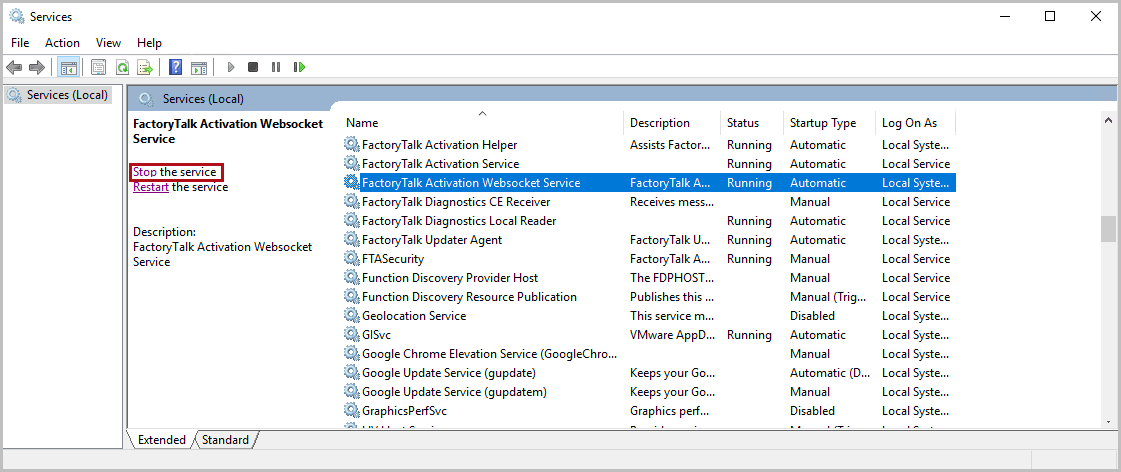
- Start the FactoryTalk Activation WebSocket service.
Provide Feedback
