Asset Classes
In the Asset Classes tab, the user can view the list of available Asset Classes with status and association details in the table. Perform the following steps to add a new Asset Class:
- On the left navigation menu, drop-down theConfigurationmenu and clickAsset Model Setup.
- Select theAsset Classestab and clickAdd.Asset Classes
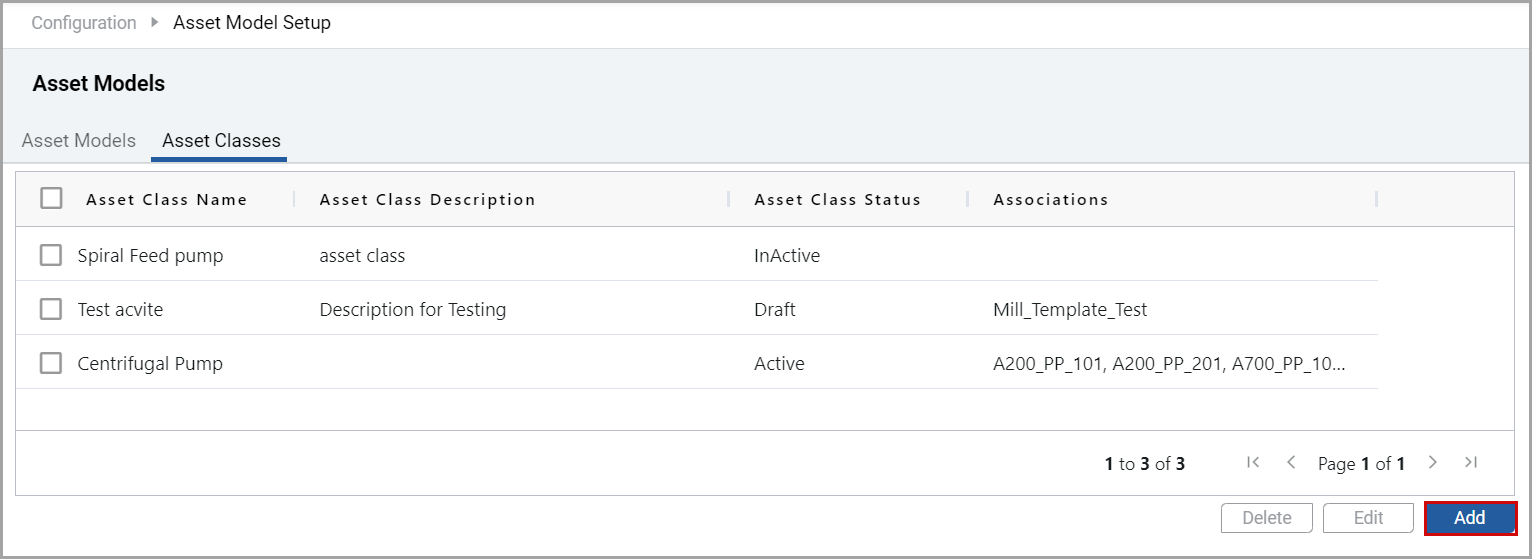
- In theAdd Asset Classwindow, set these parameters:
- Asset Class Name: Provide the required Asset Class Name.
- Asset Class Status: Select the required status from the drop-down list.
- Asset Class Description: Provide a description for the Asset Class.
- ClickAdd.Add Asset Class Window
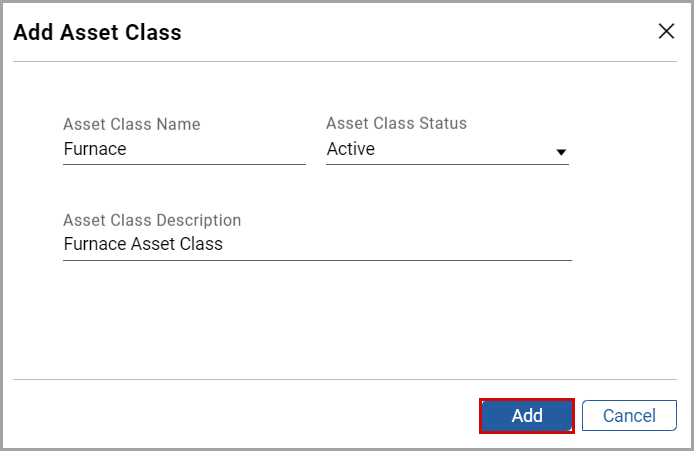 “Asset Class added successfully” message is displayed.
“Asset Class added successfully” message is displayed.
Perform the following steps to edit the Asset Class:
- Select the required Asset Class checkbox and clickEdit.NOTE: The user can edit the Asset Class only if the Asset Class status is in Draft or Active with no association.
- Edit the required fields and clickSave.“Asset class updated successfully” message is displayed.
Perform the following steps to delete the Asset Class:
- Select the required Asset Class checkbox and clickDelete.NOTE: The user can delete the Asset Class only if the Asset Class status is in draft.“Asset Class deleted successfully” message is displayed.
Provide Feedback
