Enterprise Level Dashboard
In this dashboard, you can view the configured hierarchy elements that are child elements of the Enterprise. Based on your configuration, the respective Product or Region, or Site details are displayed in the
Overview
tab as cards.You can see the following tabs in this dashboard:
- Overview
- Sites
- Assets
Overview
tab:You can view the status of each element of the hierarchy available under Enterprise. Each element, for example, EMEA has associated KPIs of Health Index, Efficiency, Reliability, Throughput, and Alert count. The associated KPIs are configured in the dashboard setup and the same KPIs are across the application.
The KPI values are rolled up according to the hierarchy, with Alerts and KPI values originating in each asset and rolling up accordingly. You can also view the top five underperforming assets. All of these are based on the selected time frame selectable from the top right corner of the dashboard.
Enterprise overview with region cards

NOTE:
Click the [>], [>>] and [<], [<<] paginator icons in the summary to move forward and backward to view the data.
You can view the individual KPI graph of the top 5 underperforming assets and the graph is shown for the past 3 months.
Top 5 underperforming asset

NOTE:
You can use the [ ] in the respective column to filter based on your needs.
] in the respective column to filter based on your needs.
Click the [ ] icon on the left side of the respective asset name to view the asset hierarchy details.
] icon on the left side of the respective asset name to view the asset hierarchy details.
View Asset hierarchy details

To change the time period, click the [ ] icon and select the required date in the
] icon and select the required date in the
From
and To
box.Sites
tab:On this tab, you can view the associated sites that are under this point in the hierarchy. Each card represents an individual site, with the corresponding KPIs.
Site cards

Assets
tab:You can view summaries of the asset classes associated to this point in the hierarchy. Each card represents an Asset Class with rolled-up statuses. By selecting an individual Asset Class, you can filter the list of assets available in the
Asset Details
section.Asset cards
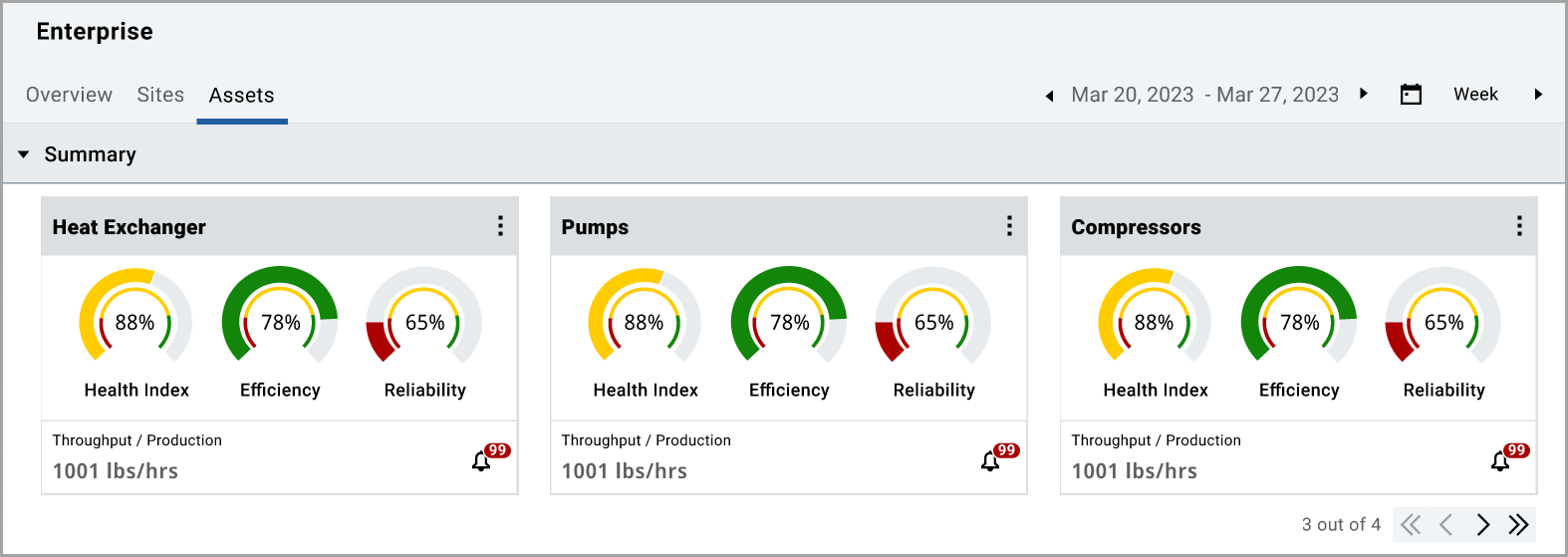
Asset details
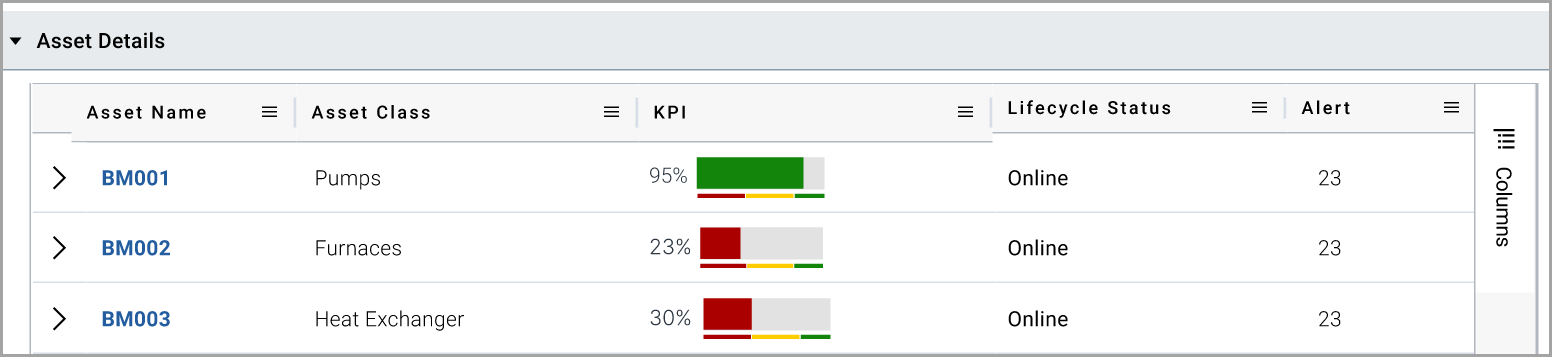
NOTE:
Click on any cards from the summary section to view the relevant asset class in the Asset Details section.
Provide Feedback
