Contacts
Contacts are graphic components of Ladder Diagram (LD) diagrams that can be used in
Functional Block Diagram (FBD) programs. Depending on the type of contact, it represents
the value or function of an input or internal variable.
These contact types are available from the FBD stencil:
- Direct Contact
- Reverse Contact
- Pulse Rising Edge Contact
- Pulse Falling Edge Contact
Change the type of a contact at any time after insertion.
When inserting contacts in program organization units (POUs), assign variables using the
Variable Selector
. Names of assigned variables are displayed above the
contact elements within POUs. Replace existing variables by double-clicking the variable
names to access the Variable Selector
or by single-clicking variable names to
select from drop-down combo boxes containing the global and local variables. Also,
single-click existing variables, then type literal values in the text boxes provided.
When inserting literal values beginning with a letter or an underscore, enclose the
variable name in single quotes as follows: 'abc'.- Select a variable from the drop-down combo-box
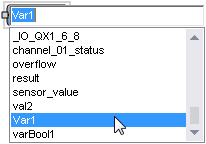
- Type a literal value in the text box
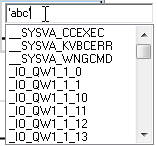
Task | Procedure |
Insert a contact |
|
Insert a parallel contact |
|
Change the type of a contact | In the language container, select the contact, then select the
required type in the Modifier property of the Properties
window. |
Provide Feedback
