Spy Lists
Spy to monitor changes in values, for variables, arrays (if supported by the application), structures (if supported by the application), and instances of function blocks by adding them to spy lists directly, from the dictionary, or from the language editors. Create spy lists, then proceed to adding the required items for monitoring while designing, simulating, or running an application. From spy lists, also modify values for the displayed items.
View spy lists in a spy list window.
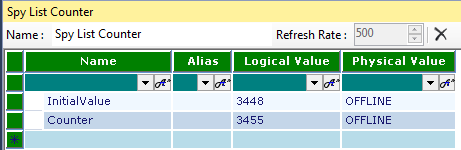
Spy list variables properties are:
Column | Description |
|---|---|
Name | Name of the variable or function block instance |
Alias | Any name (for use in Ladder Diagram (LD) POUs) |
Logical Value | Available when online. The displayed value differs depending on the direction:
|
Physical Value | Available when online. The displayed value differs depending on the direction:
|
Lock | Available when online. The indication of whether the value of the variable or function block instance is locked. Locking operates differently for simple variables, array and structure elements, and function block parameters. For simple variables, individual variables are locked directly. For structure and array elements, locking an element locks all the elements of the structure or array. |
Comment | User-defined text |
Access Path | The location of the variable or function block instance within the project. |
Data Type | Data type of the variable |
Spy list properties are:
Properties | |
|---|---|
Name | Name of the spy list that displays in the spy list title bar and the menu. |
Refresh Rate | When monitoring, the rate at which the values of variables refreshes in the spy list, in milliseconds. Change the refresh rate while in design mode. |
In a spy list, navigate using the mouse controls and arrow keys to move up and down the list.
Keys | |
|---|---|
Arrow keys | Move up or down in the list |
Enter key | When selecting variables using the Name field, save the selected variable to the grid. |
Customize spy lists by arranging the columns to display and setting the display colors. In the spy list, refine the contents of the grid by grouping items in a list, sorting items in a list, and filtering items in a list.
Task | Procedure |
|---|---|
Arrange the columns to display |
|
Sort items in a spy list |
|
Filter items in the grid | Filtering displays only the entries containing specified characters. The filter row is the top row of the grid. Filter items by typing alphabetical and numerical characters in the cells of the filter row. Also select from the drop-down combo box. Matching items automatically display.
|
Group items in a spy list |
|
Task | Procedure |
|---|---|
Create a spy list |
A spy list with an empty grid displays. |
Access an existing spy list |
|
Delete a spy list |
|
Add items to a spy list |
|
Remove items from a spy list | When selecting an item, an indicator arrow displays in the leftmost column of the list. For AADvance projects, remove unused items from a spy list.
|
Save a spy list |
|
Cut, copy, and paste items between spy lists |
|
Drag items between spy lists |
|
Force the value of a spy list variable | For spy list variables with a write access value of false, restrict access before forcing the values. For variables with a write access value of true:
|
Provide Feedback

 .
.