Locked Variables Viewer
To access the list of locked variables
From the
Online
or Simulation
menu, point to Windows
, and then click Locked Variables
. The Locked Variables window is only accessible while an application is connected or simulating. Use the
Locked Variables
window to enable unlocking locked variables while an application is connected or simulating. This window lists all locked variables and their source throughout an application. When viewing locked variables, the variable identification indicates its source like the project name, and ends with the variable name.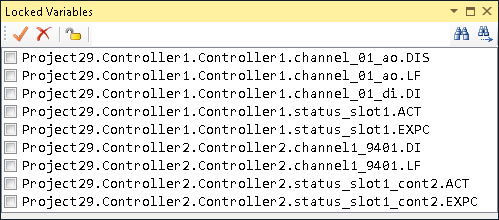
TIP:
Only I/O variables can be locked.
From the
Locked Variables
window, perform these tasks:Task | Procedure |
|---|---|
Find variables from the list of locked variables | Perform searches based on any part of the variable identification displayed in the Locked Variables window such as the complete or partial variable, controller, or project name.In the search field, enter text contained in the identification of the required variable, then do one of these:
|
Unlock variables from the list of locked variables |
|
Provide Feedback

 .
. .
. to select all the variables in the list, then click
to select all the variables in the list, then click  to unlock them.
to unlock them.