Structured text program development environment
This section introduces the structured text (ST) program language editor.
Structured text program development environment
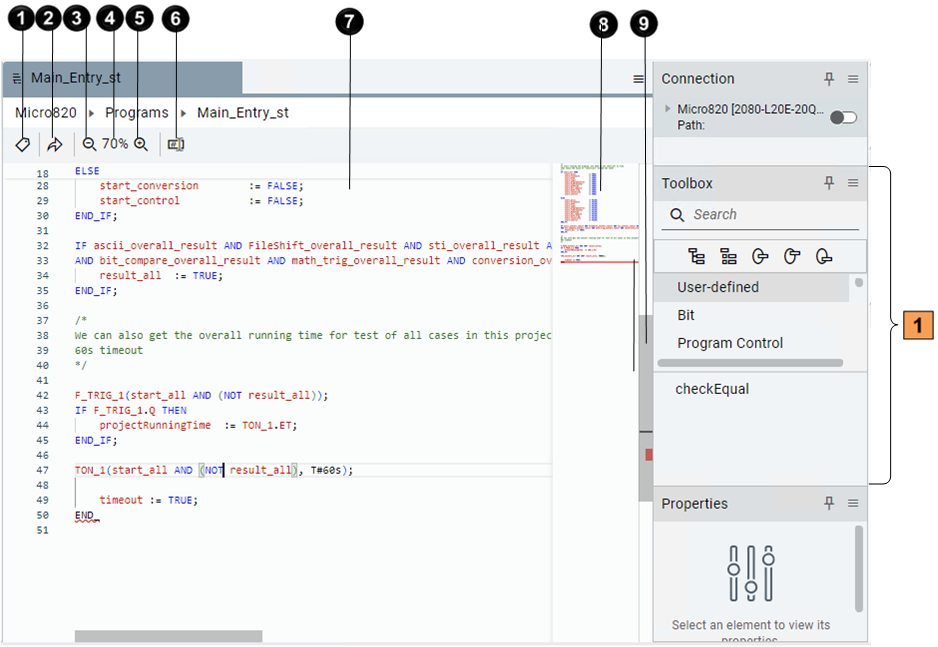
Item | Description |
|---|---|
 | Opens the local variable grid to view the variables that are used by the current program. |
 | Opens a box to enter a line number to go to. The box shows:
When a line number is entered, the line is highlighted. Selecting Enter goes to the line. |
 | Zooms out the editor. It resets when the tab is closed and does not affect other tabs. |
 | Resets the editor to 100% zoom. |
 | Zooms in the editor. It resets when the tab is closed and does not affect other tabs. |
 | Displays or hides the values of the variables, through which you can read the value and check the project logic. It does not affect other tabs. |
 | Makes up the primary portion of the structured text editor. In this area, you add all of the text and make any edits to your ST program. When you are entering instructions, a prompt list displays for possible instructions, and then a tooltip shows the instruction definition and expected parameters of the selected instruction. If there are any errors in your code, tooltips will provide error explanations. |
 | Displays a scaled-down overview of the entire content. The slider indicates the portion of code displayed in the editor, with errors highlighted in red. Select or drag the shaded area to quickly jump to different sections in your code. Use the ST editor commands to configure the mini-map. |
 | Scrolls the page up and down. The short line on the scroll bar indicates your current position. |
 | Adds elements to the ST editor. |
Provide Feedback
