Configure Power BI to Connect to a Virtual PostgreSQL Data Interface
Perform the following steps to configure Power BI to connect to a virtual PostgreSQL data interface:
- Open the Power BI Desktop application.
- ClickGet data from other sources.Power BI Desktop Homepage
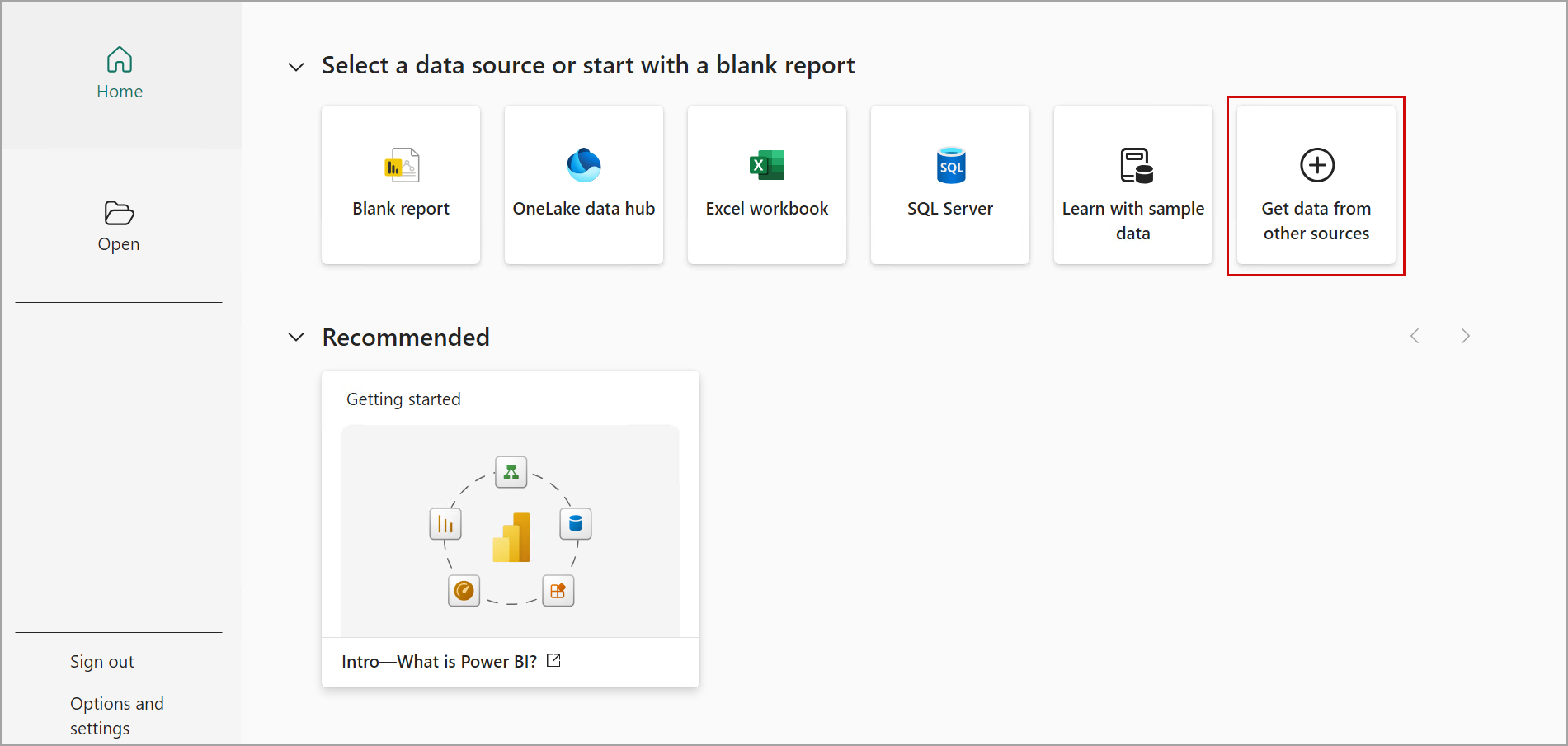 TheGet Datadialog box is displayed.Get Data Dialog
TheGet Datadialog box is displayed.Get Data Dialog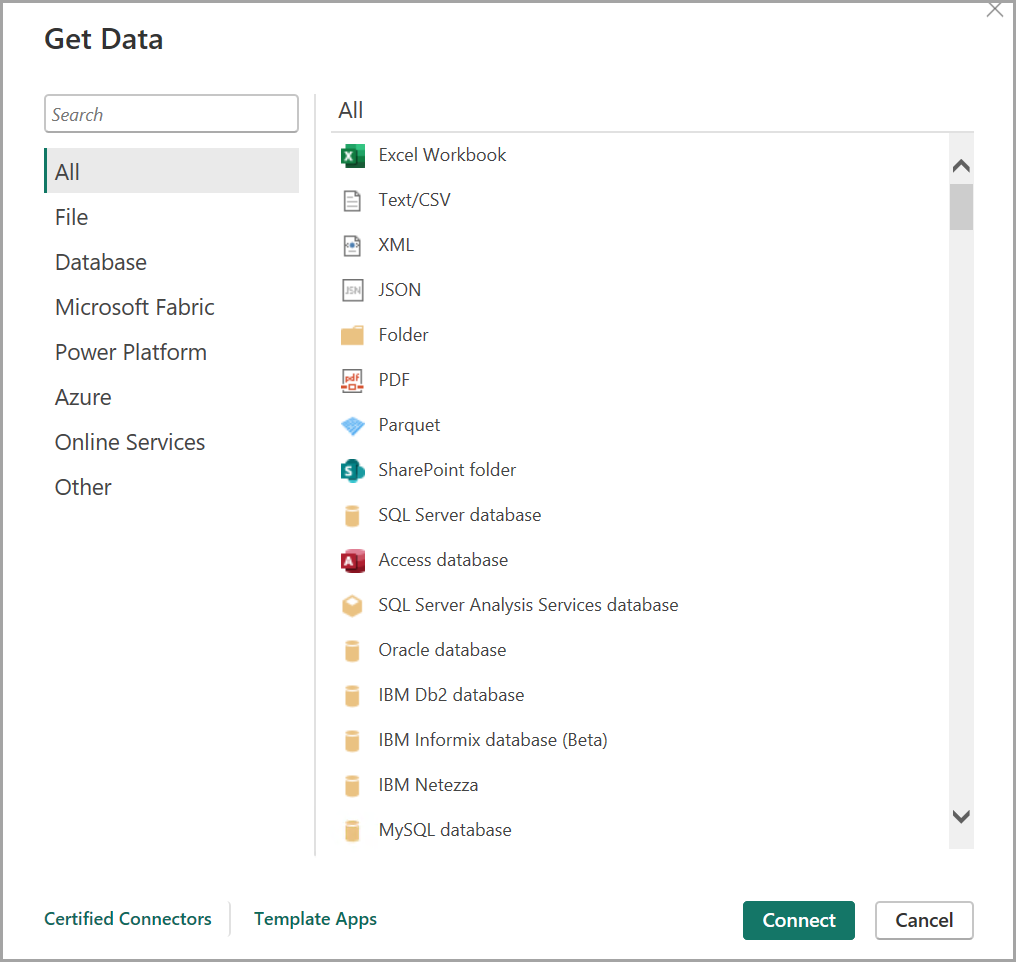
- In the search box, search for PostgreSQL and selectPostgreSQL database.
- ClickConnect.Select PostgreSQL database
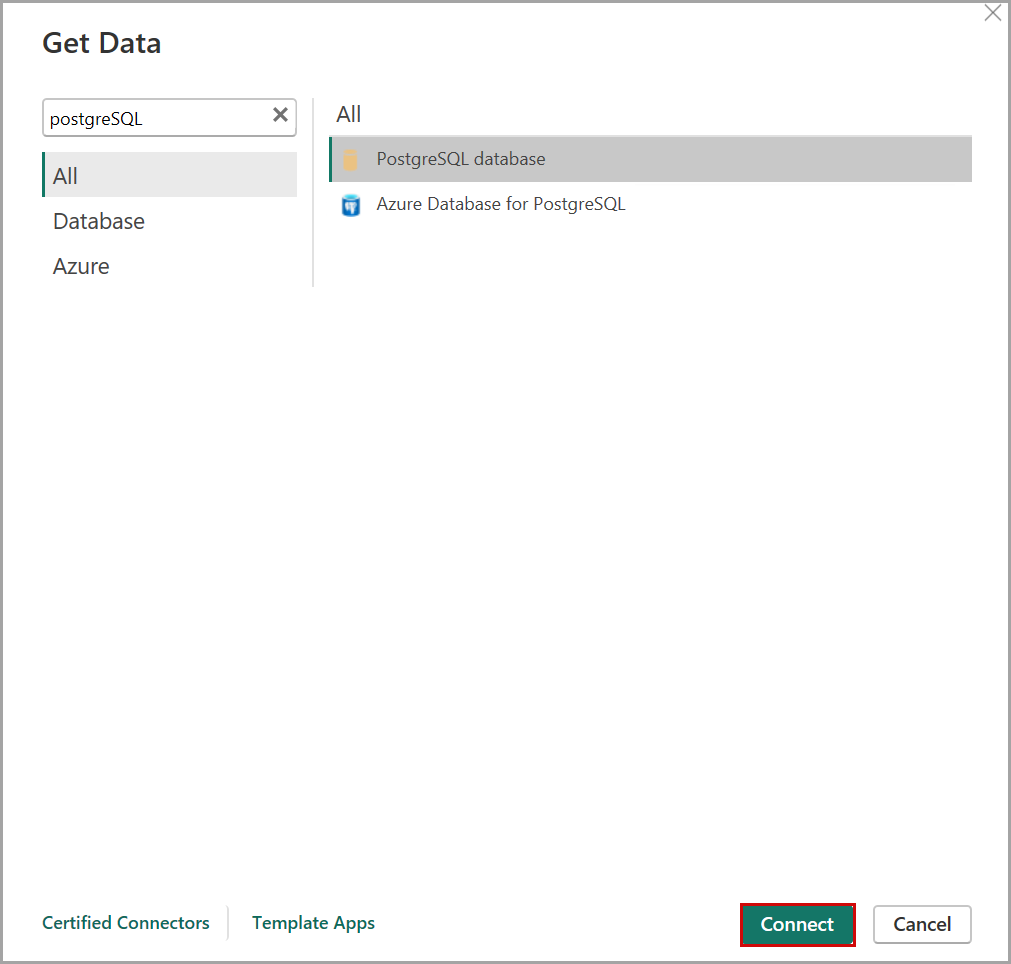
- In thePostgreSQL databasedialog box, provide the following details:
- Server:dm-virtualpostgres.cloud.rockwellautomation.com(Production URL).
- Database: The name of the project inFactoryTalk DataMosaix SaaS. For example, check-46.
- ClickOK.PostgreSQL Database Dialog
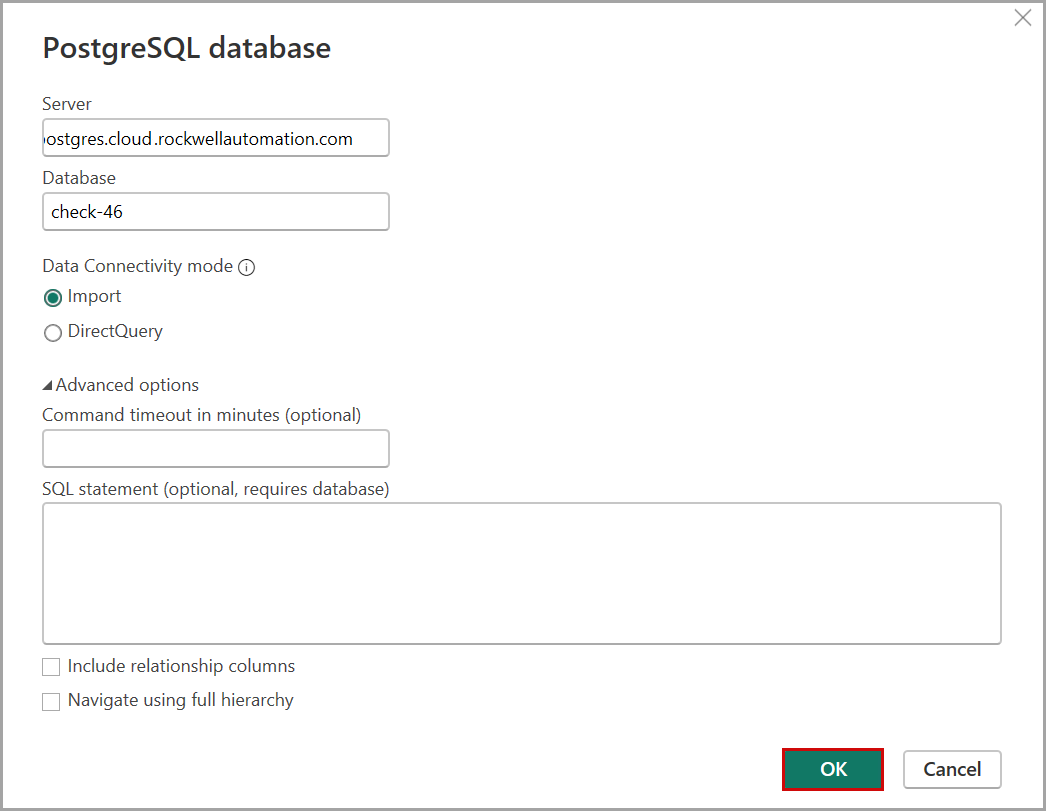
- In thePostgreSQL databasedialog box, provide the following details:
- Username: Refer to the Client ID generated while registering the application.
- Password: Refer to the Client Secret generated while registering the application.
- ClickConnect.PostgreSQL database Dialog
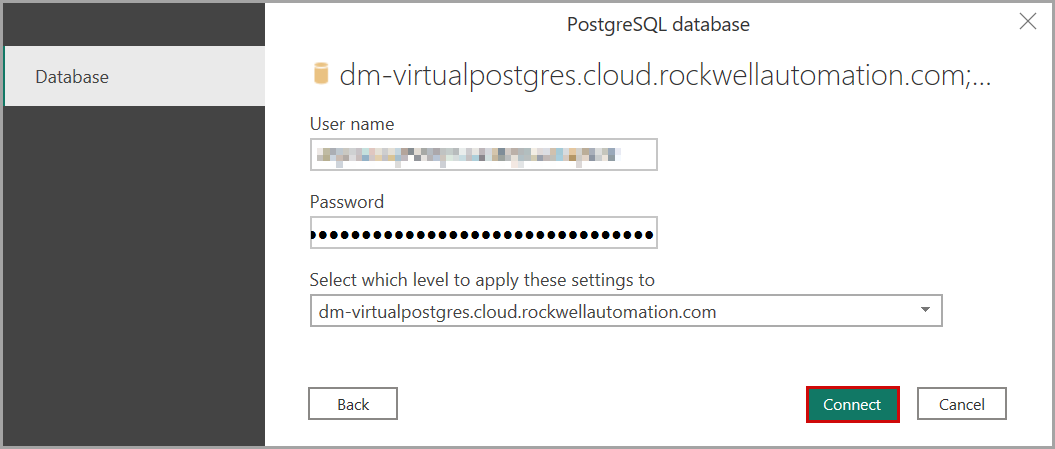 TheNavigatordialog box displays the list of supported tables.
TheNavigatordialog box displays the list of supported tables. - Select the required table checkboxes and clickTransform Data.Navigator Dialog box
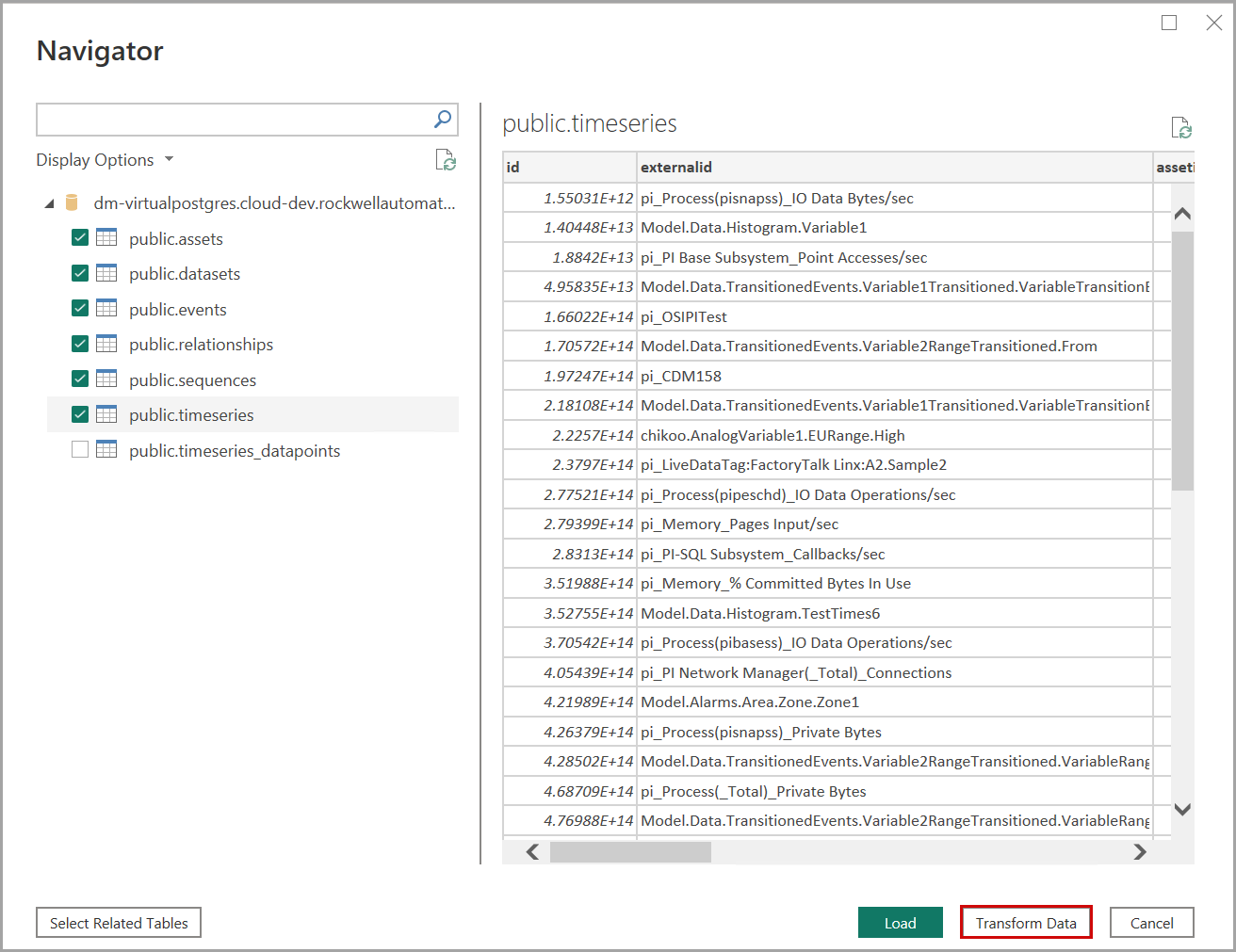 ThePower Query Editordialog box is displayed.
ThePower Query Editordialog box is displayed. - Under theFilemenu, clickAdvanced Editor.Power Query Editor Dialog
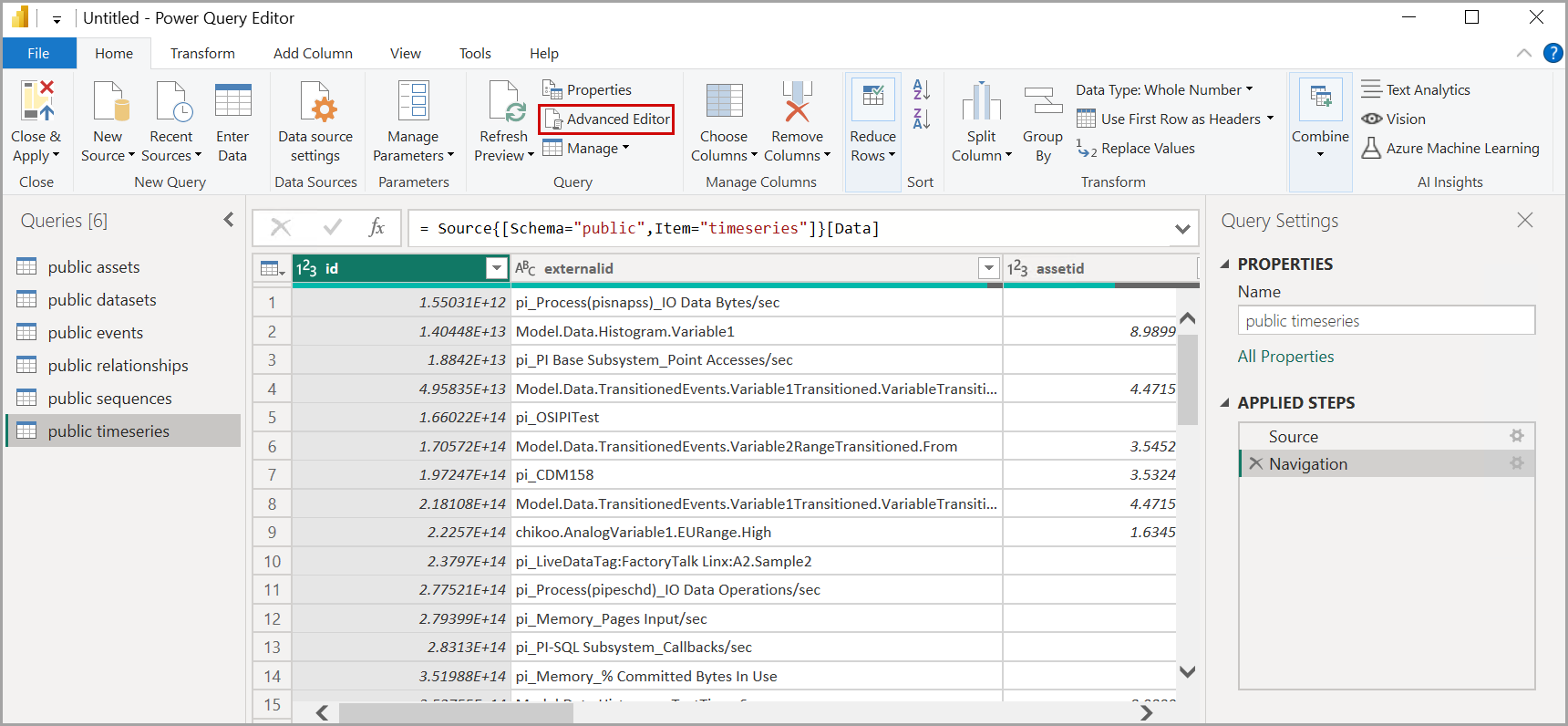
- In theAdvanced Editordialog box, provide the sample query and clickDone.Advanced Editor Dialog
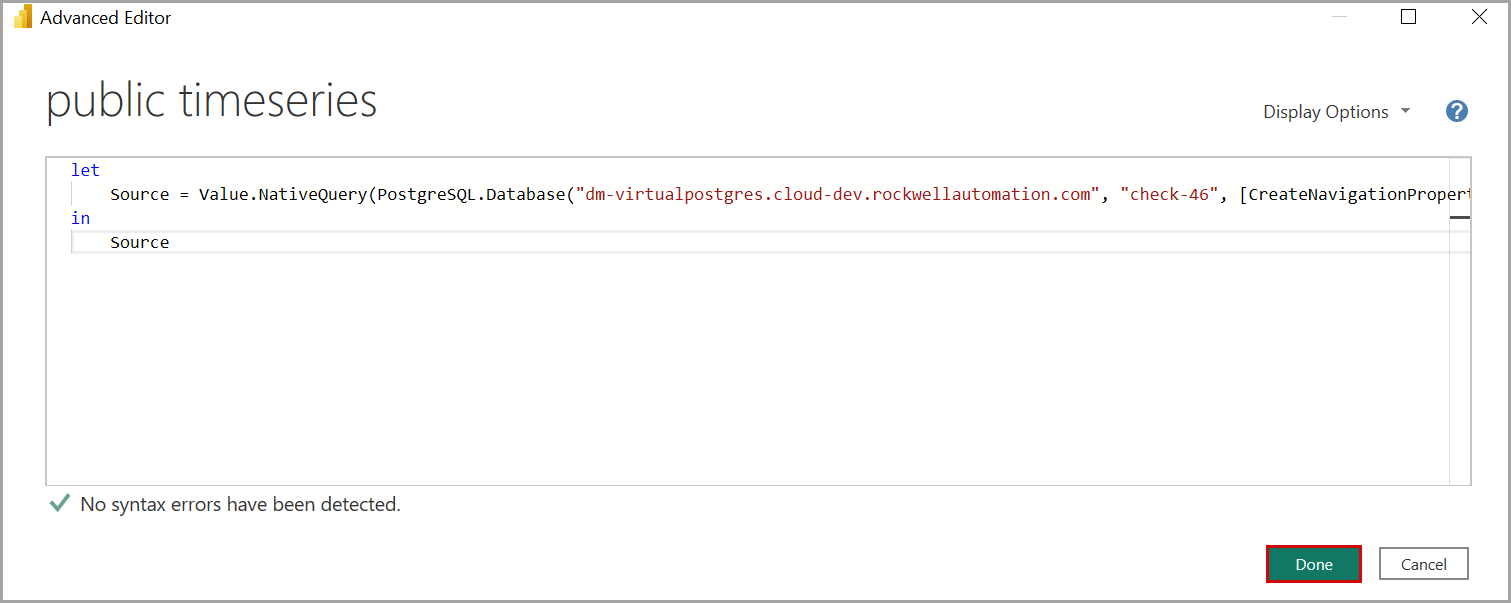 Based on the query, the data will be populated in theExcelformat.Final Output
Based on the query, the data will be populated in theExcelformat.Final Output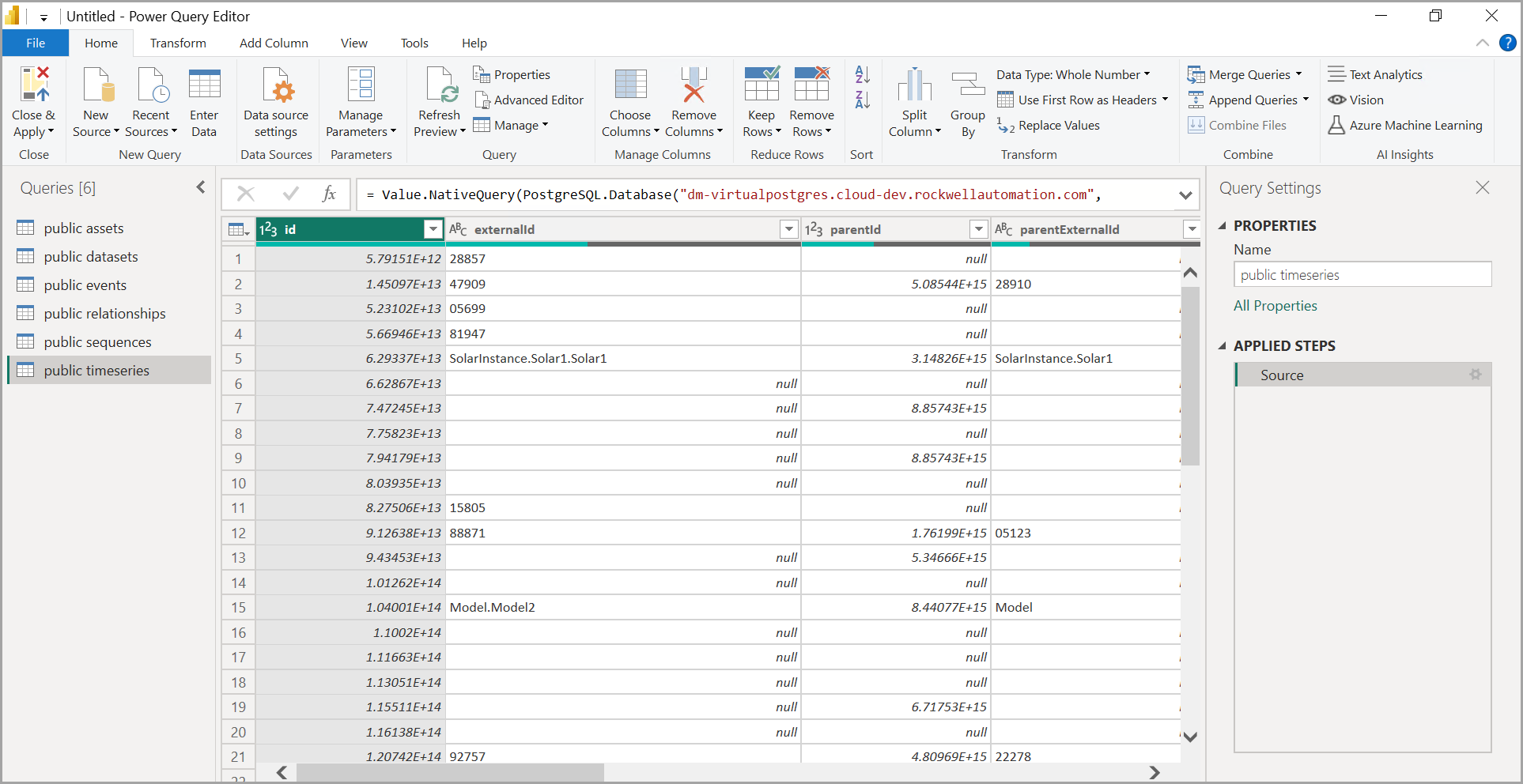 NOTE:For more information on the supported tables and schema, refer to Supported Tables and Schema.
NOTE:For more information on the supported tables and schema, refer to Supported Tables and Schema.
Provide Feedback
