LD Rungs
Rungs are graphic components of Ladder Diagram (LD) programs and represent a group of
circuit elements leading to the activation of a coil. Rungs have labels to identify them
within the diagram. Labels along with jumps enable controlling the execution of a diagram.
The label and jump must have the same name. When the connection on the left of the jump
element has the TRUE Boolean state, the diagram execution proceeds at the label element.
Comments are rich text inserted above the rung, for documentation purposes only. To the left
of a rung, a handle indicates the position within a diagram and enables repositioning by
dragging and dropping.
While dragging rungs from either the toolbox or within a diagram, the language editor displays the possible drop points. Drop points are displayed as plus signs in a black circle. For rungs, the possible drop points are displayed between the rung handles on the left.
Drop points between rung handles while dragging a rung in a diagram:
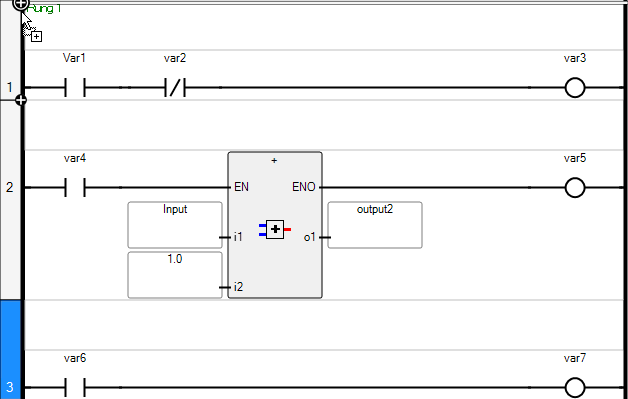
Task | Procedure |
|---|---|
Insert a rung |
|
Drag a rung |
|
Define the label for a rung |
|
Define a comment for a rung | Place comments in the space above the rung. After entering text, click elsewhere in the workspace to 'validate' the comment. Text formatting options including bold, italic, underline, strikethrough, and justify, are available from the Format menu. Using the Format menu, define the foreground color.
|
Provide Feedback
