Configure Linear/DLR Mode in FactoryTalk Linx Software
You can configure the controller for Linear/DLR mode with
FactoryTalk® Linx
software. The EtherNet/IP mode is displayed on the .. tab. The EtherNet/IP™
mode is Dual-IP by default.
You must change the
EtherNet/IP™
mode to Linear/DLR. For information on how to change the controller EtherNet/IP™
mode, see Change the EtherNet/IP Mode in FactoryTalk Linx Software.
IMPORTANT:
With
ControlLogix®
5590 controllers, the Ethernet ports on the controller itself are labeled 1 and 2. In programming and communication software, the ports are described as A1 and A2.You set the IP Address and Subnet Mask on the Internet Protocol tab.
- Confirm that the project is online.
- Confirm that the controller is in one of the following modes.
- Program
- Remote Program
- Remote Run
You cannot change the IP address or subnet mask if the controller is in Run mode. - Right-click the controller and choose Device Configuration.

- From the Port pull-down menu on the Internet Protocol tab, choose A1/A2.
- Choose Manually configure IP settings.
- Assign IP Address and Network Mask values.
- Click Apply.
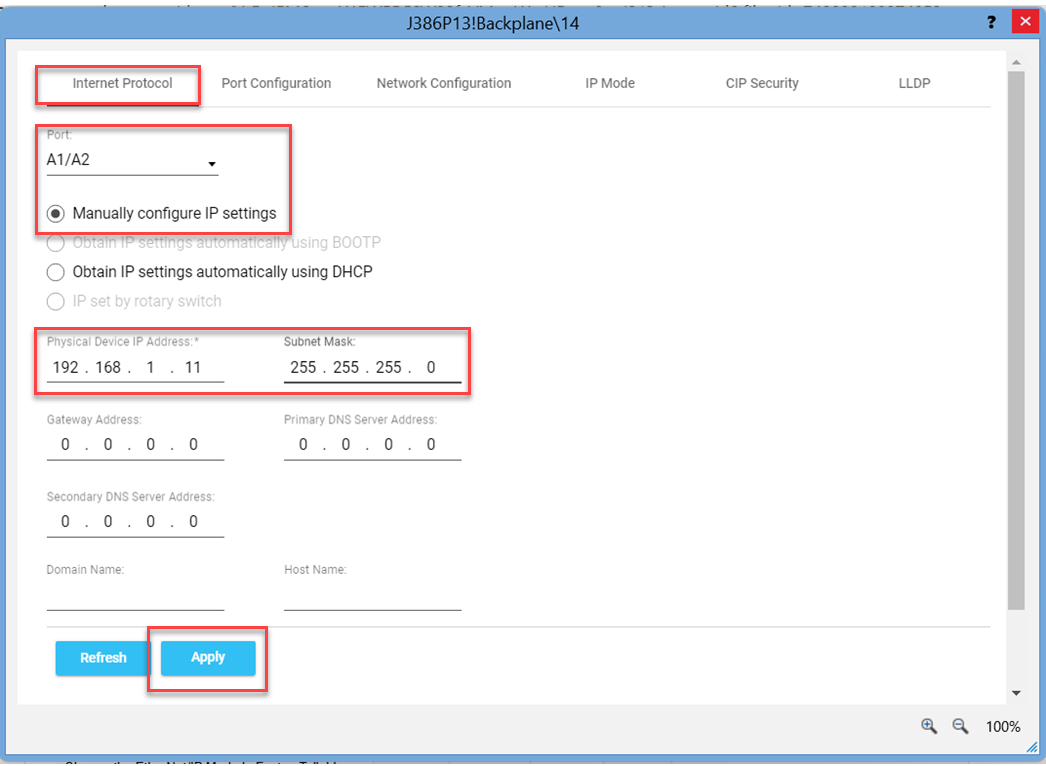
- Click Yes on the IP Configuration dialog box.

Provide Feedback
