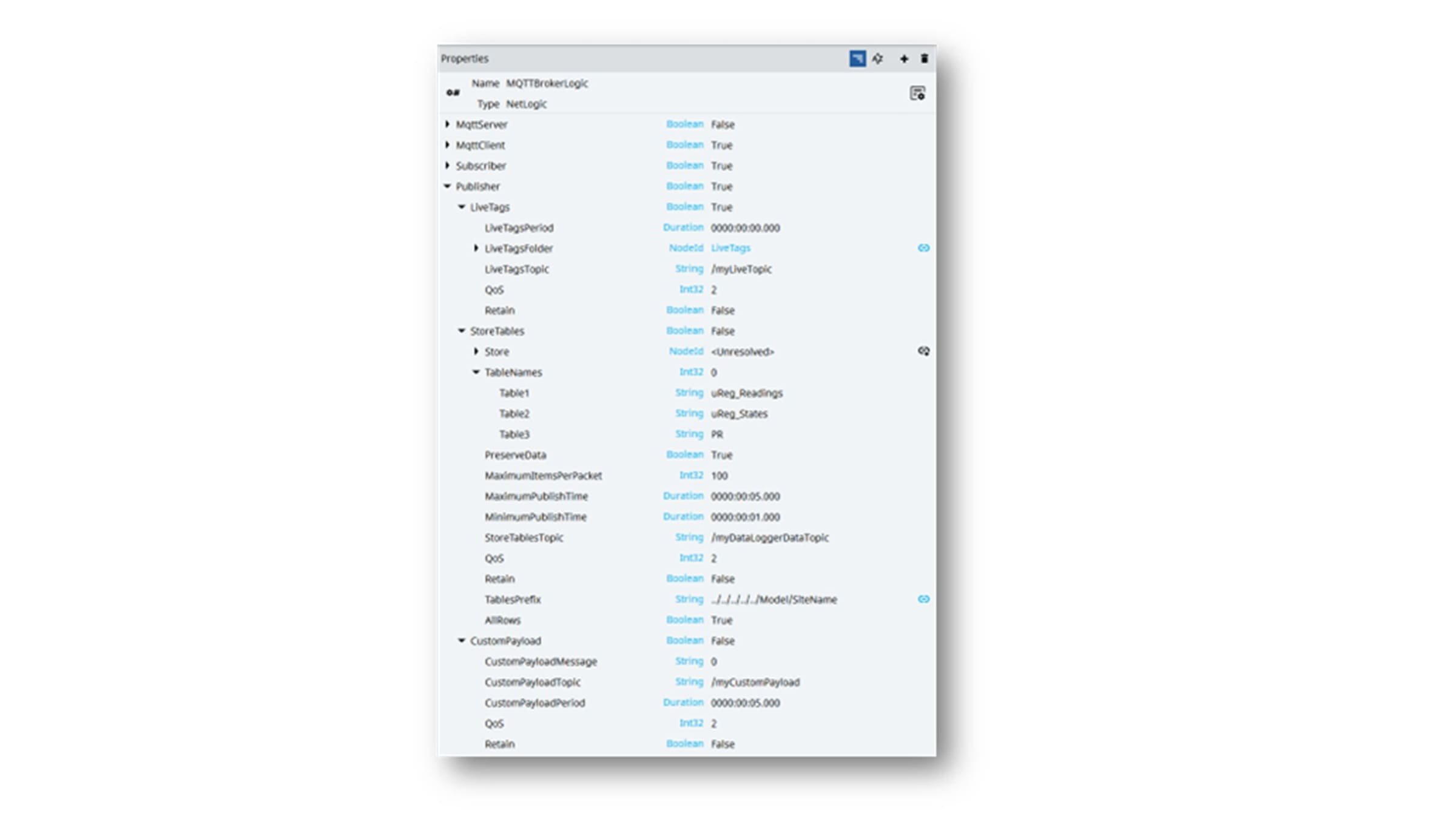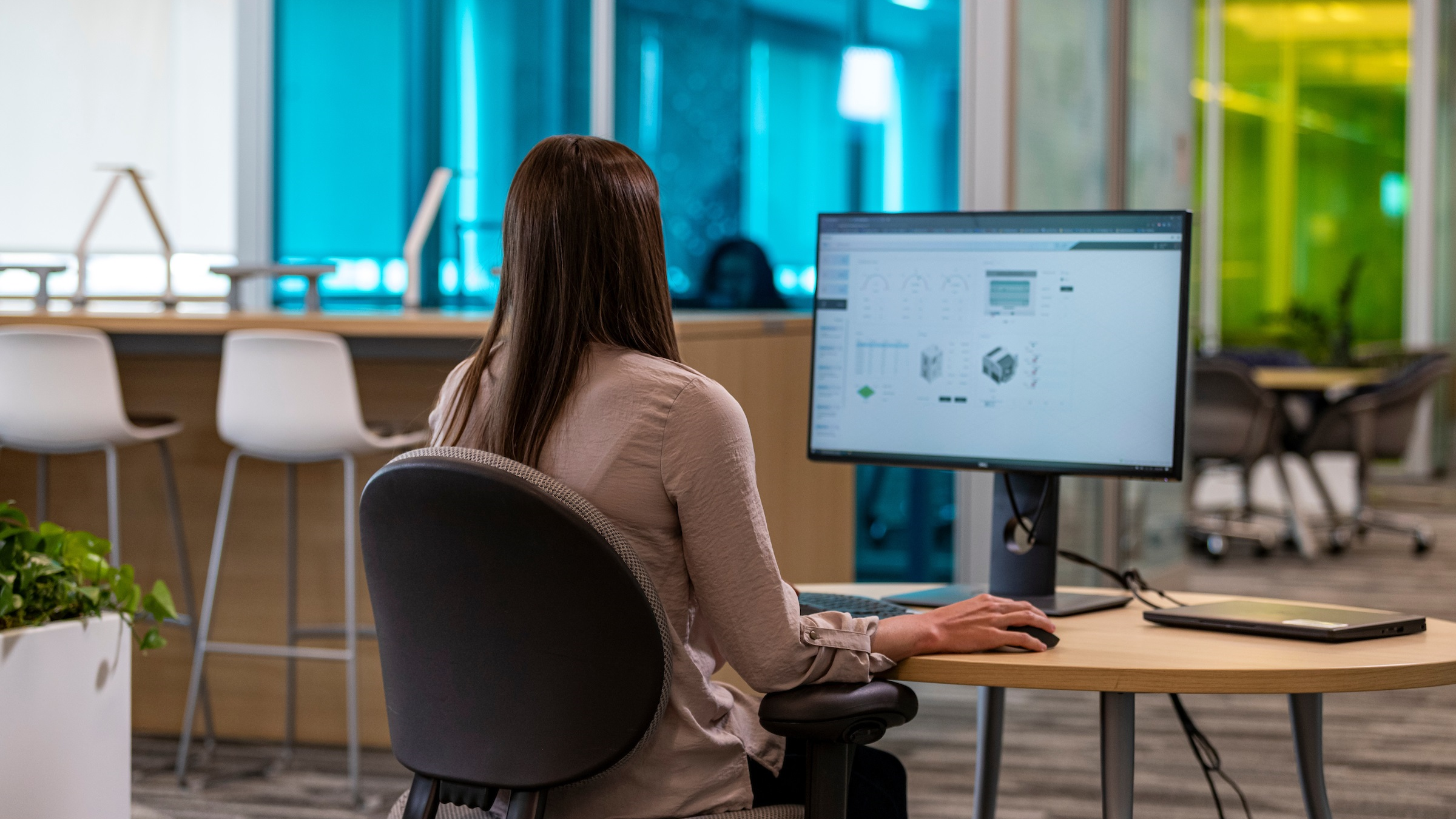Downloads
What is this for?
Demo MQTT is an example consisting of two projects: Field Application and Data Aggregator Application. The objective of this demo is to simply show an example of communication via MQTT protocol between a hypothetical application running on a machine/plant (Field Application) and an application that collects the data sent by the machine, showing them in the form of a dashboard (Data Aggregator Application). Usually, it would be done only with the visualization of historical data (cold data) but in this project, we also wanted to show an example of receiving live data.
Use MQTT for real-time data visualization and communication between applications, emphasizing safety and practical implementation using FT Optix.
General Features
MQTT for real-time communication between field and data aggregator applications, with a focus on practical setup and safety.
Limitations/Disadvantages
The example is provided as-is and can be a useful reference for building your application. The example as its cannot be used on a real machine but must be adapted for the purpose, respecting the highest safety standards required. A public and open source MQTT broker is used in the project for demonstration purposes only, it is not secured, and its uptime can’t be guaranteed. We strongly encourage you to change the topic and server names using your provider before deploying the final application.
How to start the project?
To setup the Field Application and/or to solve compiling issues/missed references please read the MQTT_Field documentation.
Please note:
This application works paired with the Field Application, showing data received via MQTT protocol in form of a control dashboard. This app you can find in the Innovation Center under the following tittle: Real-Time Data Implementation and Visualization with MQTT in Optix.
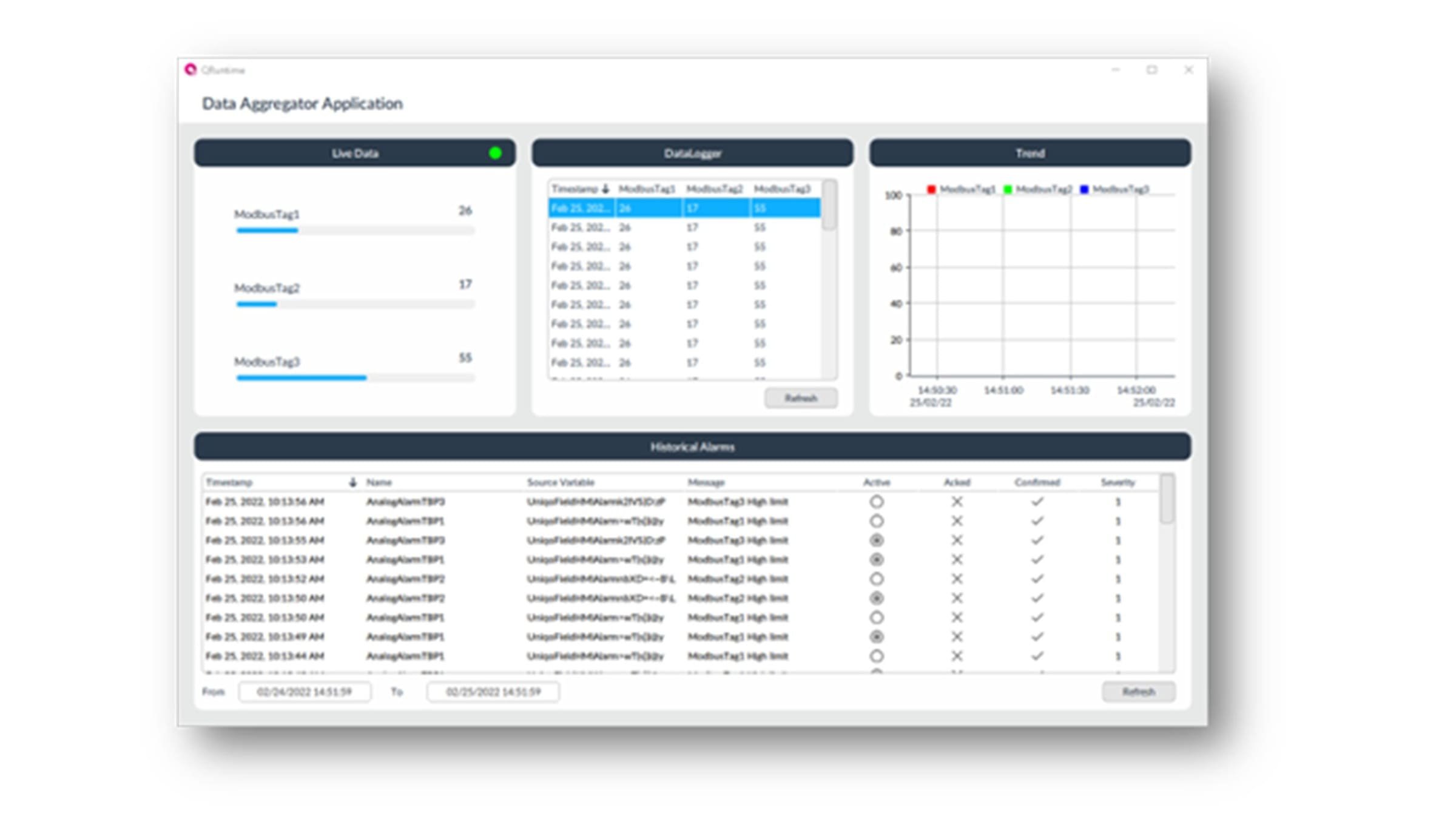
Please note: You will need to agree to the Terms & Conditions for each download.
Need Help?
If you need help with an application or have feedback from the Innovation Center, please contact us.
Guía de implementación
Paso 1
Start the Field Application.
Paso 2:
After that, open this project on another FT Optix window and run the application with FT Optix Emulator.
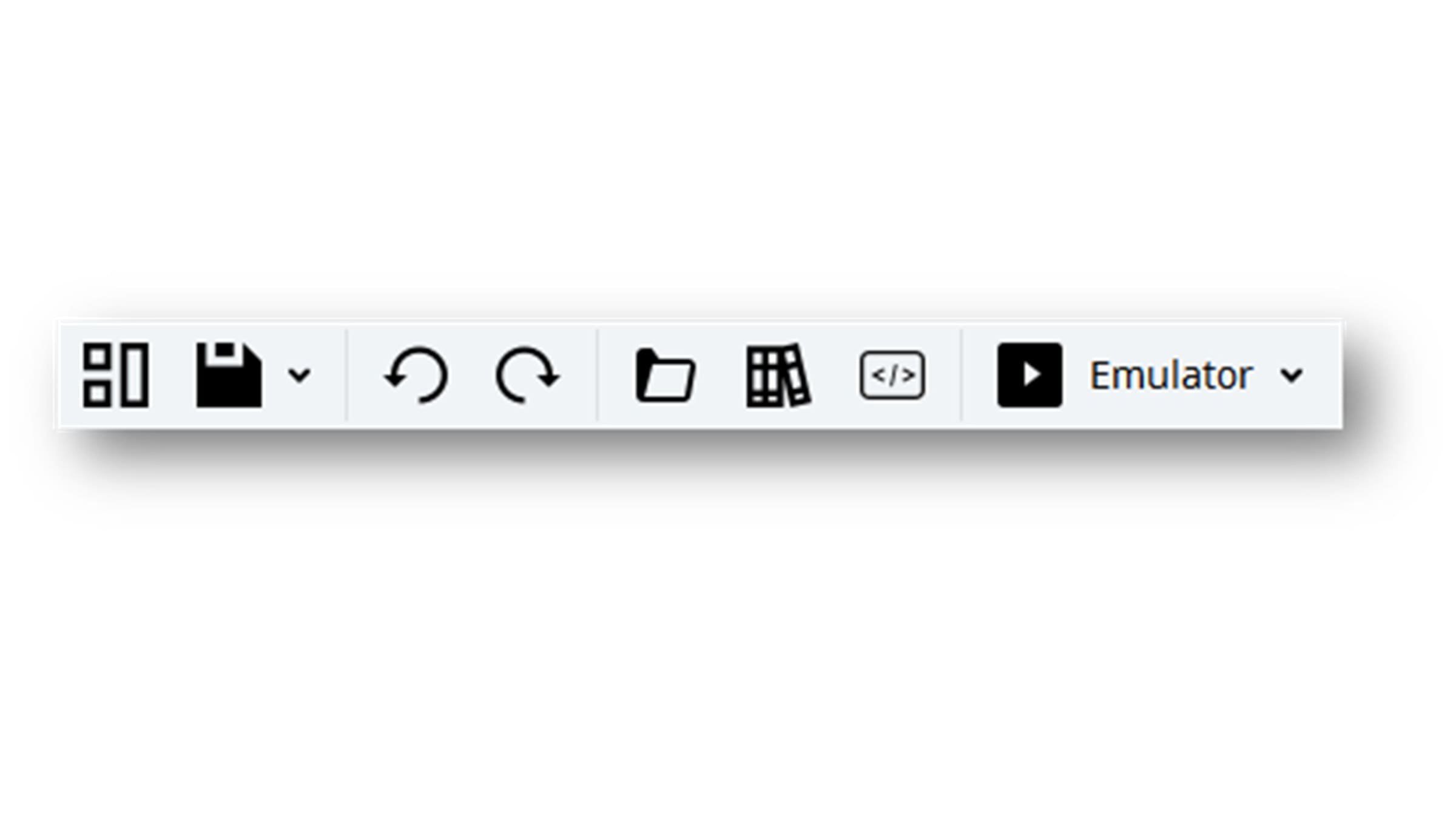
Paso 3:
If the connection with the Field Application is working, the “Live Data” LED will be green.
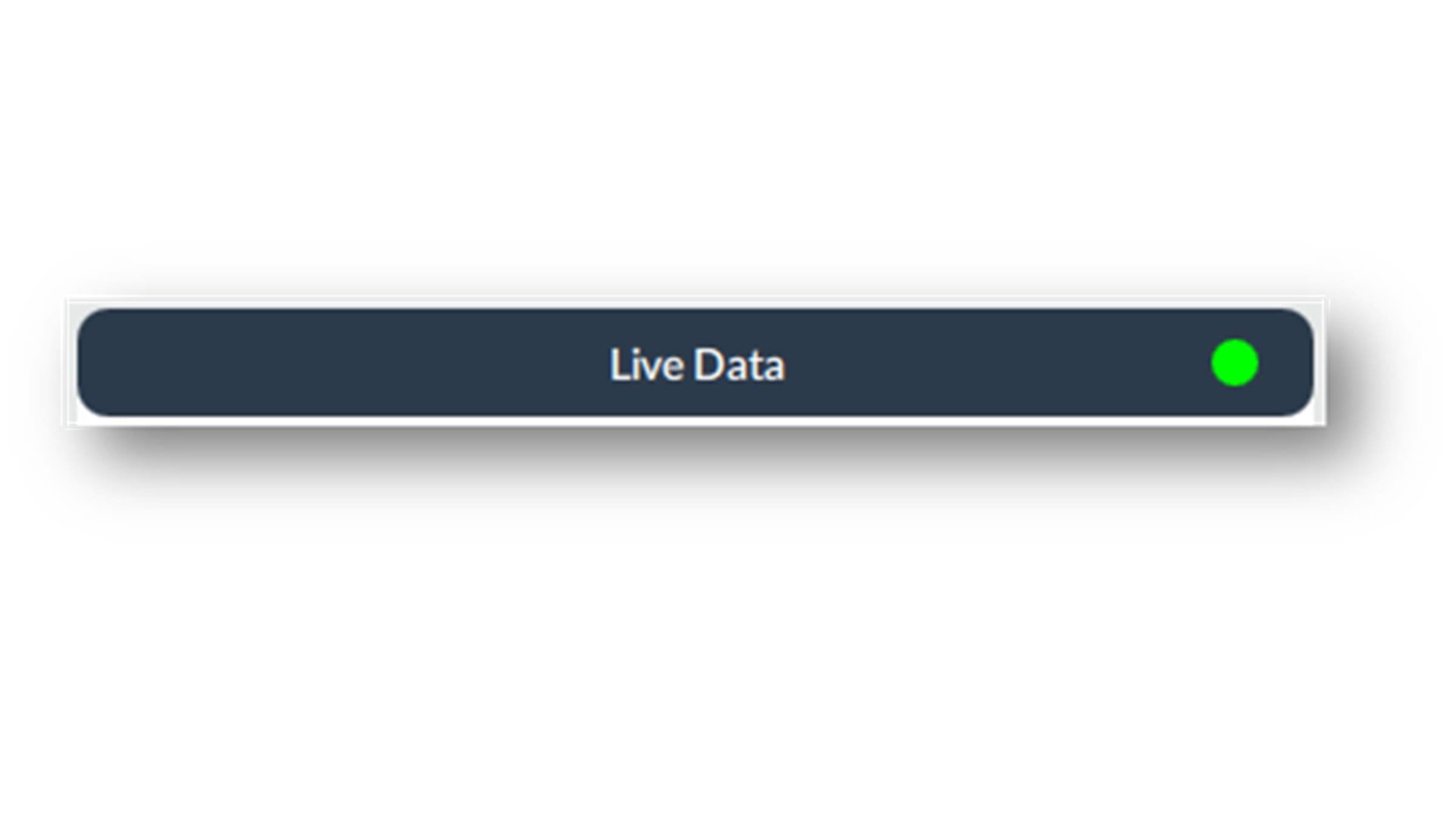
Detailed information
The data exchange is based on a Runtime Netlogic which can be found in the Netlogic folder. The Netlogic MQTTBrokerLogic is present on both applications but is configured differently.
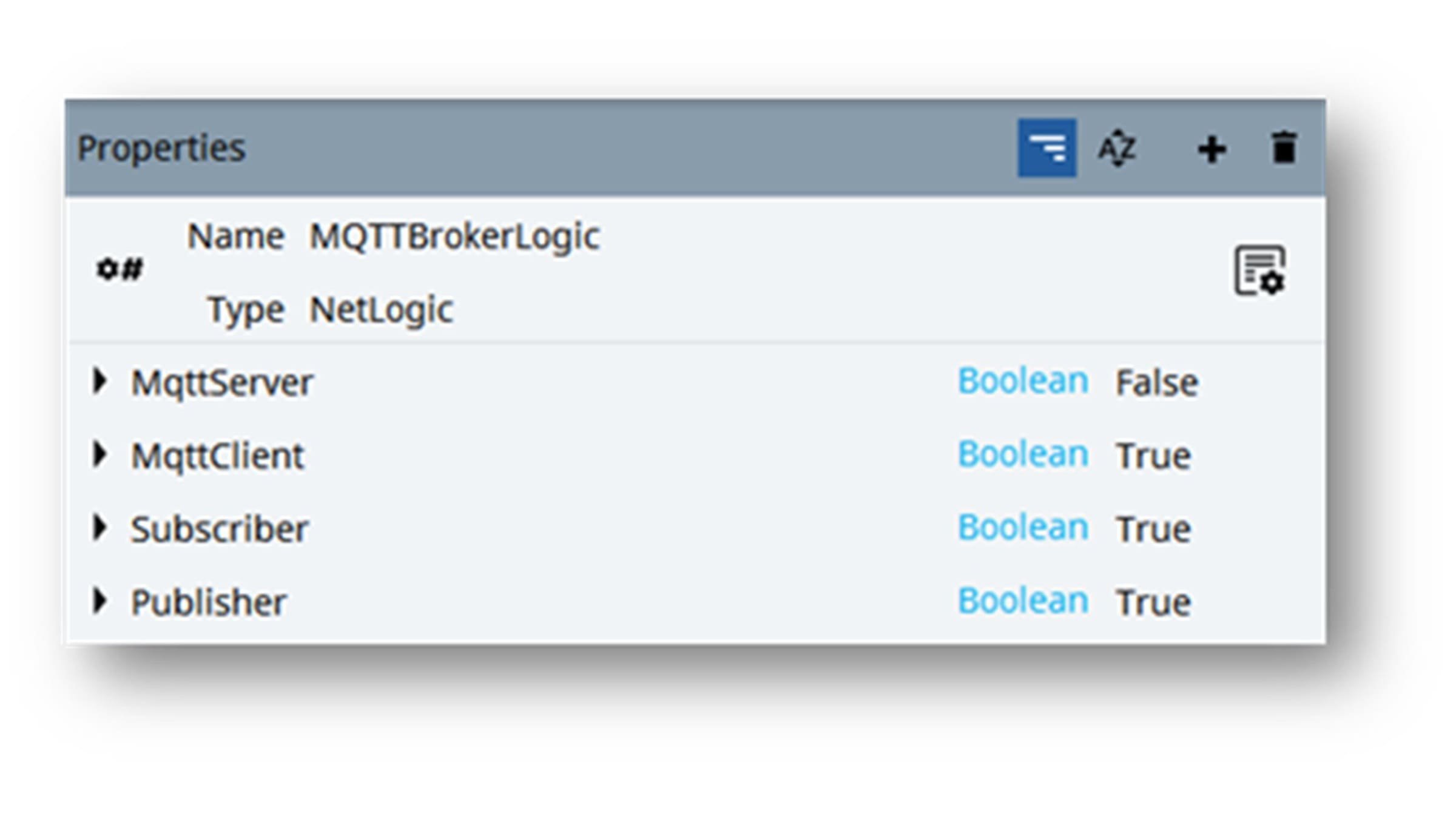
Field application
Here the Runtime Netlogic acts as Publisher, in this way it publishes data on certain topics, addressed to an MQTT broker.
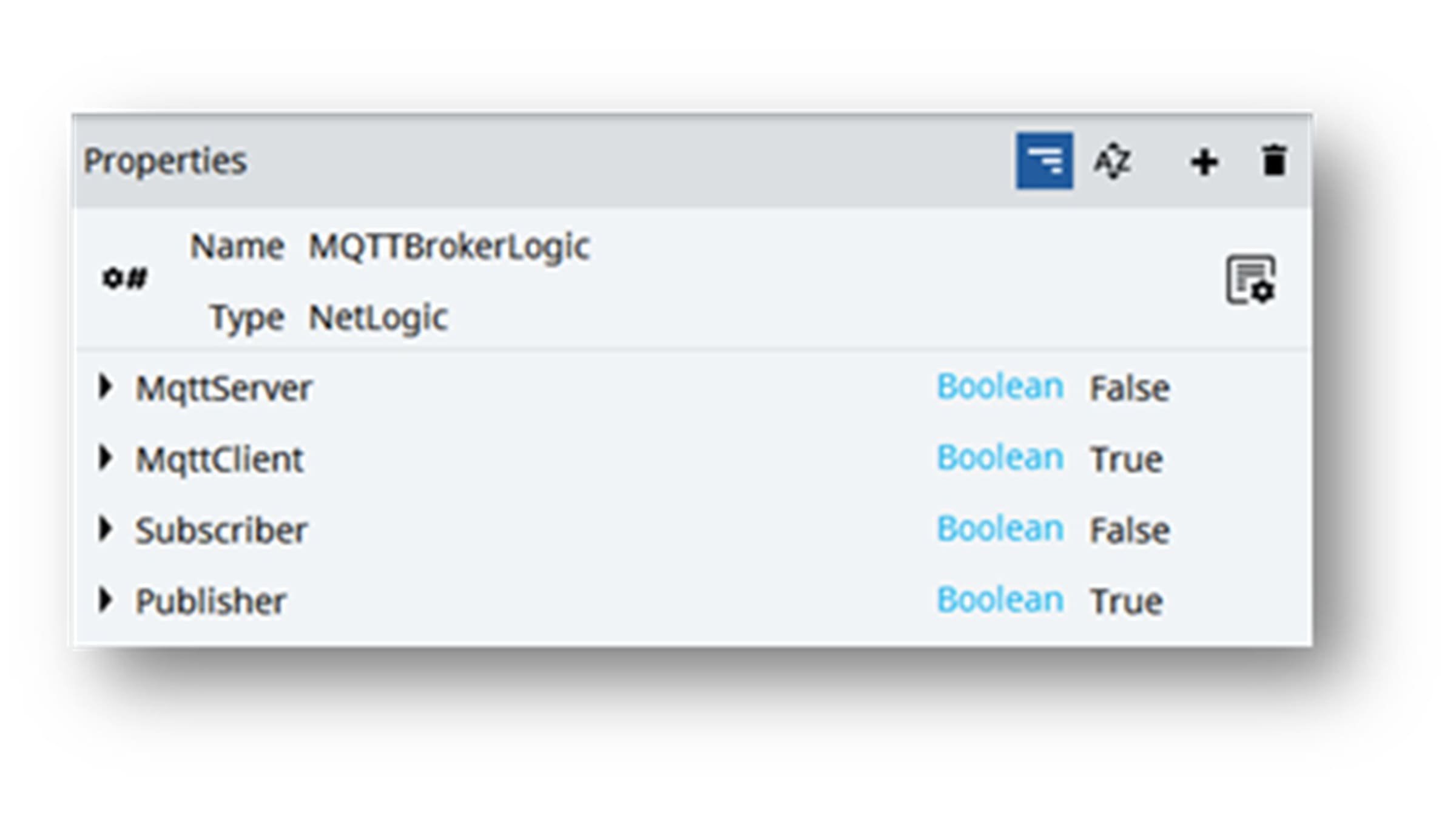
Data aggregator application
Here the Runtime Netlogic works as Subscriber: subscribing to the topics on which the Field Application publishes, it shows all data in the form of a dashboard.
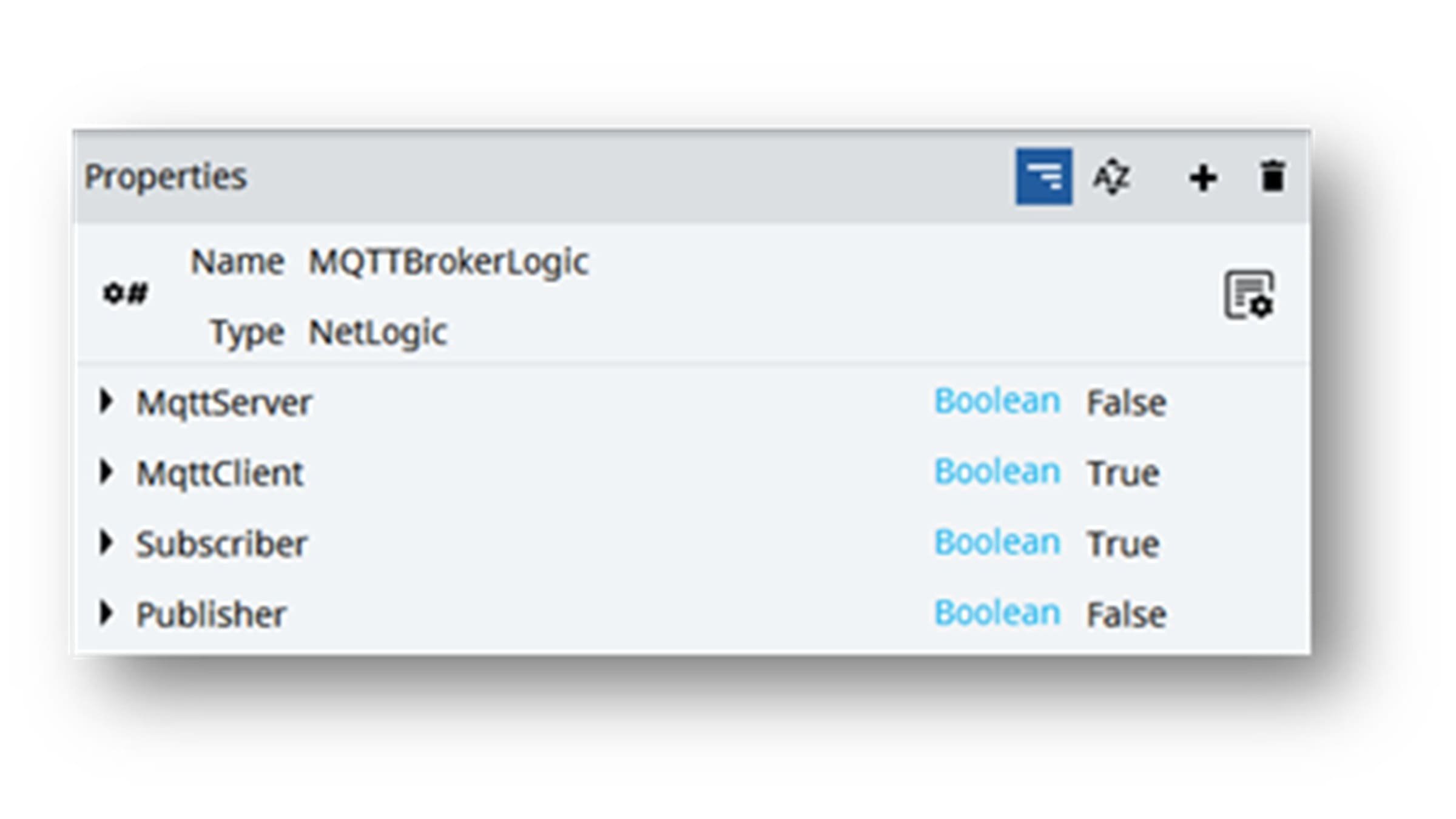
MQTT BrokerLogic
Server MQTT
Debe activarse (TRUE) solo si desea utilizar su aplicación Uniqo como Broker (por lo tanto, no usar un broker MQTT existente, en este ejemplo test.mosquitto.org).
Parameters:
- IPAddress: IP address where the Broker will be instantiated.
- Port: number of the port on which the broker is listening
- UseSSL: enables the use of certificates.
- Certificate
- CertificatePassword
- AutoStart LEAVE TRUE
- UserAuthentication: if true only the specified users can access
- AuthorizedUsers
- IsRunning: Server status
- IsDebuggingMode NOT USED
- MaxNumberOfConnections: maximum number of clients that can connect to the Broker
- NumberOfConnections: number of active connections
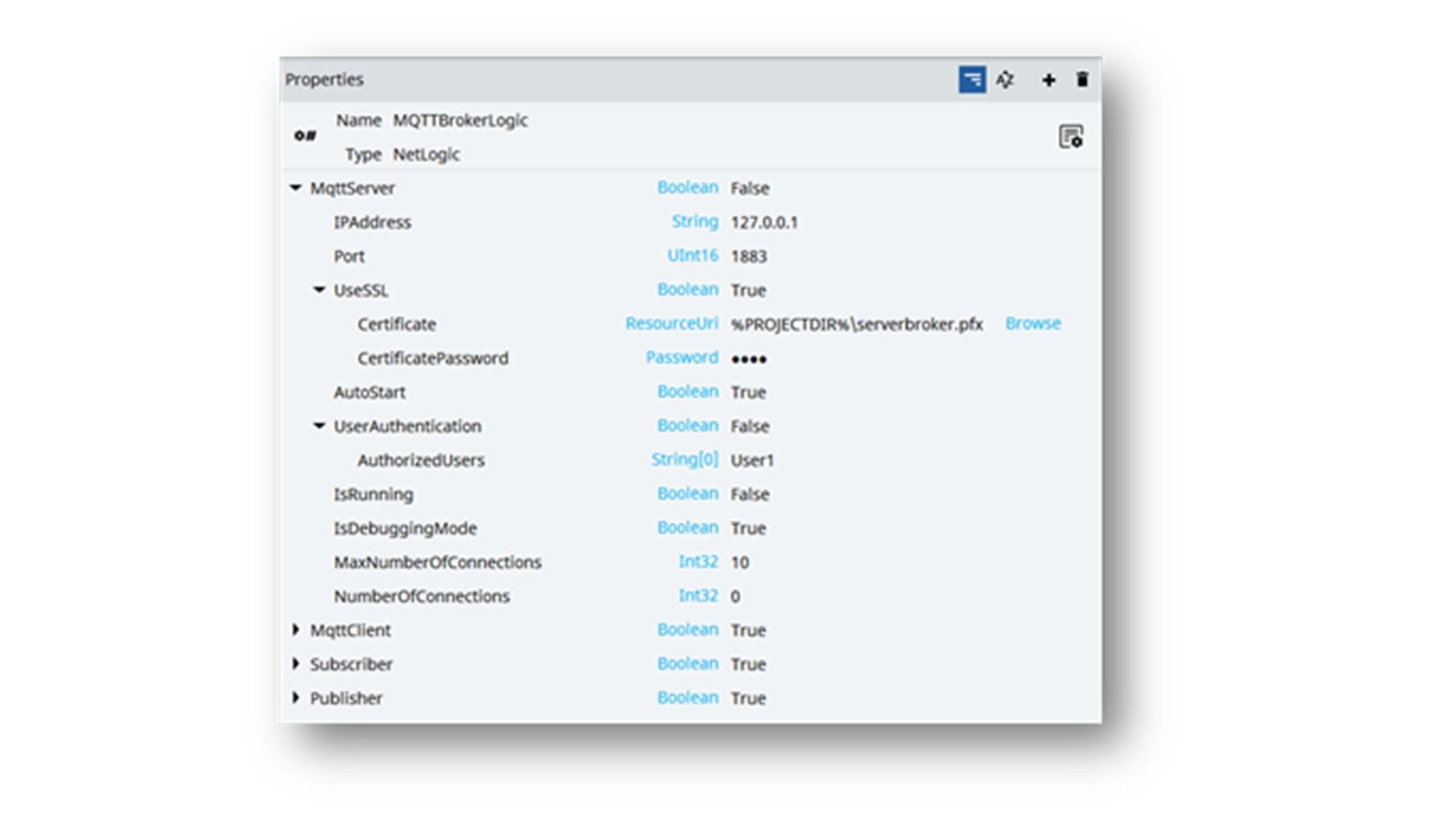
MQTT Client
It must always be active (TRUE) because it is the connection with the Broker to which you publish or to which you subscribe. If you want to connect two applications, you need to set the same broker and the same port on both projects. Instead, the ClientID parameter must be different (unique) on each application.
Parameters:
- IPAddress: broker address (test.mosquitto.org) could be external like in this case, or internal if the application work as a broker (e.g., MQTTBrokerLogic.MQTTServer.IPAddress)
- Port: broker port (1883 for test.mosquitto.org)
- UseSSL: Switch to TRUE if the broker requires certificates
- CaCertificate
- ClientCertificate
- ClientCertificatePassword
- AllowUntrustedCertificates
- UserAuthentication: Switch to TRUE if the broker requires authorized users.
- AuthorizedUsers: String array which contains Uniqo users (User1; User2; User […]);
- IsRunning NOT USED
- IsDebuggingMode NOT USED
- ClientId: this is the unique Id, different for each application that wants to participate in the data sharing/exchange
- Connected: connection status to the broker
- SentPackages STATS
- ReceivedPackages STATS
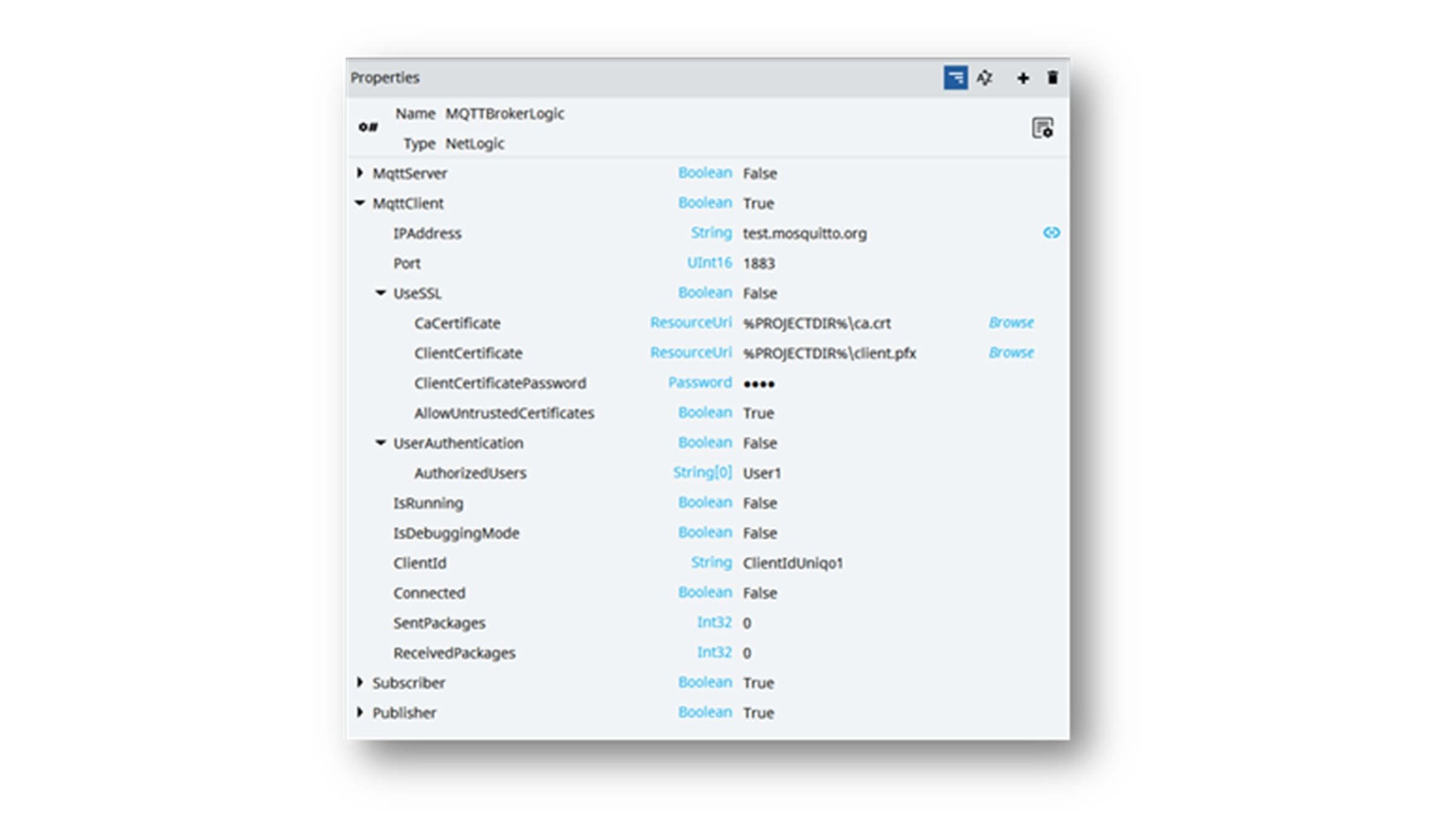
Subscriber
It must be active (TRUE) if your application needs to receive data published on the broker.
Parameters:
- LiveTags: TRUE = receive LIVE DATA
- LiveTagsFolder: this folder/Node contains a copy of the Publisher LiveTagsFolder parameter, on which the Netlogic will copy the values read from the broker.
- LiveTagsTopic: on this parameter needs to be specified the topic on which you are subscribed, and you want to receive live variables/tags values.
- LastPackageTimestamp: Timestamp of the last published packet
- StoreTables: TRUE = receive HISTORICAL DATA
- Store: DataStore on which we are saving received data. The store’s tables must be renamed with the “TablesPrefix” parameter, plus the name of the publisher application tables. Below is an example:
- Publisher application DataStore table names: Datalogger, AlarmsEventLogger
- Publisher “TablesPrefix” parameter: Station1
- Subscriber application DataStore table names: Station1_DataLogger, Station1_EventLogger Verify to have the same columns you have on the Publisher application.
- StoreTablesTopic: on this parameter needs to be specified the topic on which you are subscribed, and you want to receive historical variables/tags values.
- Store: DataStore on which we are saving received data. The store’s tables must be renamed with the “TablesPrefix” parameter, plus the name of the publisher application tables. Below is an example:
- CustomPayload: Custom message without pre-defined format
- CustomPayloadMessage: Custom text message from the CustomPayloadTopic
- CustomPayloadTopic: On this parameter the topic on which you are subscribed, and you want to receive custom messages needs to be specified.
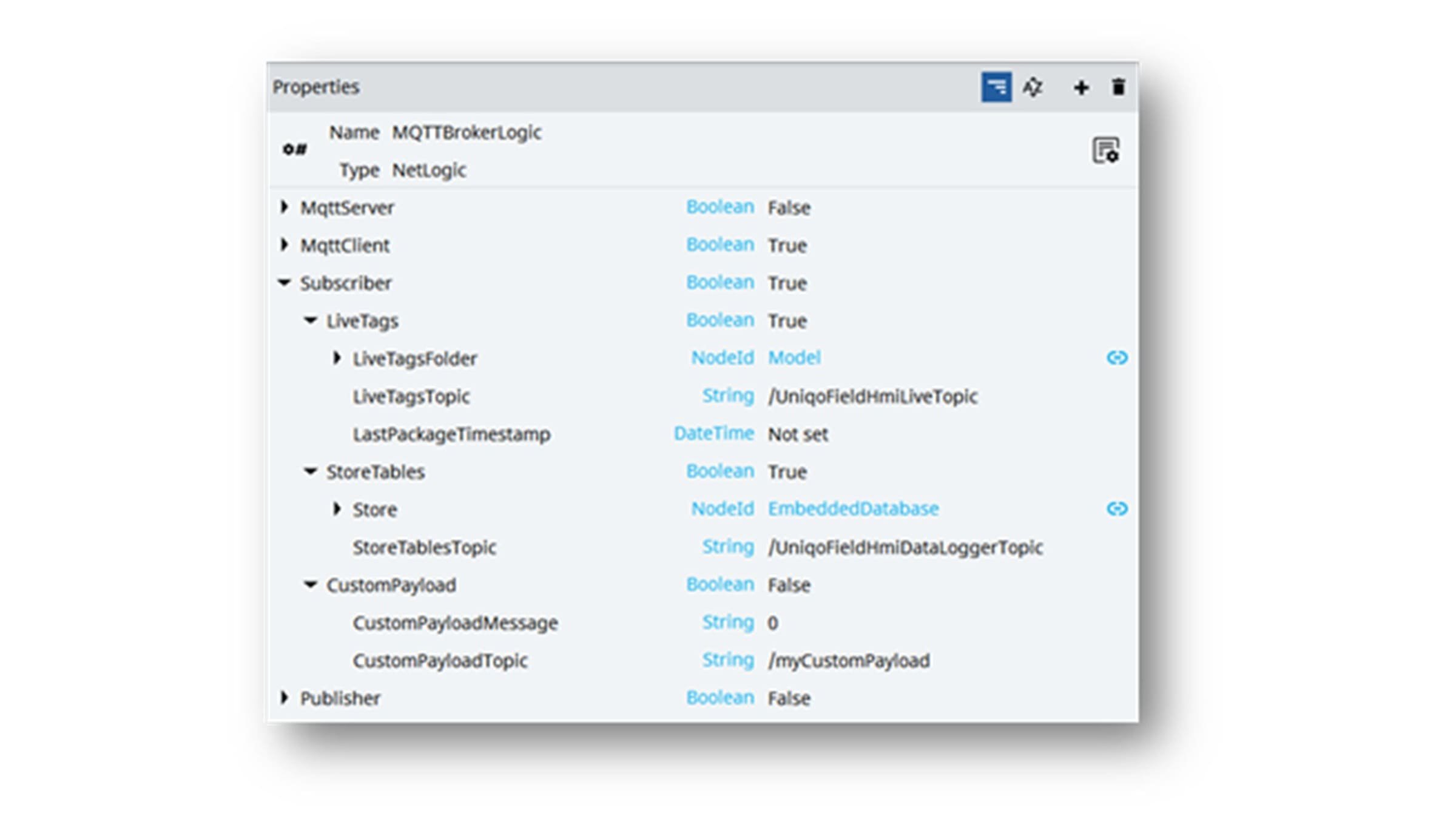
Publisher
It must be active (TRUE) if your application needs to publish data to the broker.
Parameters:
- LiveTags: TRUE = publish LIVE DATA
- LiveTagsPeriod: Sending frequency (if 0000:00:00.000 send data on value change).
- LiveTagsFolder: folder (or node) that contains data to be sended
- LiveTagsTopic: /UniqoFieldHmiLiveTopic is the topic on which we are sending/publishing data
- QoS: MQTT Quality of Service (0,1,2)
- Retain: Retain message on the topic even after read
- StoreTables: TRUE = publish HISTORICAL DATA
- Store: DataStore on which we are saving our data
- TableNames: Store tables to be sended
- Table1: Datalogger
- Table2: AlarmsEventLogger
- Table (…) could be added or removed
- PreserveData NOT USED
- MaximumItemsPerPacket: define how many rows per packet to send
- MaximumPublishTime: Maximum waiting time before publishing data even if it does not reach the MaximumItemsPerPacket value.
- MinimumPublishTime: Minimum waiting time before publishing data when the MaximumItemsPerPacket value is reached.
- StoreTablesTopic : /UniqoFieldHmiDataLoggerTopic is the topic on which we are sending/publishing data
- QoS: MQTT Quality of Service (0,1,2)
- Retain: Retain message on the topic even after read
- TablesPrefix: A model variable containing the hypothetical name of different production sites, in this case, will be “Station1”. Into the sent packet will appear the table sent with the unique prefix corresponding to the right machine/site from which the packet arrives (Station1_AlarmsEventLogger). This is useful when we have more than one of the same machine models/more than one of the same plant configurations and we need to distinguish from which machine/plant data arrives.
- AllRows: When it is TRUE, publish all the data already present in the Store Tables. Set on FALSE to publish only the data stored after the implementation of the MQTTBrokerLogic.
- CustomPayload: Custom message without pre-defined format
- CustomPayloadMessage: Custom text message published to the CustomPayloadTopic
- CustomPayloadTopic: The topic on which the message will be published.
- CustomPayloadPeriod: Sending frequency of the custom message (if 0000:00:00.000 send data on value change)
- QoS: MQTT Quality of Service (0,1,2)
- Retain: Retain message on the topic even after read