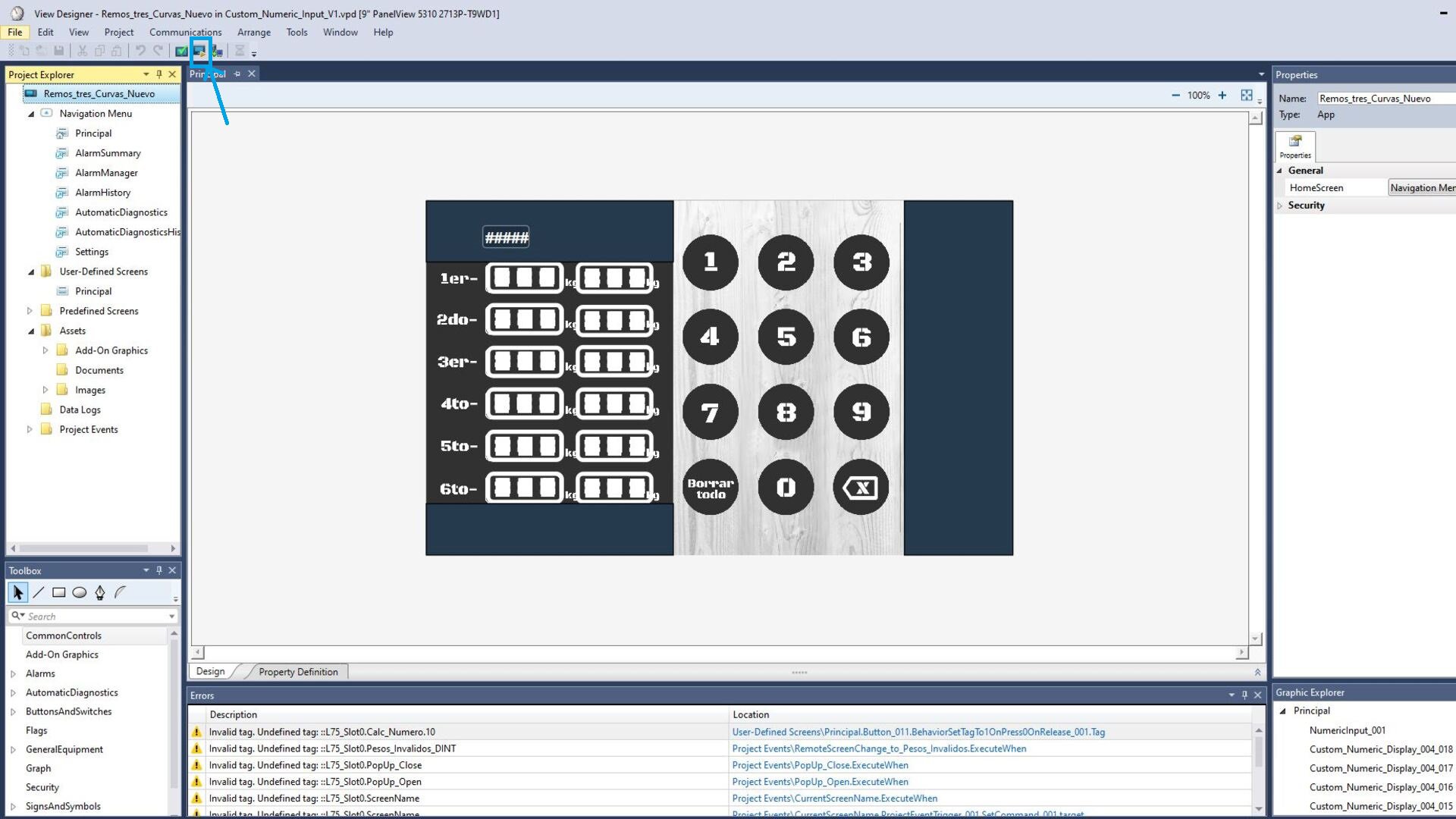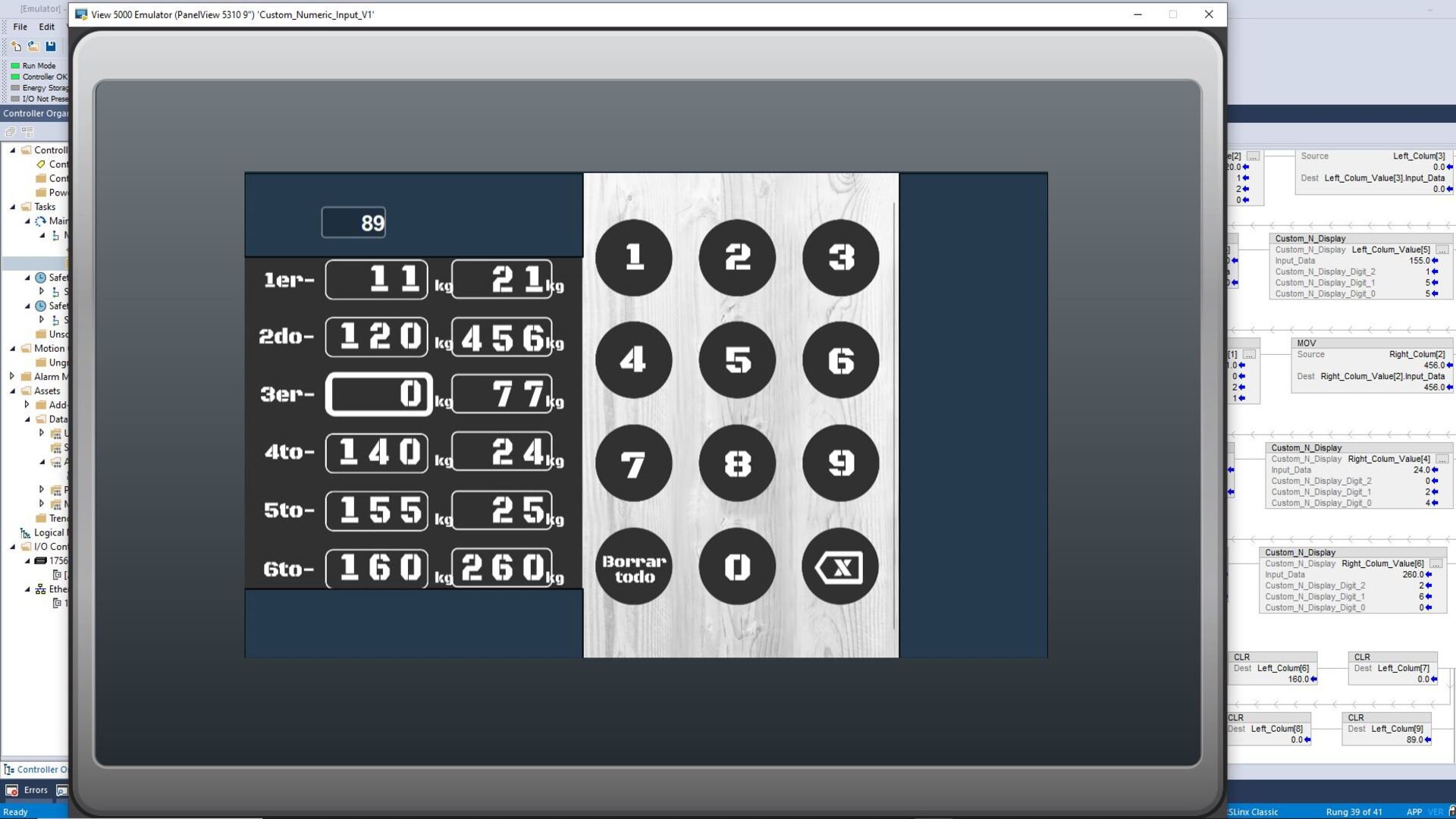Downloads
What is this for?
This is an alternative to use a different size and typography vs the standard Numeric Input Keypad for PanelView 5000.
Is this useful for me?
If for some reason you need to comply with a certain font or if you want to customize the size of the numeric input keyboard for PanelView 5000, this application is an excellent alternative.
How can I make it work?
- Studio 5000
- Logix Designer
- View Designer
- PanelView 5000
Please note: You will need to agree to the Terms & Conditions for each download.
Need help?
If you need help with an application or have feedback from the Innovation Center, please contact us.
Installation Guide
Follow the next steps and modify the HMI/Controller files as needed.
Step 1:
Import the desired number images.
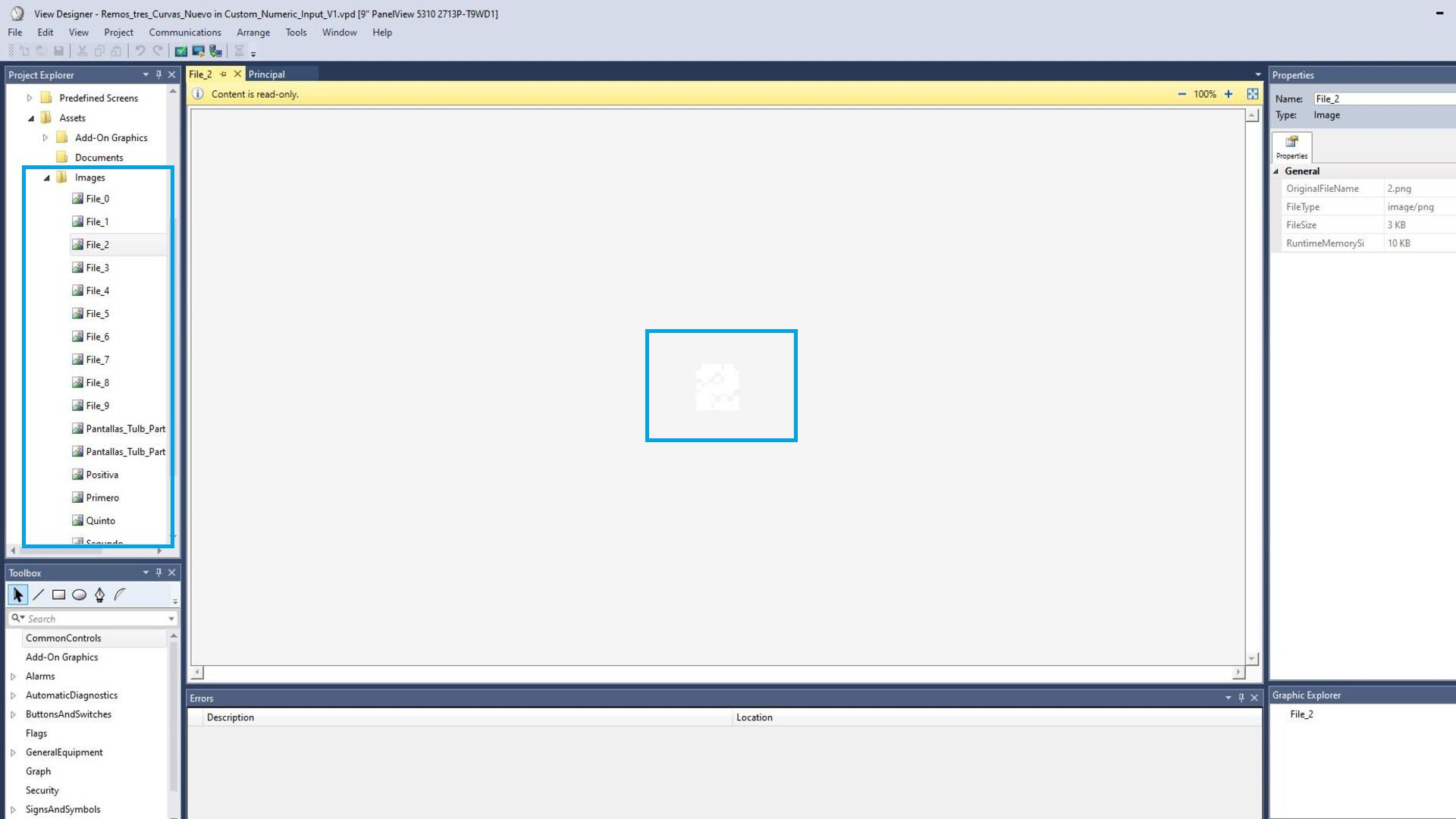
Step 2
Create an Add On Graphic using the imported images.
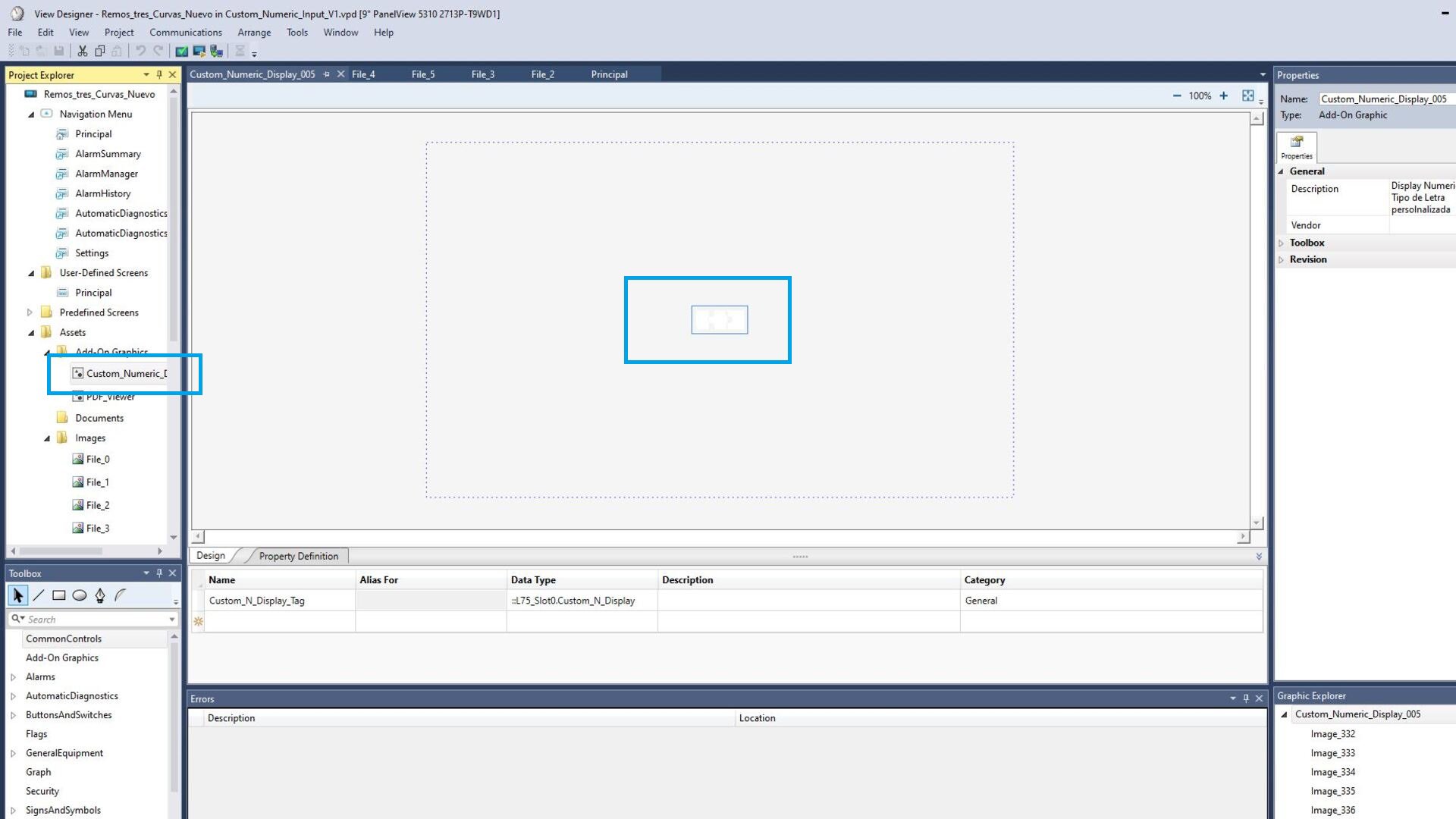
Step 3:
On the Add On Graphic you need to assign visible animation to each number picture. All number pictures from “0” to “9” should be overlapping each other. Use the number of digits as you need.
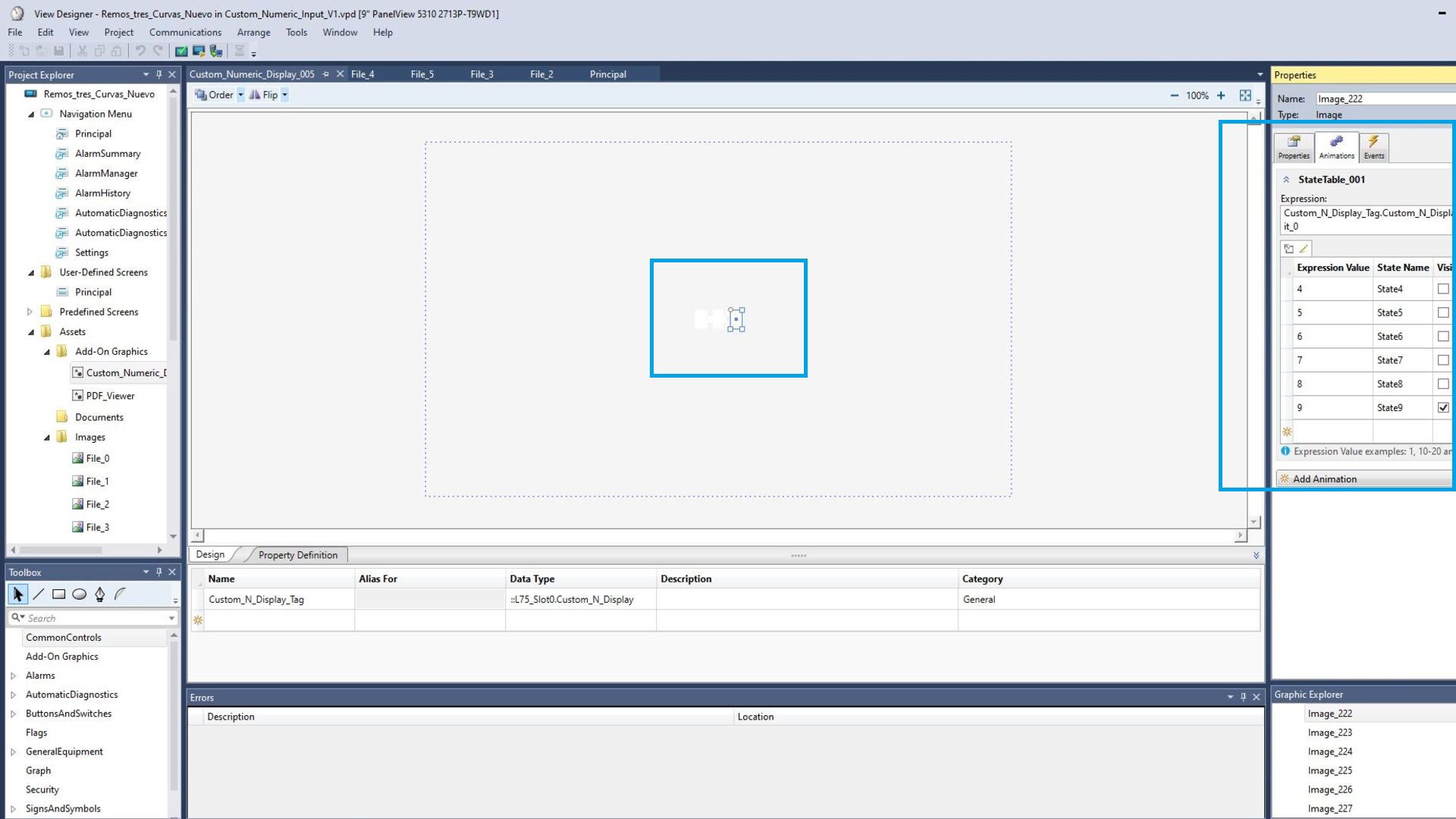
Step 4
Open the Add On Instruction on Logix Designer. In this particular application we are working with three digit numbers.
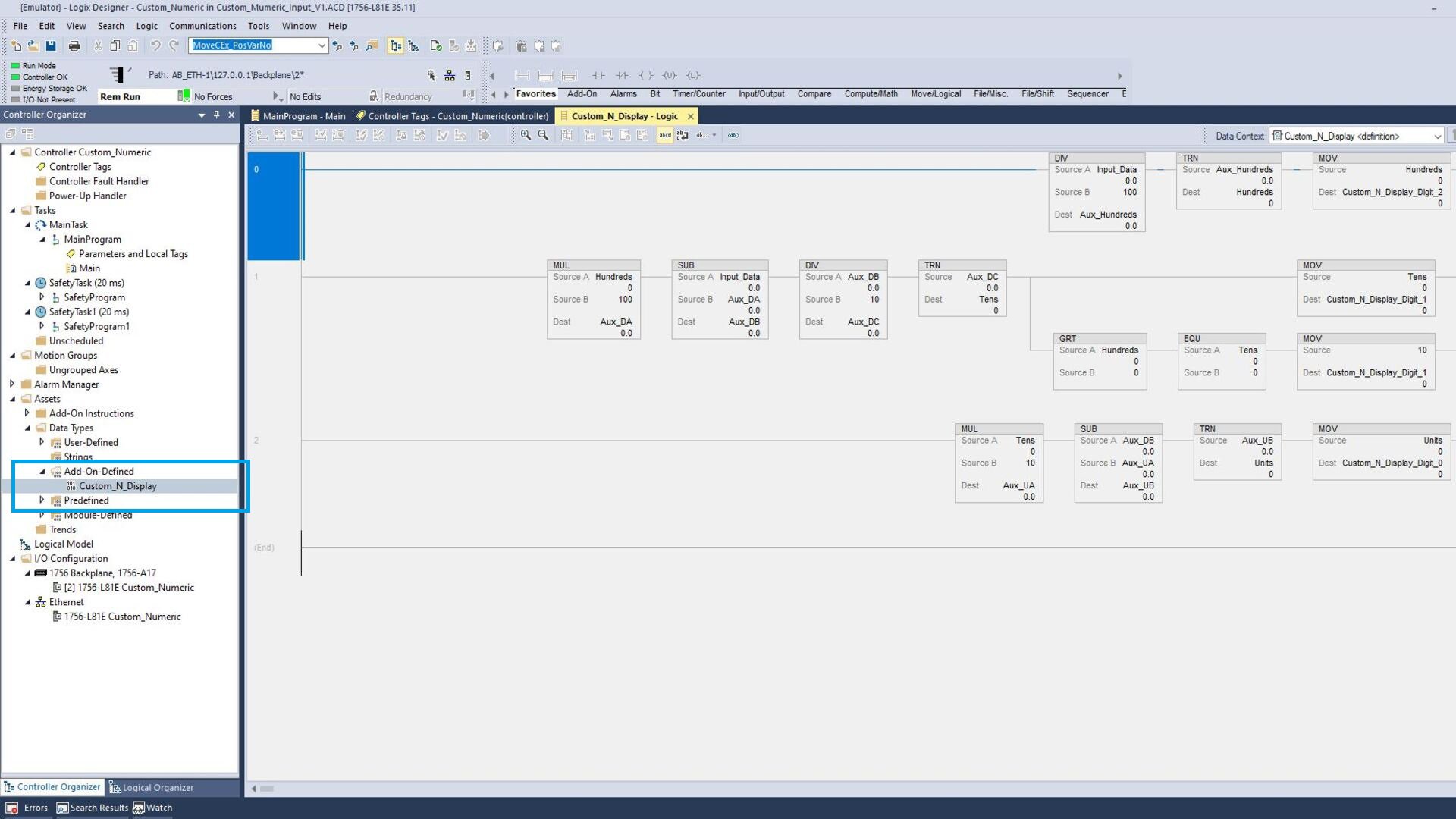
Step 5
The rest of the code on main routine is to manage the custom keyboard.
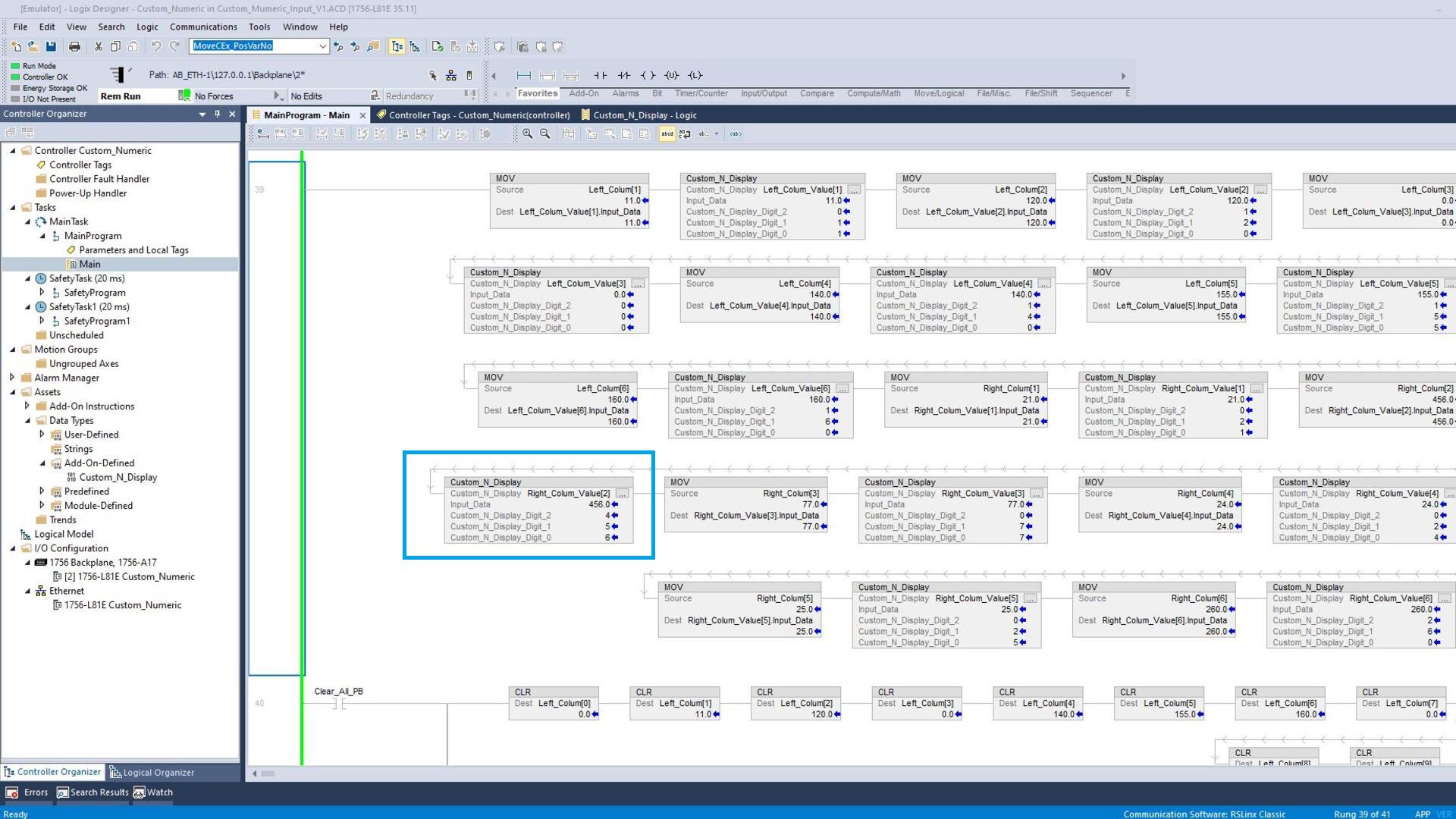
Step 6
To run the application, check that the references to the controller and HMI are correct.
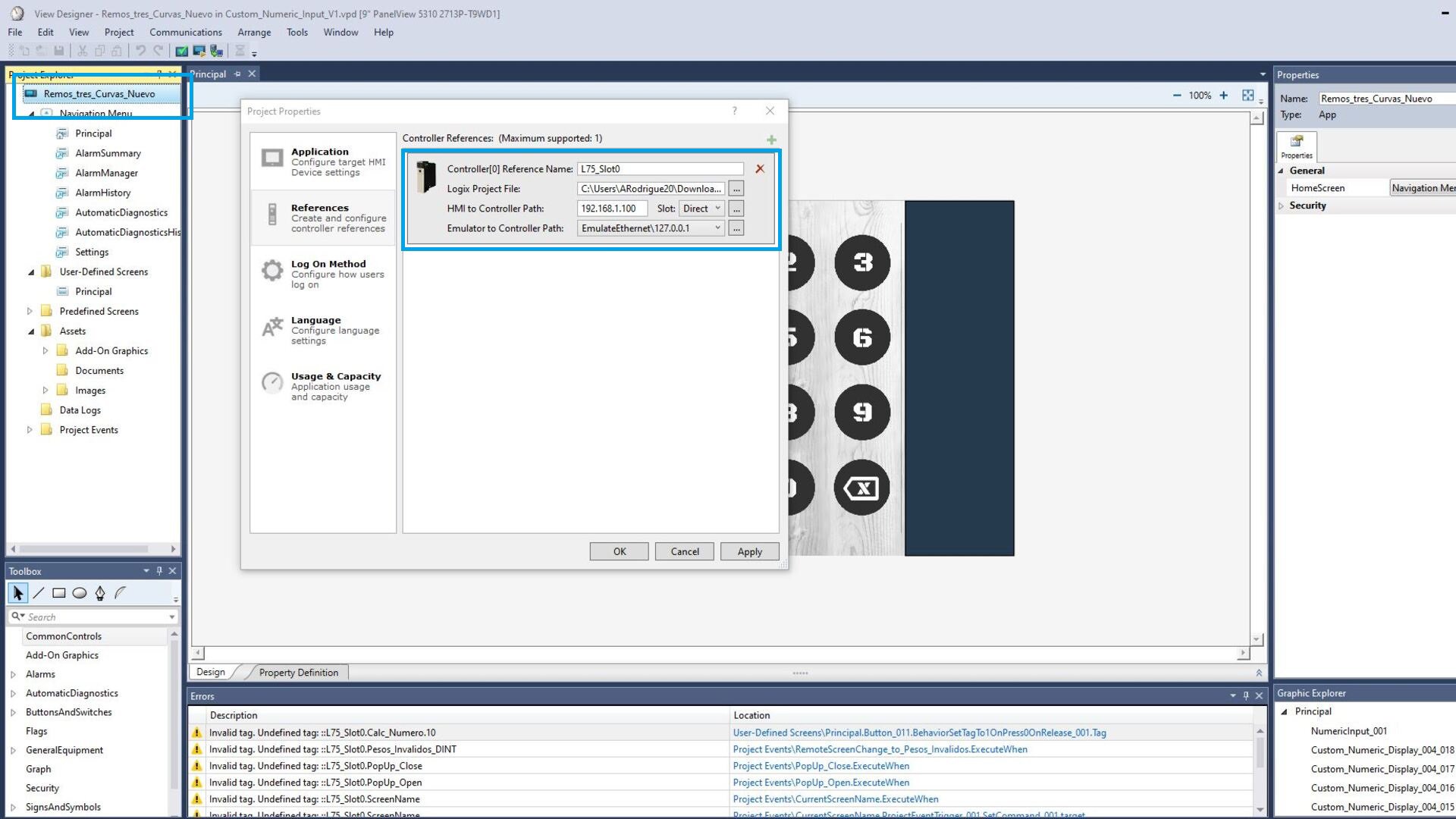
Step 7
The app should look like this.