About using HTTPS protocol
For secure communication, the HTTPS protocol is recommended.
If the HTTPS protocol is enabled, all
FactoryTalk View SE
client and server components will use HTTPS for communication with the default port number 443.If you select to use trusted certificates only, make sure that:
- The certificate is issued to the computer name.
- The certificate is trusted on each SE client and server computers.TIP:Computers of a redundant server pair must trust each other's certificate.Add the certificate to the local machine certificate store, instead of the current user certificate store. Otherwise, some features such as redundancy may not work correctly. For more information about certificate stores, see Microsoft Docs at https://learn.microsoft.com/en-us/windows-hardware/drivers/install/local-machine-and-current-user-certificate-stores.
- The webpagehttps://computername/RSViewSEcan be correctly opened, wherecomputernameis the name of the SE server computer.
For more information about managing trusted certificates, see Microsoft TechNet at
http://technet.microsoft.com/en-us/library/cc754841(v=ws.11).aspx
.Before using HTTPS, on the SE server and SE Studio computers, make sure to configure the HTTPS binding for your website in IIS.
TIP:
If you change to enable or disable the HTTPS policy, restart all server and client computers to take effect.
The HTTPS Protocol policy takes precedence over the Custom Website policy. If you enable HTTPS, we recommend that you disable the Custom Website policy.
You can enable the HTTPS protocol using the
FactoryTalk View SE
Website Setup tool or changing the Product Policies for HTTPS in FactoryTalk Services Platform.To enable the HTTPS protocol with the Website Setup tool
- From any computer connected to the FactoryTalk Directory, open theFactoryTalk ViewSE Website Setup tool, and then inHTTPS protocol, clickEnable.
- (optional) To use trusted certificate only, select theUse trusted certificate onlycheckbox.
- Restart all computers connected to that FactoryTalk Directory.
To enable the HTTPS protocol with FactoryTalk Product Policies
- From any computer connected to the FactoryTalk Directory, open the FactoryTalk Administration Console.
- SelectSystem > Policies > Product Policies > FactoryTalk View SE > HTTPS Protocol.
- Change theUse HTTPSproperty toEnabled.We recommend that you use trusted certificates for HTTSP communication.
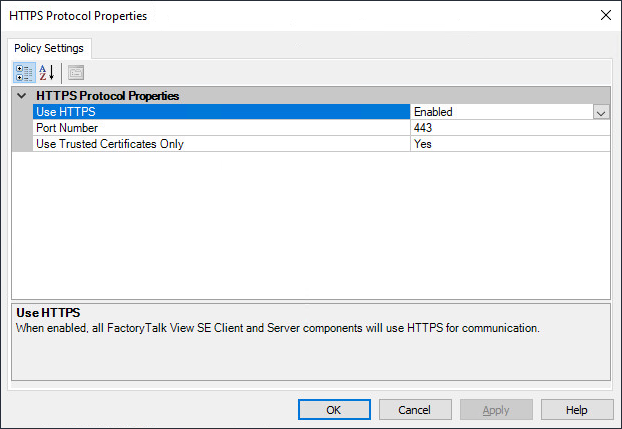
After you've enabled the HTTPS protocol, you can enable the
RSViewSE
site's Require SSL
setting, deactivating the HTTP protocol (with the default port 80):- Open Internet Information Services (IIS) Manager.
- In theConnectionspane, selectSites > Default Web Site > RSViewSE.
- Double-clickSSL Settings.
- Select theRequire SSLcheck box.
- In theActionspane, clickApply.
TIP:
If you decide to disable HTTPS, remember to clear this
Require SSL
setting.Provide Feedback
