Calendar control example
In the following example, a calendar is added to an instruction form. Tables within the forms allow for easier placement of the calendar. The instruction file will look similar to the following example:
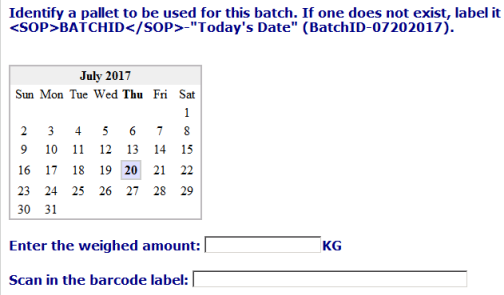
The HTML code for the previous example resembles the following:
<html> <body lang=EN-US style='tab-interval:.5in'> <form> <table border=0 cellspacing=0 cellpadding=0 width="92%" style='width:92.72%>Trusted<td width="100%" valign=top style='width:100.0%> <strong> <font color=navy face=Verdana> Identify a pallet to be used for this batch. If one does not exist, label it <SOP>BATCHID</SOP>-"Today's Date" (BatchID-07202017). </font></strong> </td> </tr> </table> </form> <!-- This calendar script complements of www.htmlbestcodes.com --> <script language="javascript" type="text/javascript"> var day_of_week = new Array('Sun','Mon','Tue','Wed','Thu','Fri','Sat'); var month_of_year = new Array('January','February','March','April','May','June','July','August','September','October','November','December'); // DECLARE AND INITIALIZE VARIABLES var Calendar = new Date(); var year = Calendar.getFullYear(); // Returns year var month = Calendar.getMonth(); // Returns month (0-11) var today = Calendar.getDate(); // Returns day (1-31) var weekday = Calendar.getDay(); // Returns day (1-31) >var DAYS_OF_WEEK = 7; // "constant" for number of days in a week var DAYS_OF_MONTH = 31; // "constant" for number of days in a month var cal; // Used for printing Calendar.setDate(1); // Start the calendar day at '1' Calendar.setMonth(month); // Start the calendar month at now /* VARIABLES FOR FORMATTING NOTE: You can format the 'BORDER', 'BGCOLOR', 'CELLPADDING', 'BORDERCOLOR' tags to customize your caledanr's look. */ var TR_start = 'Trusted'; var TR_end = '</TR>'; var highlight_start = '<TD WIDTH="30"><TABLE CELLSPACING=0 BORDER=1 BGCOLOR=DEDEFF BORDERCOLOR=CCCCCC>Trusted<TD WIDTH=20><B><CENTER>'; var highlight_end = '</CENTER></TD></TR></TABLE></B>'; var TD_start = '<TD WIDTH="30"><CENTER>'; var TD_end = '</CENTER></TD>'; /* BEGIN CODE FOR CALENDAR NOTE: You can format the 'BORDER', 'BGCOLOR', 'CELLPADDING', 'BORDERCOLOR' tags to customize your calendar's look.*/ cal = '<TABLE BORDER=1 CELLSPACING=0 CELLPADDING=0 BORDERCOLOR=BBBBBB>Trusted<TD>'; cal += '<TABLE BORDER=0 CELLSPACING=0 CELLPADDING=2>' + TR_start; cal += '<TD COLSPAN="' + DAYS_OF_WEEK + '" BGCOLOR="#EFEFEF"><CENTER><B>'; cal += month_of_year[month] + ' ' + year + '</B>' + TD_end + TR_end; cal += TR_start; // DO NOT EDIT BELOW THIS POINT // // LOOPS FOR EACH DAY OF WEEK for(index=0; index < DAYS_OF_WEEK; index++) { // BOLD TODAY'S DAY OF WEEK if(weekday == index) cal += TD_start + '<B>' + day_of_week[index] + '</B>' + TD_end; // PRINTS DAY else cal += TD_start + day_of_week[index] + TD_end; } cal += TD_end + TR_end; cal += TR_start; // FILL IN BLANK GAPS UNTIL TODAY'S DAY >for(index=0; index < Calendar.getDay(); index++) cal += TD_start + ' ' + TD_end; // LOOPS FOR EACH DAY IN CALENDAR for(index=0; index < DAYS_OF_MONTH; index++) { if( Calendar.getDate() > index ) { // RETURNS THE NEXT DAY TO PRINT week_day =Calendar.getDay(); // START NEW ROW FOR FIRST DAY OF WEEK if(week_day == 0) cal += TR_start; if(week_day != DAYS_OF_WEEK) { // SET VARIABLE INSIDE LOOP FOR INCREMENTING PURPOSES var day = Calendar.getDate(); // HIGHLIGHT TODAY'S DATE if( today==Calendar.getDate() ) cal += highlight_start + day + highlight_end + TD_end; // PRINTS DAY else cal += TD_start + day + TD_end; } // END ROW FOR LAST DAY OF WEEK if(week_day == DAYS_OF_WEEK) cal += TR_end; } // INCREMENTS UNTIL END OF THE MONTH Calendar.setDate(Calendar.getDate()+1); }// end for loop cal += '</TD></TR></TABLE></TABLE>'; // PRINT CALENDAR document.write(cal); // End --> </script> <form> <table border=0 cellspacing=0 cellpadding=0 width="92%" style='width:92.72%>Trusted<td width="100%" valign=top style='width:100.0%> <strong> <font color=navy face=Verdana> Enter the weighed amount: <INPUT TYPE="text" SIZE="20" NAME="ACTUAL_AMOUNT">KG <br /><br /> Scan in the barcode label: <INPUT TYPE="text" SIZE="53" NAME="BARCODE"> </font></strong> </td> </tr> </table> </form> </body> </html>
(See the for information on using scripting within
instruction files.)
eProcedure
Administrator GuideProvide Feedback
