Assign the customer content directory to an equipment resource
FactoryTalk eProcedure instructions can contain links to content located in the Customer Content directory. These links are defined in the FactoryTalk Batch Equipment Editor. Follow the instructions in the FactoryTalk Batch Equipment Editor User Guide for setting up an equipment resource.
This is an example of configuring eProcedure hyperlinks to the documents or pictures under the customer content directory.
The Server Options dialog box contains some or all of the tabs on these screen shots, depending on which FactoryTalk Batch modules are installed on your system.
- Open the Equipment Editor.
- From theOptionsmenu, selectServer Options, and then select theHyperlink Descriptors and Defaults.
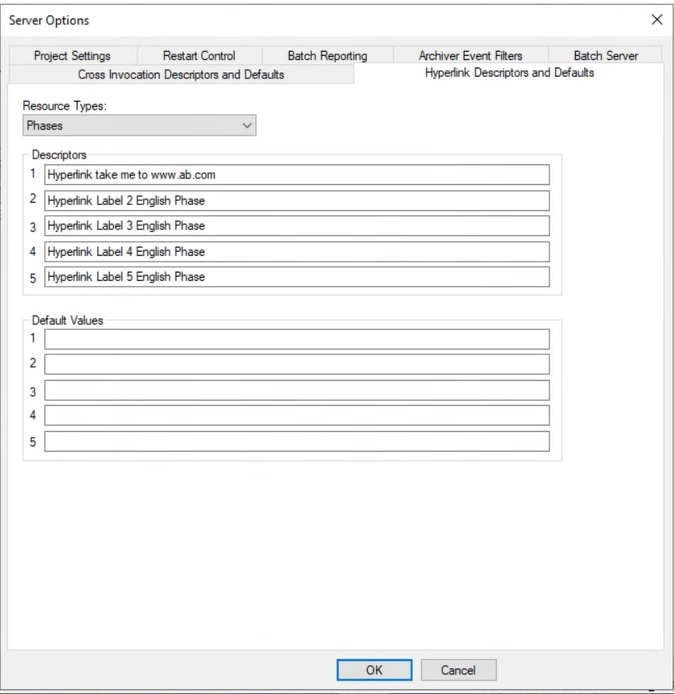
- Select the desired resource type (this example usesPhases).
- In the Descriptors area, type a descriptive name for each hyperlink you want associated with a phase. The example in the figure above lists possible names.
- If necessary, type or change the information listed in theDefault Valuesfields.
- SelectOK.
- Navigate to the desired phase and right-click to display theEdit Phasedialog.
- Select theHyperlinktab.
- In the Hyperlink Configuration area, type each hyperlink. For the example shown above, you would typehttps://Server_Name/eProcedure/Reports/<doc_name>, where <doc_name> is the desired HTML file to display,Server_Nameis the name of the computer and Reports is a directory under\Program Files (x86)\Rockwell Software\Batch View Server\customercontent.
- SelectOKwhen done.
- Stop and restart the FactoryTalk Batch Server and eProcedure Server services (if Warm Restart is not selected in the FactoryTalk Batch Service Manager). When the phase is used in a batch and viewed in FactoryTalk Batch View, the hyperlink is displayed to the right of the phase.
- Stop and restart the Batch View Server.
- When you select the hyperlink, the specified web page opens. To return toFactoryTalk Batch View, selectBackon the browser toolbar. The URL displays in the remote Client’s Address box.
Provide Feedback
