Allocate a FactoryTalk Optix Studio Pro entitlement to your organization
A newly purchased entitlement can be viewed by the purchaser in
FactoryTalk®
Hub™
. Then, the entitlement must be allocated to the related
organization, to be made available to other users as well.- Access FactoryTalkHub.com to view your new entitlement.
- In theFactoryTalk® Hub™page title bar, select
 , then select View Entitlements.
, then select View Entitlements.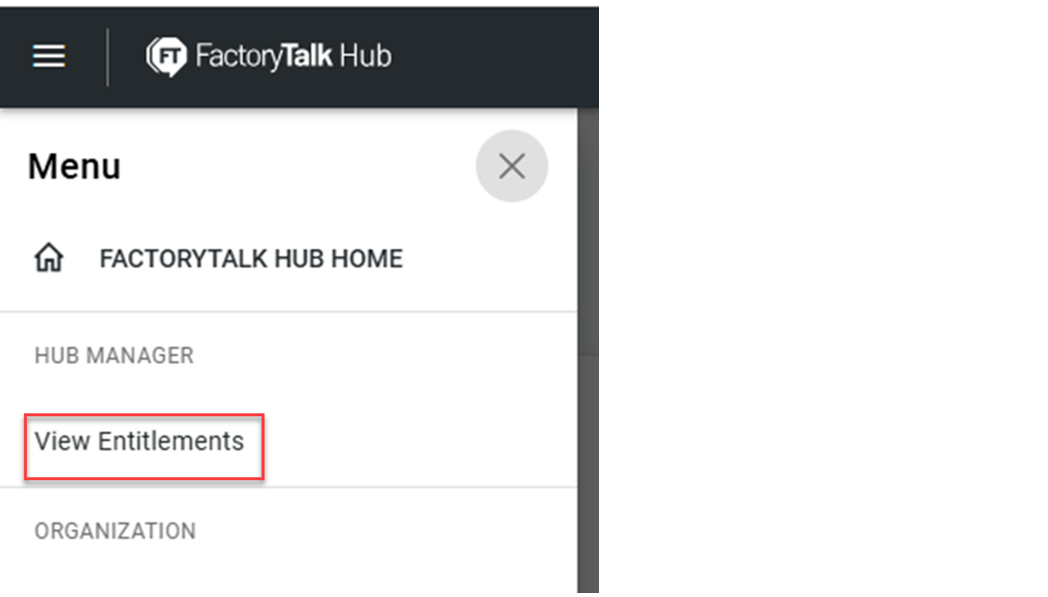 The new entitlement appears at the top ofAll entitlementsunderAvailable for allocation.
The new entitlement appears at the top ofAll entitlementsunderAvailable for allocation. - Verify that the correct organization name appears on the right side of theFactoryTalk® Hub™title bar.
- Locate the entitlement that you want to assign to your organization and selectAllocatenext to the entitlement row.
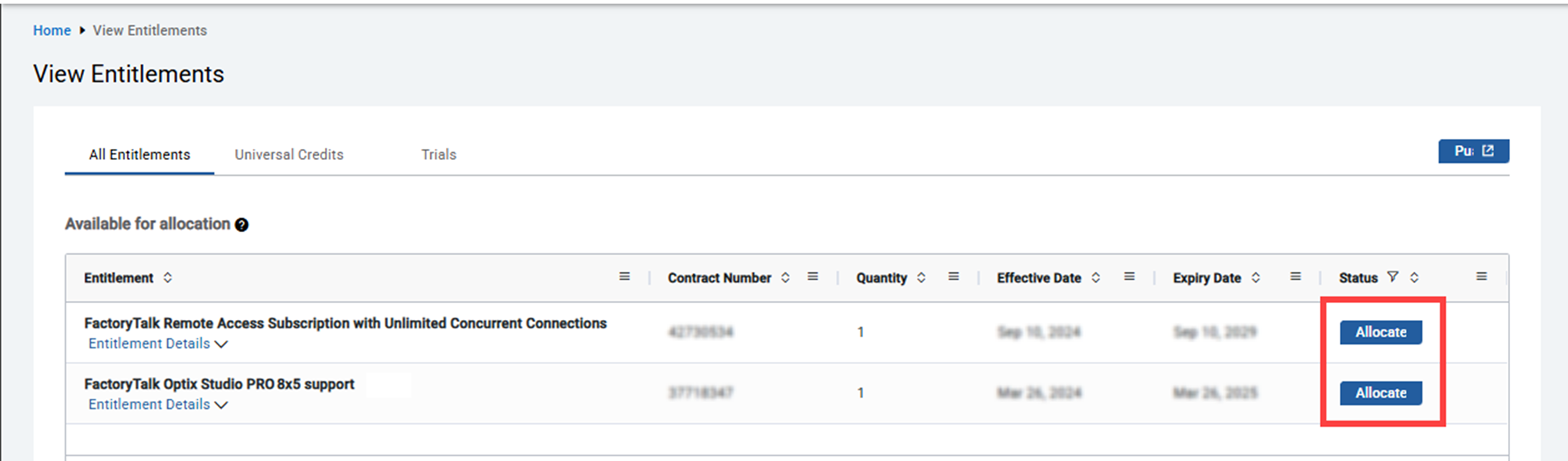
- Ensure that the entitlement, organization and allocated entitlements quantity are correct, then selectAllocate.
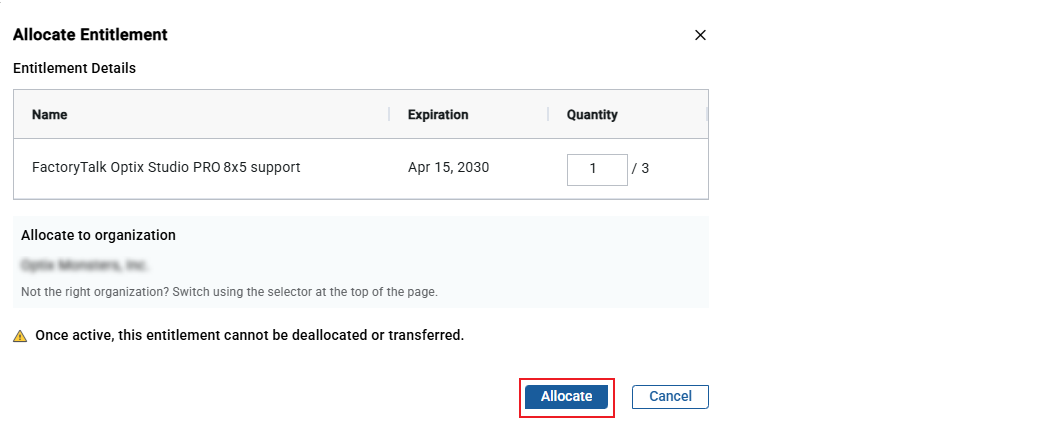 IMPORTANT: Once allocated to an organization, an entitlement cannot be deallocated.
IMPORTANT: Once allocated to an organization, an entitlement cannot be deallocated. - In the upper left corner of theFactoryTalk® Hub™web page, selectHome.
- Select theFactoryTalk Optixtile.
- At the top of theFactoryTalk® Optix™landing page, selectEntitlements.
- On theEntitlementspage, selectOrganization entitlements.
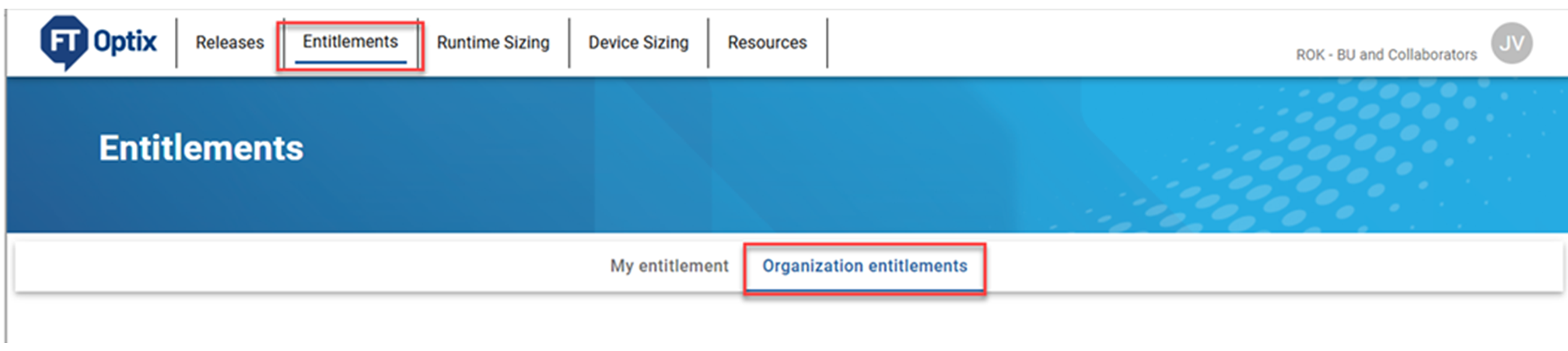
The allocated entitlement appears.
Provide Feedback
