View Safety Signature Elements
There are multiple places where you can view safety signature elements:
- Quick View pane
- Safety Signature report
- Compare Tool
Quick View Pane
When you select a safety element in the Controller Organizer, such as a safety program, its signature appears in the Quick View pane. Before the safety signature is generated, the Safety ID and Safety Updated fields in the Quick View pane display <none>.
TIP:
To display all 64 characters of the safety signature ID, hover over the ID in the Quick View pane. From the tooltip, you can copy the signature ID.
Before Safety Signature Generation | After Safety Signature Generation |
|---|---|
Safety Signature Report
The Safety Signature Report includes all safety signature elements for the controller project. To view the report in the Logix Designer application, select Tools > Safety > Generate Signature Report. The report opens in a web browser and shows the following:
- The safety signature appears in the report header
- The safety signature elements appear in the report table.
- The state of the signature for an element is indicated by its color, tooltip, and icon.
Safety Signature Report
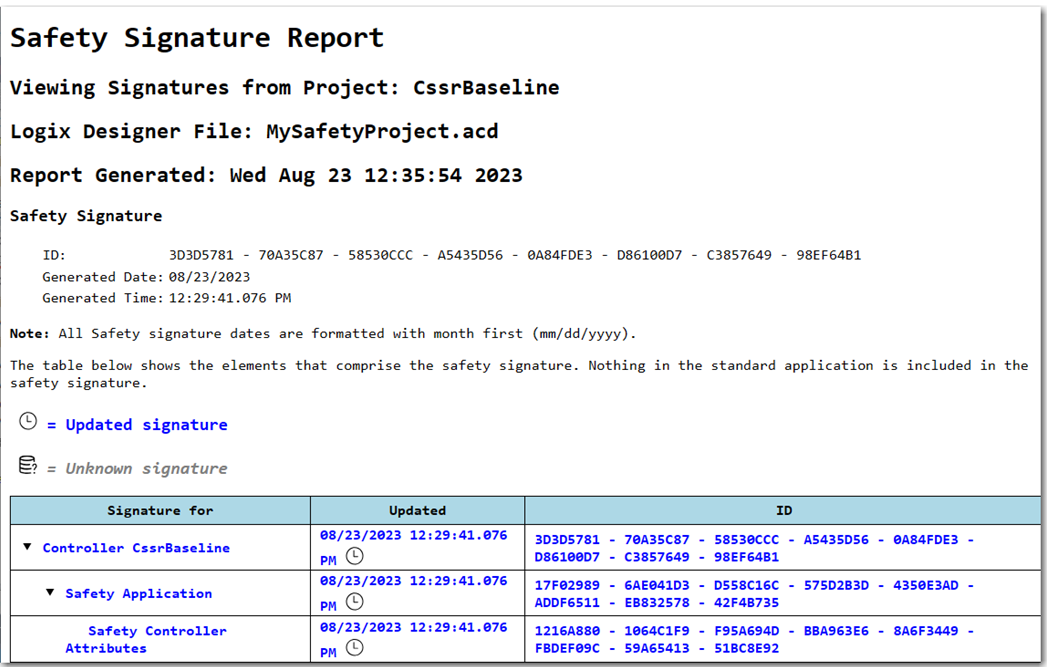
Logix Designer Compare Tool
The Logix Designer Compare Tool can compare safety signature elements in two controller projects. The following image compares two safety routine elements.
Logix Designer Compare Tool

Provide Feedback
