Multifactor Authentication
FactoryTalk® Hub®
is a secure cloud-based platform. The first time you open some applications, for example, FactoryTalk® Remote Access™
, you need to secure your account via multi-factor authentication.There is currently no option for email or text authentication. You must use an Authenticator application. If you do not have an Authenticator app on your phone, install your preferred Authenticator app such as
Microsoft®
Authenticator. The following process uses Microsoft Authenticator.- Select the application tile.
- When the Secure Your Account window opens, scan the QR code using the installed Authenticator app on your phone.
- Enter the one-time passcode displayed in the Authenticator app on theSecure Your Accountwindow.
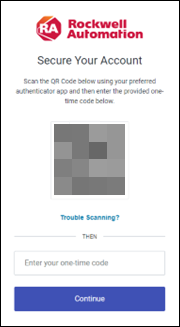
- SelectCopy codeand paste the passcode in a secure location.
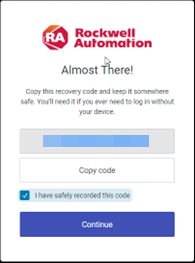 IMPORTANT: If you need to reset your account or move the Authentication application to another device, you must have this recovery passcode. Be sure to paste the passcode in a secure location. If you get a new mobile phone and need to configure your MyRockwell login on that new phone with the Authenticator application, you need to restart your multi-factor authentication (MFA). Call Rockwell Automation Technical Support if you lose your passcode or need to reset your MFA to configure it on your new phone.
IMPORTANT: If you need to reset your account or move the Authentication application to another device, you must have this recovery passcode. Be sure to paste the passcode in a secure location. If you get a new mobile phone and need to configure your MyRockwell login on that new phone with the Authenticator application, you need to restart your multi-factor authentication (MFA). Call Rockwell Automation Technical Support if you lose your passcode or need to reset your MFA to configure it on your new phone. - SelectI have safely recorded this codeand selectContinue.The FactoryTalk Optix landing page opens.
- (optional) Before you install the application, selectRelease Notesto view the release notes for the application.
Provide Feedback
