Force I/O variables
Forcing variables might result in sudden machine movement, possibly injuring personnel or equipment. Use extreme caution when forcing variables.
Only I/O variables can be forced. Consider the following rules when forcing variables:
- User-defined variables and non-I/O variables cannot be forced.
- Special functions, such as HSC and Motion that execute independently from the user program scan, cannot be forced. For example, for motion, Drive Ready input cannot be forced.
- LED status indicators always match the physical value of I/Os.
- Normal and non-physical internal variables cannot be forced.
- Outputs, unlike inputs, are physically forced. LED status indicators show the forced values, but the user program does not use forced values.
- When the controller is turned off, all I/O forces are cleared from memory.
Forcing behavior
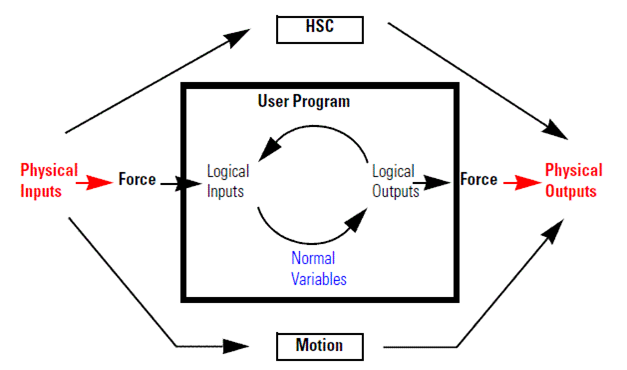
Prerequisites
- The controller is online.
To force I/O variables
- In the variable monitor, locate the variable you want to force.
- Select theForcecheckbox for the variable.
- Enter the value in the respective value column.
- For an Input variable, enter theValue.
- For an Output variable, enter thePhysical Value.
Forced variable examples
For variables, the values displayed in the
Value
and Physical Value
columns differ depending on whether the variable is an Input or Output variable.- Input variable (Read) behavior - Force the temperature reading from a sensor
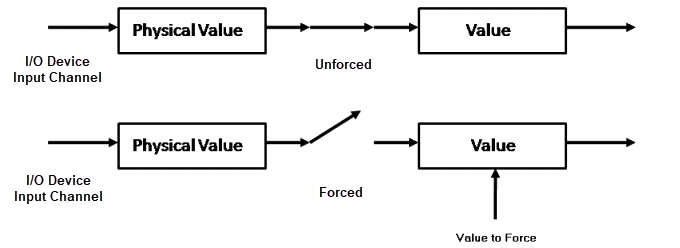
- Output variable (Write) behavior - Force the closure of an actuator valve

Provide Feedback
