Add an EQ operator and a coil
The Equal instruction triggers a value write upon successful data type conversion. Use the following steps to add an EQ (=) operator, variables, and a coil.
To add an EQ operator and a coil
- Add a second rung by doing one of the following:
- FromToolbox, drag
 to the place under the first ladder rung.
to the place under the first ladder rung. - Select the first rung, and then selectAlt+Shift+R.
- Add an EQ operator by doing one of the following:
- InToolbox, in theSearchbox, enterEQ, and then drag it to a valid location on the second ladder rung.
- Select the second ladder rung, and then inToolbox, double-clickEQ.
- Add EQ variables.
- In the ladder diagram POU, right-click a variable, and then selectSelect variable.
- In the variable selector, assign variables according to the following table.Variable parameters and namesParameterVariable namei1COPstsi21
- Add a coil to the EQ operator.
- InToolbox, inSearch, enterOTE, and then drag it to the right of the EQ operator output on the second ladder rung.
- On the second ladder rung, right-click theOTE, and then selectNew variable.
- InNew variable, enter the variable nameWriteValue, and then selectCreate.
The second rung of your ladder diagram program for MSG_CIPGENERIC messaging looks similar to the following image: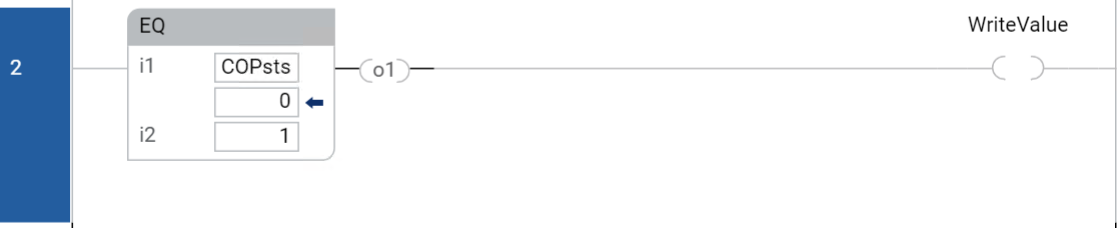
Provide Feedback
