Add an MSG_CIPGENERIC function block and variables
Use the following steps to add a MSG_CIPGENERIC function block to a ladder diagram program and then add input variables to the function block.
To add an MSG_CIPGENERIC function block and variables
- Add a controller.
- InProject Organizer, selectNew device.
- InAdd device, select the checkbox beside the 2080-L50E-48QVB controller.
- InSelection, enter a name for the controller, and then selectAdd.
- Add a ladder diagram program.
- InProject Organizer, expand the controller node.
- Right-clickPrograms, and then selectNew program.
- InNew program, in theNamebox, enterCIPExplicitMessage.
- Verify that the program type isLadder Diagram.
- SelectCreate.
- Add the MSG_CIPGENERIC function block.
- InProject Organizer, double-clickCIPExplicitMessageto open the program.
- InToolbox, inSearch, enterMSG_CIPGENERIC, and then drag the function block to a valid location in the language editor or double-clickMSG_CIPGENERICto add it to the language editor.
- Add MSG_CIPGENERIC local input variables.
- InProject Organizer, double-clickLocal Variablesto open the local variable grid.
- In the local variable grid, add the following variables according to the following table.Variables and data types on the Variables pageParameterVariable NameData TypeMSG_CIPGENERICMSG_ReadDriveMSG_CIPGENERICCtrlCfgMyCtrlCfgCIPCONTROLCFGAppCfgMyAppCfgCIPAPPCFGTargetCfgMyTargetCfgCIPTARGETCFGReqDataMyReqDataUSINTReqLengthMyReqLengthUINTResDataMyResDataUSINT (array)
- For the MyResData variable, double clickDimensionand change the array size to [1..81].The variable grid should look similar to the following image:
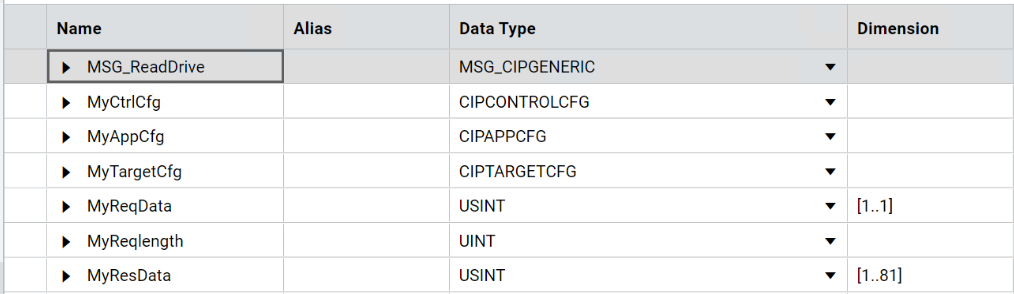
Provide Feedback
