Configure Browse
How do I access the dialog box?
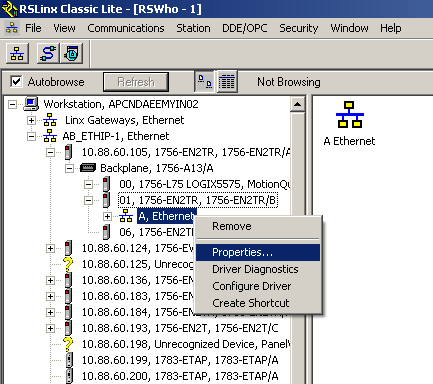
Right-click an Ethernet bus in
RSWho
and select Properties
.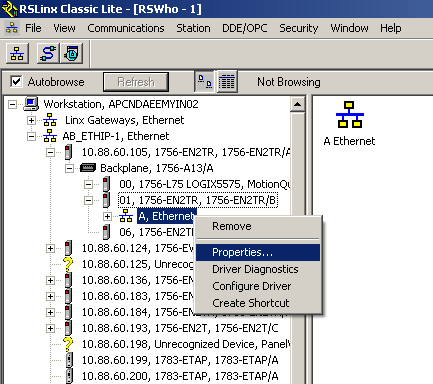
You can see Device IP Address and Subnet Mask of a specific device in a remote Ethernet network. If the device is online, but no IP is configured, these fields show "Not Configured". If the device is offline, these fields show "Not Available".
Follow these steps to specify the addresses of the EtherNet/IP devices you expect to be available on this Ethernet Bus:
- For devices on the same subnet as the CIP router providing access to this bus, you may select their addresses from the Available IP Addresses list and clickAdd.Note:The Available IP Addresses list is just the list of all possible addresses on the subnet that the CIP router is connected to, whether or not a device is actually using the address.
- Manually type an IP address of an EtherNet/IP node known to be accessible via this CIP Router directly into the Manual Address Entry field, and clickAdd. You can enter either a local or a remote IP address to browse.
- To delete IP addresses, select the addresses from the Expected EtherNet/IP Addresses list and click theRemovebutton or theDeletekey.
- ClickApplyto complete the configuration change, and clickOKto close the dialog box.
TIP:
The number of available IP addresses is calculated based on the device IP address and the subnet mask. The less a subnet mask is, the larger the number of available IP addresses is. RSLinx Classic limits the maximum number of available IP addresses to 65535, which is calculated based on the subnet mask of 255.255.0.0. Even if a subnet mask is less than 255.255.0.0 (for example, 255.0.0.0), the maximum number of available IP addresses is still 65535.
Provide Feedback
