Internet connected workflow
FactoryTalk Updater Client displays a new Rockwell Patch Rollup available in the
Latest Patch
column. The Download and Deploy
is
available when you are signed in to PCDC and a FactoryTalk Updater Server with Administrator
privileges.FactoryTalk Updater Client
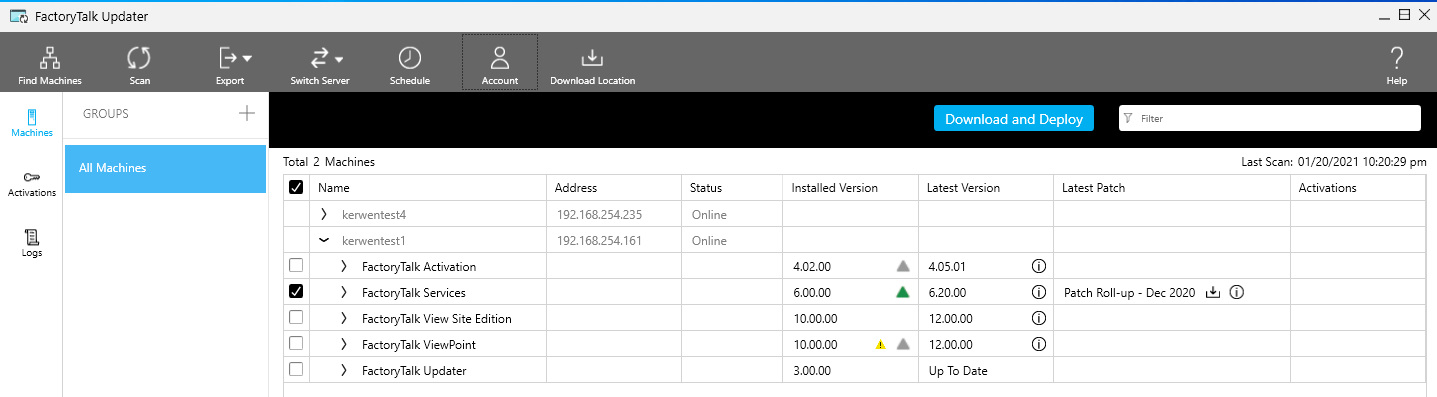
Use the Machines view to download the latest patch available for installed Rockwell
Automation software. Before downloading patches, sign in to the Rockwell Automation Product
Compatibility and Download Center (PCDC), and sign in to the server as an administrator.
- On the main menu bar, selectAccount.
- UnderPCDC LOGIN, selectGo TO LOGIN PAGE.
- On the PCDC webpage, enter your email and password, and then selectSign in.
- SelectSERVER LOGINand enter your username and password for signing in to the server as an administrator.
- From theMachines
 view, select the
applications to update. To view information for a patch, select the information icon to
open the release notes from the PCDC.
view, select the
applications to update. To view information for a patch, select the information icon to
open the release notes from the PCDC. - SelectDownload and Deploy. TheDownload and Deploydialog box lists the machines to be updated. SelectMore detailsto see a list of the patches that will be deployed. Select the time for installing patches and restarting the patched machines:
- SelectImmediatelyto install patches or restart machines when you selectDeploy.
- SelectDeploy. TheLatest Patchcolumn on theMachinespage displays the patch progress.
- SelectSpecific timeto enter a date and time for the installation and restart.
- To use the time zone configured on the FactoryTalk Updater Client machine, selectTime zonebased on the client's local time. By default, the checkbox is not selected, and FactoryTalk Updater uses the time zone configured on the FactoryTalk Updater Agent machines to be patched.
- When the process is complete, selectResultsfor a summary of the operation.
Provide Feedback
