Deleting an object displays a warning message
If you attempt to delete an object in the
FactoryTalk Directory
and a warning dialog box opens, it is probably because that object is currently being used by some other product, object, or service in the FactoryTalk
system.Before deleting the object:
- Write down the information listed in the details section of the warning dialog box and attempt to shut down the service or product that is using the object.
- If that is not possible, then we recommend leaving the object as-is and not deleting it from the directory.
- If that is not possible, then westronglyrecommendbacking up the entireFactoryTalk Directorybefore deleting the object. If the deletion causes unexpected results, restore the directory.
Warning dialog box details section
The details section of the warning dialog box provides the selected object's full name, which can help you locate it in the directory. Information from the dialog box is also logged to
FactoryTalk Diagnostics
. To view diagnostic messages, open the Diagnostics Viewer.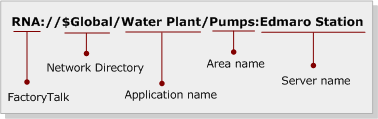
In this example, the data server named "Edmaro Station" is located in the area named "Pumps" within the "Water Plant" application, which is part of a
FactoryTalk
Network Directory.To back up an entire
FactoryTalk Directory
:When you back up a
FactoryTalk Directory
, the archive file includes all applications associated with that directory, as well as the System folder.- InExplorer, right-clickNetworkorLocalDirectoryand then selectBackup.
- Use the default name or type another name for the backup file.TIP:It is recommended that you do not change the default archive name. The default name contains the leading digits of the security authority identifier which allows you to easily identify the archive file associated with a specific directory.
- Use the default archive location or specify another location by clickingBrowse, selecting a location, and then clickingOKin theBrowse for Folderwindow.
- To encrypt your archive file, select theEncrypt file contentscheck box, and then enter the same passphrase in thePassphraseandConfirm passphrasefields. If you clear this check box, your backup archive file will not be encrypted or protected.TheEncrypt file contentscheck box will not be available if your operating system does not support the proper level of encryption.IMPORTANT:Remember the passphrase if you choose to encrypt your file contents. The archive file cannot be restored without the correct passphrase.
- In theBackupwindow, selectOK.Unless you specified a different file name,FactoryTalk Administration Consolecreates a directory backup file with its current security authority identifier in the default location or in the location you specified. If a backup file with the same name already exists in the location you've chosen, the system asks whether you want to overwrite the existing file.
- After backing up a directory, back up and restore project files and databases separately from individual software products that are participating in theFactoryTalksystem.
Provide Feedback
