Authenticate your FactoryTalk Hub account
FactoryTalk Hub is a secure cloud-based platform.
The first time you open FactoryTalk Optix or FactoryTalk Remote Access from FactoryTalk Hub, you need to secure your MyRockwell account through a multi-factor authentication.
There is currently no option for e-mail or text authentication, so you must use an Authenticator application. If you do not have an Authenticator app on your phone, install your preferred Authenticator app, such as the
Microsoft®
Authenticator, as shown below:- Select theFactoryTalk Optixtile.
- When theSecure Your account windowopens, scan the QR code using the installed Authenticator app on your phone.
- Enter the one-time passcode displayed in the Authenticator app on theSecure Your account window.
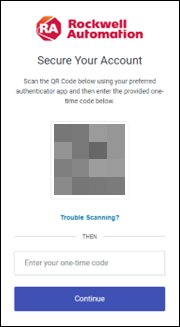
- SelectCopy codeand paste the passcode in a secure location.
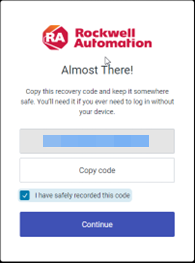 IMPORTANT:If you need to reset your account or move the Authentication application to another device, you will prompted to provide this recovery passcode. Ensure to save this passcode in a secure location.If you get a new mobile phone and need to configure your MyRockwell account login on it, through the Authenticator application, you will need to go over the multi-factor authentication (MFA) procedure again.Contact Rockwell Automation Technical Support if you lose your passcode or need to go over the MFA procedure for configuration on your new phone.
IMPORTANT:If you need to reset your account or move the Authentication application to another device, you will prompted to provide this recovery passcode. Ensure to save this passcode in a secure location.If you get a new mobile phone and need to configure your MyRockwell account login on it, through the Authenticator application, you will need to go over the multi-factor authentication (MFA) procedure again.Contact Rockwell Automation Technical Support if you lose your passcode or need to go over the MFA procedure for configuration on your new phone. - SelectI have safely recorded this codeand selectContinue.The FactoryTalk Optix landing page opens.
- (optional) Before you install FactoryTalk Optix, selectRelease Notesto learn more about this topic.
Provide Feedback
