Checking inventory levels
When a batch is complete, the FactoryTalk Batch Server sends the inventory consumed or distributed to the Material Server where it is then added to the material database. You can view the inventory levels in the Material Editor. If the Material Server goes down and you are forced to run a material-based recipe without it, you must update the inventory in the material database manually.
In this exercise you view the inventory consumed during a batch and then verify that consumption in the Material Editor.
- When the batch is complete, click theEvent Journalbutton, and then click theJournalbutton. TheEvent Data Filesdialog box opens.
- SelectBATCH101, and then clickOK.
- In theColumn 1box, selectDescription, typeMaterial Additionin theFilter 1box, and then clickRefresh.You have to collapse a few columns to get this display, otherwise you can scroll left and right to see which containers were selected for binding for each material and how much was consumed.
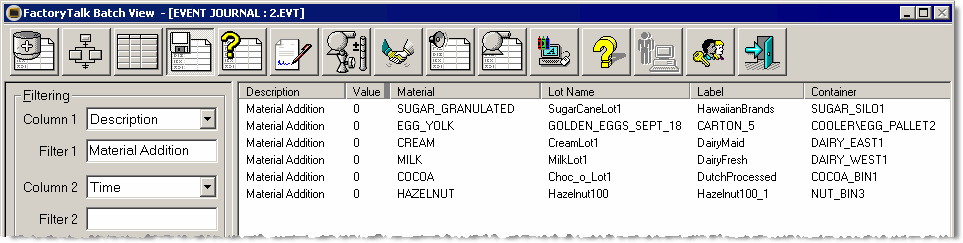
- Start the Material Editor, expand theMaterialsfolder, double-clickHazelnut, and then select theInventorytab. The Material Editor shows that 250 KG was consumed out of NUT_BIN3.
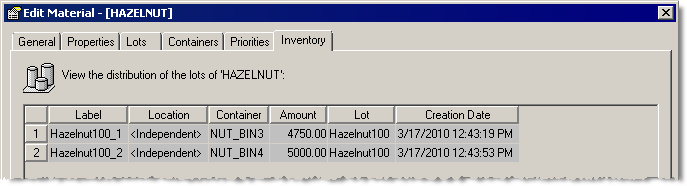 To update the inventory levels manually, select the lot, and then click theEdit Distributionbutton. TheView Lot Distributiondialog box opens. Change the inventory level in theQuantitybox, and then clickOK.
To update the inventory levels manually, select the lot, and then click theEdit Distributionbutton. TheView Lot Distributiondialog box opens. Change the inventory level in theQuantitybox, and then clickOK.
Provide Feedback
