Create a procedure
The last step in building your recipe is to create a procedure. Because
Dynamic Unit Allocation
is enabled, you must define the equipment requirements and binding method before you can build the recipe procedure.- SelectFile>New Top Level. TheNewdialog box opens.
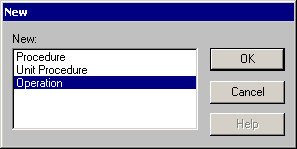
- SelectProcedure, and then clickOK. TheProcedure - Unit Requirementsdialog box opens.
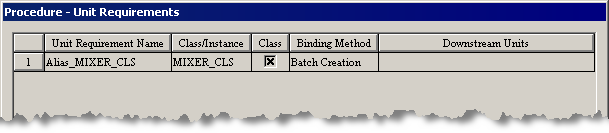
- Click theAdd Unit Requirementbutton. TheAdd Unit Requirementdialog box opens.
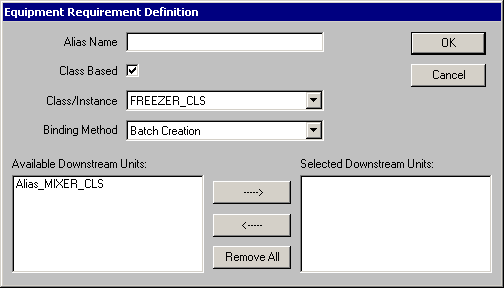
- In theNamebox, typeFREEZER.The unit requirement Name is a label and acts like a lookup table for theFactoryTalk BatchServer. When a recipe is put on the Batch List and theFactoryTalk BatchServer encounters the unit requirement name, the Server looks up all the unit classes or instances that are mapped to the unit requirement name.North_Parlor has two units that can make chocolate hazelnut ice cream. In the area model, there are two unit instances (NP_MIXER_1 and NP_MIXER_2) based on the MBR_MIXER_CLS unit class and two unit instances (NP_FREEZER_1 and NP_FREEZER2) based on the MBR_FREEZER_CLS unit class. You want the operator to select which mixer and freezer to use when the batch is created. To achieve this, you need to create a unit requirement name (MIXER) that is configured to the MBR_MIXER_CLS unit class and a unit requirement name (FREEZER) that is configured to the MBR_FREEZER_CLS unit class. You also want to select the batch creation binding method.
- If the Class Based section is not enabled, select theClass Basedoption.
- From theClass Basedarea, selectMBR_FREEZER_CLSfrom the Unit Class list, and then clickOK.
- SelectAlias_MIXER_CLSfrom theProcedure - Unit Requirementsdialog box, and then click theEdit Unit Requirementbutton.
- In theNamebox, typeMIXER.
- From theClass Basedlist, selectMBR_MIXER_CLS.
- In theAvailable Downstream Unitsbox, selectFREEZER, and then click the right-arrow button.
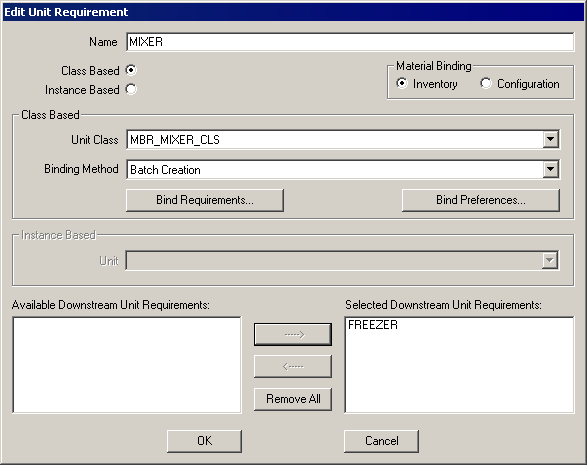
- ClickOK.
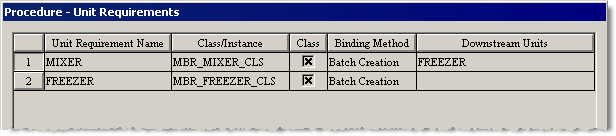 When the recipe is put on the Batch List, theFactoryTalk BatchServer encounters the MIXER unit requirement name, which specifies the equipment required for the recipe, looks for all unit instances of the unit class with the MIXER unit requirement name, and then prompts the operator to select either NP_MIXER_1 or NP_MIXER_2. The same process occurs for the FREEZER unit requirement name.
When the recipe is put on the Batch List, theFactoryTalk BatchServer encounters the MIXER unit requirement name, which specifies the equipment required for the recipe, looks for all unit instances of the unit class with the MIXER unit requirement name, and then prompts the operator to select either NP_MIXER_1 or NP_MIXER_2. The same process occurs for the FREEZER unit requirement name. - ClickClose.
- From theRecipemenu, selectHeader Data, and then enter the following:
- Procedure Identifier:MCLS_CHOCOLATE_HAZELNUT
- Author:Your Name
- Product Name:Chocolate Hazelnut Premium
- Product Code:CHP-100
- Batch Size Min:3000
- Batch Size Default:5000
- Batch Size Max:7000
- Units of Measure:KG
- Estimated Duration:55
- Procedure Description:Chocolate Hazelnut Premium - class based/material based
- EnableReleased to Productionso this recipe displays when adding a batch to the batch list in theFactoryTalk BatchView.
- ClickOK.
- Enter recipe formula parameters as indicated in this figure.
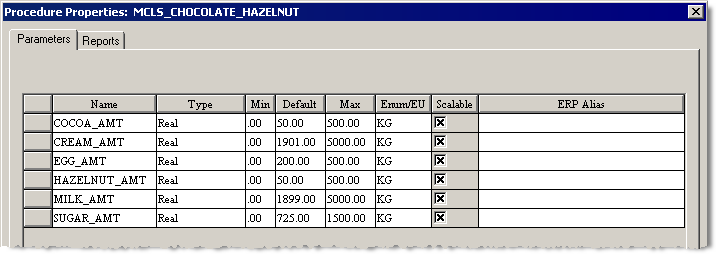 These default values are presented to the operator during batch creation. Since the formula values are deferred, the operator can change the default values.
These default values are presented to the operator during batch creation. Since the formula values are deferred, the operator can change the default values. - Select the initial step, and then click theAdd Stepbutton. TheUnit Procedure Selectdialog box opens.
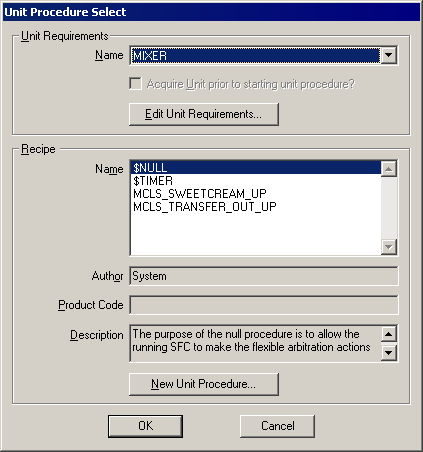
- From theUnit Requirements Namelist, selectMIXER.
- From theRecipe Namelist, selectMCLS_SWEETCREAM_UP, and then clickOK.
- Add MCLS_TRANSFER_OUT_UP in the same manner.So far you have placed the ingredients into the mixer to produce the sweet cream base for the ice cream and added the step to transfer the mixture out of the mixer. Next, add the step to transfer the sweetcream base into the freezer.
- Click theAdd Parallelbutton. TheUnit Procedure Selectdialog box opens.
- From theUnit Requirements Namelist, selectFREEZER.
- From theRecipe Namelist, selectMCLS_TRANSFER_IN_UP, and then clickOK.
- Select the final transition, click theAdd Stepbutton, and then add MCLS_CHOCOLATE_HAZELNUT_UP with FREEZER as the equipment requirement.Your recipe should be similar to the following figure.
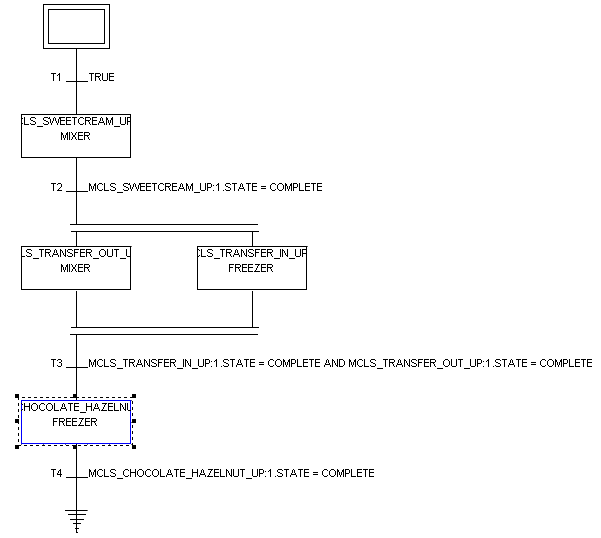
- SelectMCLS_SWEETCREAM_UP:1, click theFormula Valuesbutton, add formula values as shown in this figure, and then clickOK.
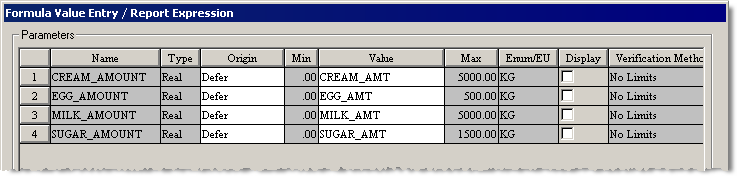
- SelectMCLS_CHOCOLATE_HAZELNUT_UP:1, click theFormula Valuesbutton, and then add formula values as shown in this diagram.
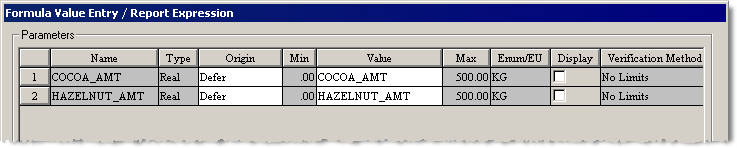 The origin of the formula values is deferred so the parameters display when a batch is added to the batch list to give the operator a chance to enter the values.
The origin of the formula values is deferred so the parameters display when a batch is added to the batch list to give the operator a chance to enter the values. - Save the procedure. If prompted, enter auditing comments, if desired, and clickOK.
Provide Feedback
