Creating a storage container
- Right-clickIndependent Containers, and then selectNew Material Storage Container. TheCreate Material Storage Containerdialog box opens to theGeneraltab.
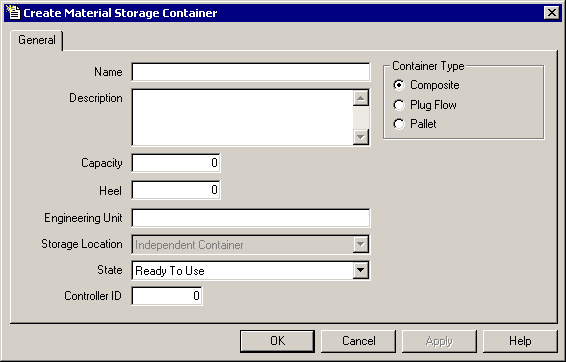 The following is a list of the items on theGeneraltab of theCreate Material Storage Containerdialog box:ItemDescriptionNameUnique name assigned to the container.DescriptionDetailed description of the container (optional).CapacityAmount of material a storage container can hold.HeelQuantity of material remaining in a container when emptied. For a container to be considered a binding candidate for material additions, the total inventory of the container must be greater than the heel value. The heel is not applicable to material distributions. (See Using container heel properties for more information.)Engineering UnitUnit of measure for the material (optional).Storage LocationLocation where the container is added.StateState of the container indicating the availability of a material.Controller IDIf left at 0 (zero), defaults to the next numeric value in sequence. You can assign a unique number for PCD phase programming.Container TypeType of container: Composite, Plug Flow, or Pallet.
The following is a list of the items on theGeneraltab of theCreate Material Storage Containerdialog box:ItemDescriptionNameUnique name assigned to the container.DescriptionDetailed description of the container (optional).CapacityAmount of material a storage container can hold.HeelQuantity of material remaining in a container when emptied. For a container to be considered a binding candidate for material additions, the total inventory of the container must be greater than the heel value. The heel is not applicable to material distributions. (See Using container heel properties for more information.)Engineering UnitUnit of measure for the material (optional).Storage LocationLocation where the container is added.StateState of the container indicating the availability of a material.Controller IDIf left at 0 (zero), defaults to the next numeric value in sequence. You can assign a unique number for PCD phase programming.Container TypeType of container: Composite, Plug Flow, or Pallet.
TIP:
If you want to use a container for phase binding, its
State
must be set to Ready to Use
, otherwise the FactoryTalk Batch
Server will not view the container as eligible for binding.- Type the information in the appropriate boxes to define the container.
- ClickApply. TheEdit Material Storage Containerdialog box opens to theGeneraltab. Once you created the general container record, you can configure the container properties, priority data, materials, and contents.IMPORTANT:When you add a new container or modify an existing container in the Material Editor, the area model is not automatically updated. To update the area model open the Equipment Editor.
Provide Feedback
