Access a FactoryTalk®
Hub™ Application
FactoryTalk®
Hub™
Application- Click the appropriate panel, such asFactoryTalk Design Studio®orFactoryTalk® Remote Access™, to go to that application.
- Click Home to return to the Home screen.Each application has Getting Started information in the online help to help you learn how to perform different tasks.
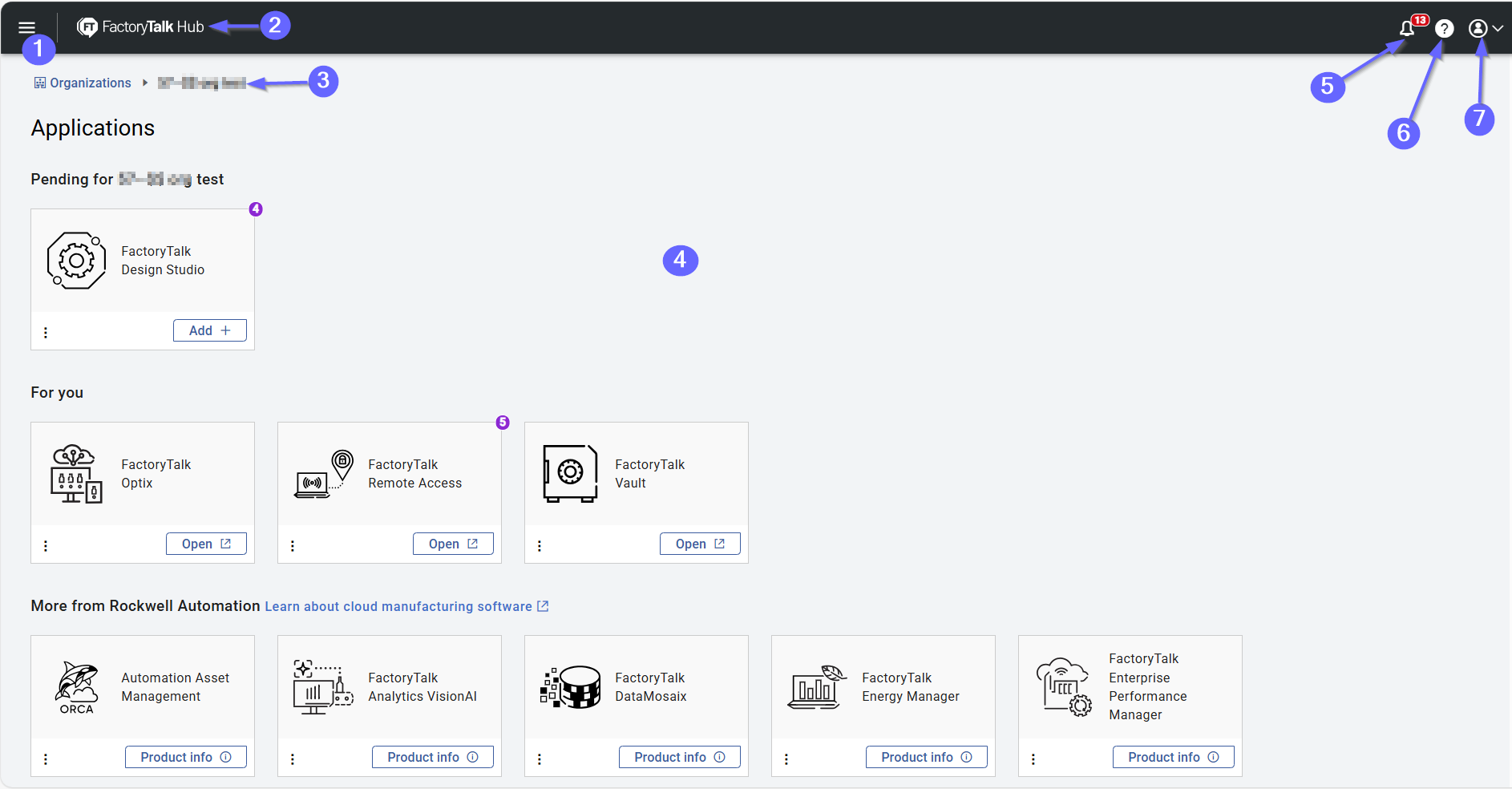 | |
|---|---|
Callout | Item |
1 | FactoryTalk Hub Menu. enables navigating between different
options available in the application according to the selected organization and
user’s permissions. This menu also contains hub management tools if you are an
owner or admin for the organization. |
2 | Name of the FactoryTalk Hub service you are currently
using. |
3 | Breadcrumb that shows which organization you are currently working with. The
breadcrumb changes when you switch between organizations. |
4 | FactoryTalk Hub Service tiles area. Allows you to select and launch services
you are entitled to use. By selecting the star on an application tile, you mark it
as a favorite and the tile appears with the other favorites in the favorites row.
|
5 | Notifications menu. Select to see notifications that have been sent to your
organization since the last time you signed on. A red number here indicates the
number of unread notifications that you have waiting. Click the Notifications
icon to review the notifications list and respond to alerts. |
6 | Help button. Provides access to the help menu for the current application. On
the main FactoryTalk Hub screen, this link goes to FactoryTalk Hub help. Otherwise
to help for the application you are using. You can review the release notes, getting
started information, and help topics. Use to contact support, provide feedback, or
view legal information. |
7 | Access the profile of the current user. Select your Profile icon to
update account settings or log out of FactoryTalk Hub. |
Provide Feedback
