Use a Recent Communication Path to Go Online with the Controller
You can also select a recent communications path and go online or apply it to your project.
- In the application, click the arrow that is on the Path bar.

- On the Select Recent Communications Path dialog box, choose the path.
- To store the path in your project, click Set Project Path.
- Click Go Online.
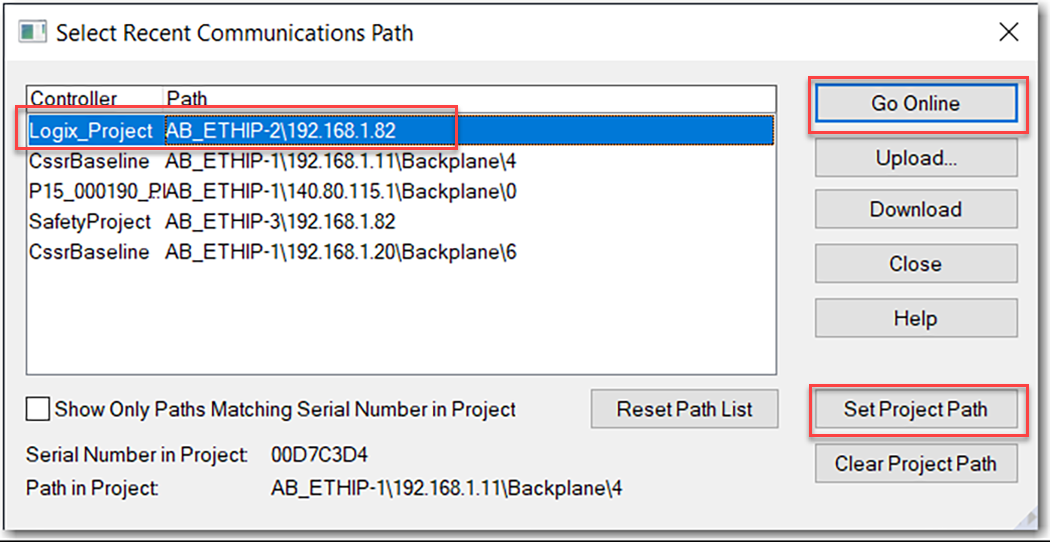
- Once you establish a communication path, you can choose Go Online from the Controller Status menu.
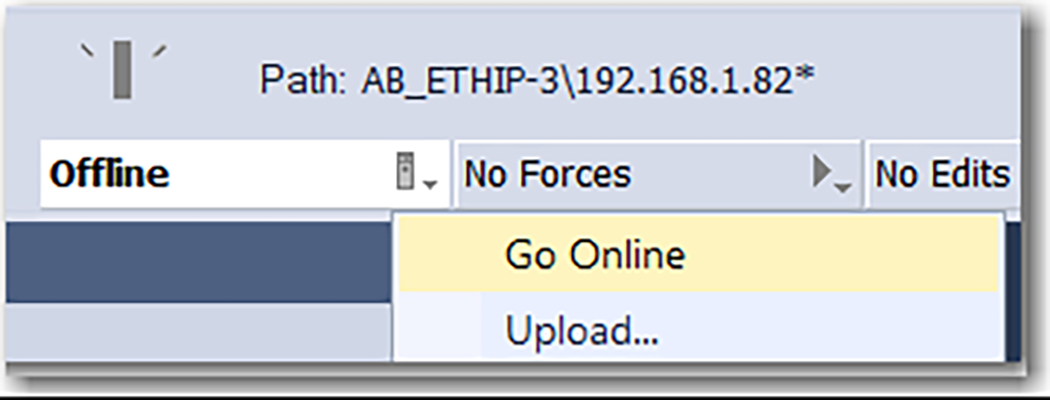
Provide Feedback
