The Virtual Backplane Driver
The virtual backplane driver is similar to a backplane that Rockwell Automation controllers plug into, but exists as a driver in the computer. Like a real backplane, the virtual backplane has a number of slots, numbered 0 through 16. Some CIP devices, such as the PCIC(S) or PKTCS cards, have their slots manually assigned during configuration in RSLinx Classic or FactoryTalk Linx. The slot number is part of the communication path when you use
Studio 5000 Logix Designer
to communicate with a controller.In a 64-bit Windows system, the USB CIP driver will assign the previously used slot if possible, but for new devices, it will assign the highest never-used slot, or, if all slots have previously been used, the “least recently used” slot. This minimizes conflicts with the most recently connected devices. For example, if a device A is plugged in and gets assigned slot 16, then removed, and device B is then plugged in, device B will be assigned slot 15. If device A is then plugged in again, it will get assigned its previously held slot 16 to avoid conflict.
To verify the Virtual Backplane driver has been loaded and is running on a 64-bit system, start Windows Device Manager using one of the following methods:
- Right-click on the Start menu, and then select Device Manager.
- Right-click the Computer, and then select Properties > Device Manager.
- Type Device Manager in the Cortana/Taskbar search field.
You will see the A-B Virtual Backplane class node with a device node also named A-B Virtual Backplane. If you have PCIC(S) or PKTCS devices in your computer, these will also be listed under the A-B Virtual Backplane class. To view the device status, double-click on the node, or right-click and select Properties. Check the message under the Device status field to see if the device is working properly.
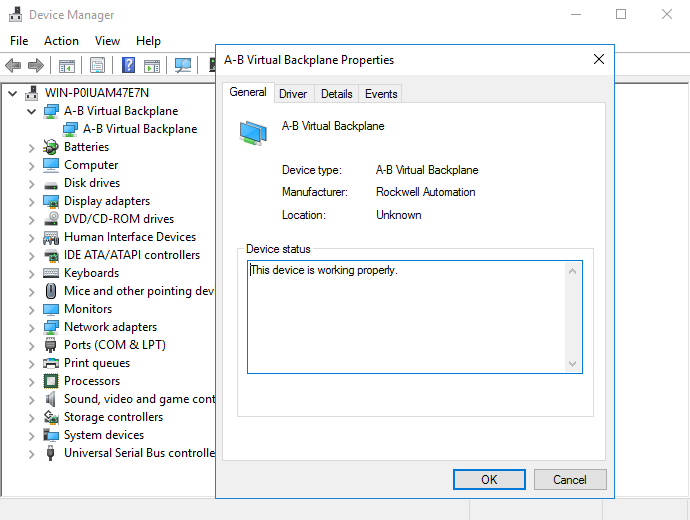
Provide Feedback
