Toolbar in the Alarm and Event Summary
The following table provides a reference of the actions that can be accomplished using the
Alarm and Event Summary toolbar.
Item | Action |
|---|---|
 | Acknowledge the selected alarm. |
 | Acknowledge the selected alarm with comment. |
 | Acknowledge the current page of alarms with comment. |
 | Acknowledge all alarms shown in the event list with comment. |
 | Suppress the selected alarm with comment. |
 | Disable the selected alarm with comment. |
 | Reset the selected alarm with comment. |
 | Shelve the selected alarm with comment. |
 | Unshelve all currently shelved alarm conditions. |
 | Open the Alarm Status Explorer. |
 | Run the alarm command associated with an alarm. |
 | Show alarm details for the selected alarm. |
 | Show alarm faults. |
 | Print alarm and event information. |
 | Configure sorting. |
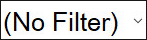 | Choose a filter to apply to the event list. |
 | Edit filters. |
 | Clear the current filter. |
 | Find events using text strings. |
 | Show or hide the details pane. |
 | Refresh the alarm queue and update the alarm list. The event queue of the Alarm and Event Summary can hold a maximum of 2000 entries. If more than 2000 alarms are active at the same time, the oldest alarms overflow the queue and are no longer shown in the Alarm and Event Summary. Once the number of alarms drops below 2000, refresh the event queue to show the old alarms that were removed from the queue due to the overflow. |
 | Events are shown. Click to hide events. |
 | Events are hidden. Click to show events. |
 | Run Logix PinPoint. |
 | Export the displayed alarm information to a CSV file. |
Provide Feedback
